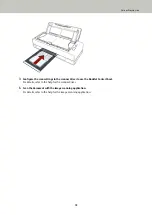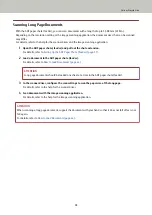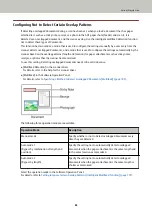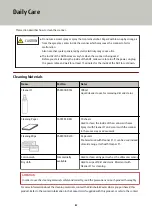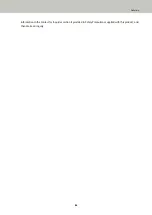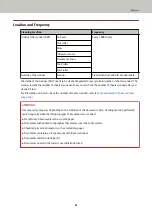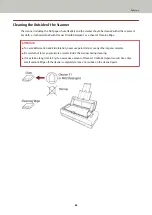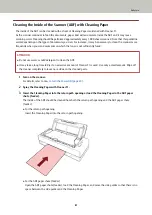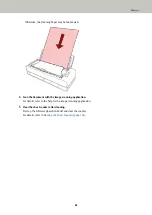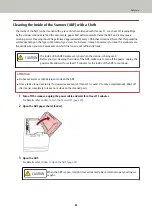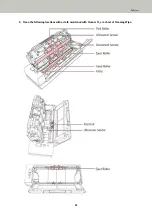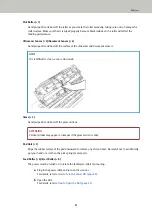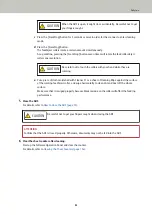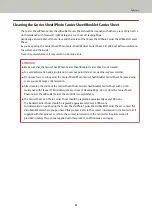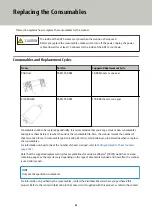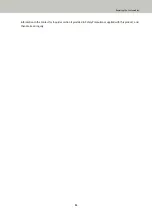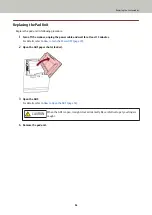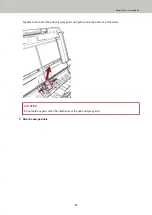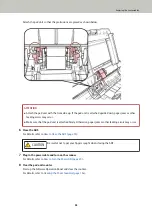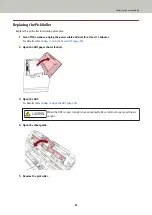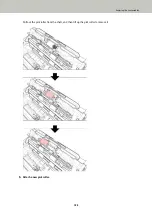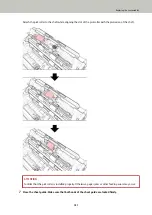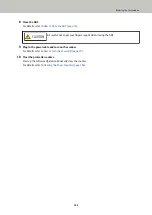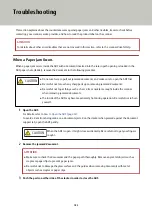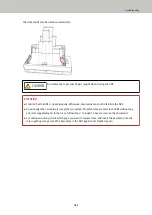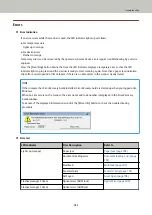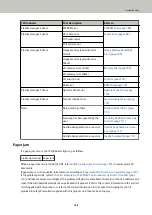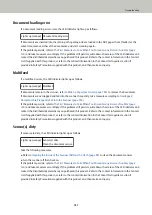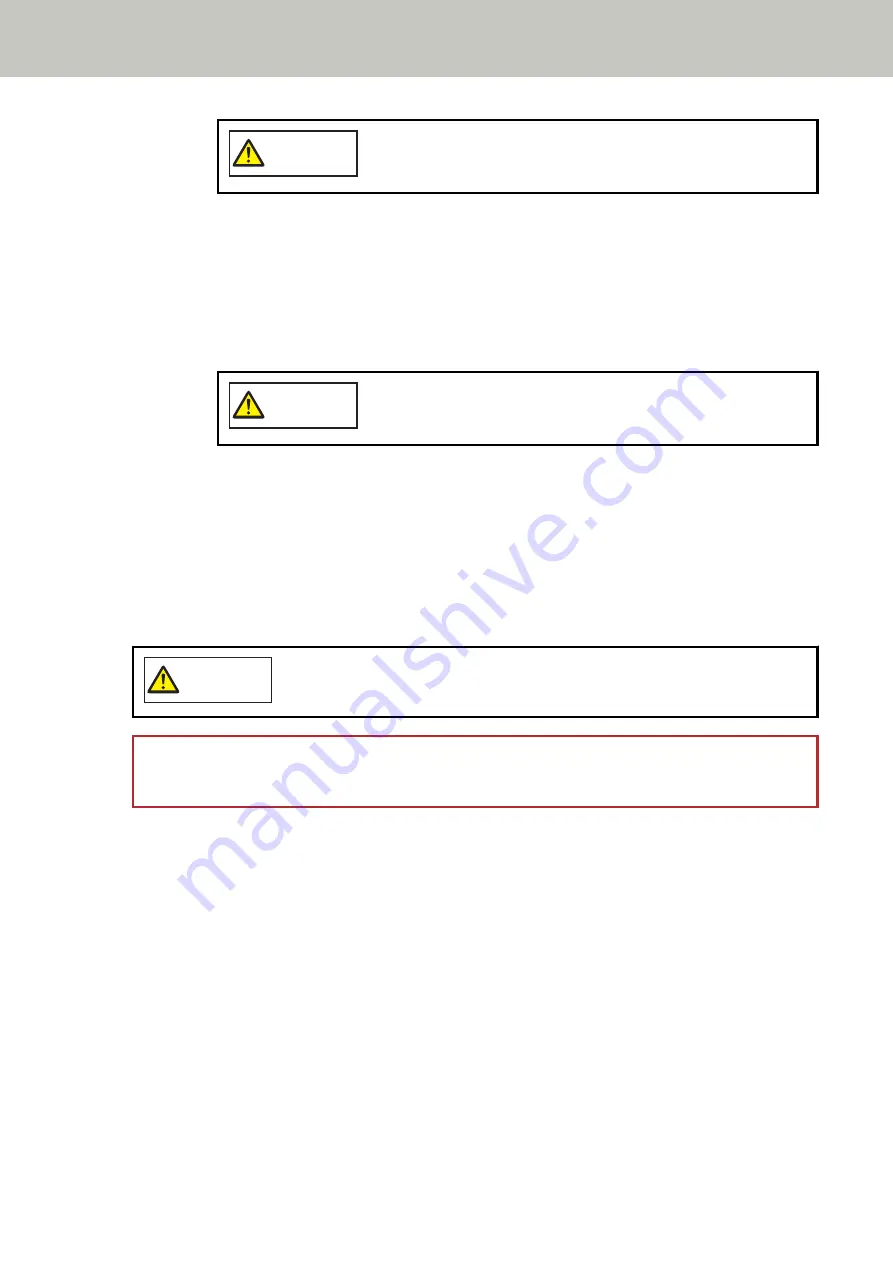
CAUTION
When the ADF is open, it might close accidentally. Be careful not to get
your fingers caught.
c
Press the [Scan/Stop] button for 3 seconds or more in order for the scanner to enter cleaning
mode.
d
Press the [Scan/Stop] button.
The feed/eject rollers rotate a certain amount simultaneously.
As a guideline, pressing the [Scan/Stop] button seven times will rotate the feed rollers/eject
rollers one revolution.
CAUTION
Be careful not to touch the rollers with your hand while they are
rotating.
e
Put a piece of cloth moistened with Cleaner F1 or a sheet of Cleaning Wipe against the surface
of the rotating feed/eject roller, and wipe horizontally to clean dirt and dust off the whole
surface.
Make sure that it is wiped properly because black residue on the roller will affect the feeding
performance.
5
Close the ADF.
For details, refer to
How to Close the ADF (page 33)
CAUTION
Be careful not to get your fingers caught when closing the ADF.
ATTENTION
Confirm that the ADF is closed properly. Otherwise, documents may not be fed into the ADF.
6
Clear the sheet counter after cleaning.
Start up the Software Operation Panel and clear the counter.
For details, refer to
Clearing the Sheet Counters (page 164)
.
Daily Care
92
Summary of Contents for FI-800R
Page 1: ...P3PC 6672 01ENZ2 FUJITSU Image Scanner fi 800R Operator s Guide ...
Page 21: ... Inside ADF Scanner Overview 21 ...
Page 153: ...4 Click the OK button The password is set Scanner Settings Software Operation Panel 153 ...
Page 155: ...The password is cleared Scanner Settings Software Operation Panel 155 ...
Page 157: ...4 Click the OK button The password is set Scanner Settings Software Operation Panel 157 ...
Page 201: ...Outer Dimensions The outer dimensions are as follows Unit mm in Appendix 201 ...