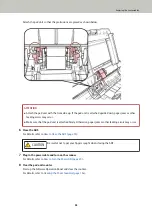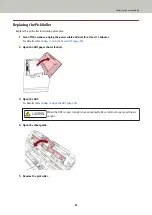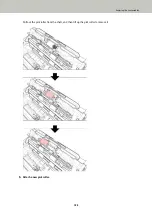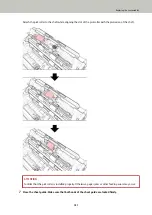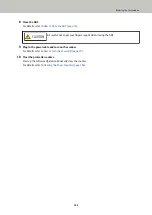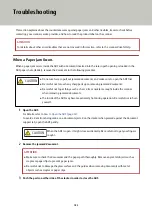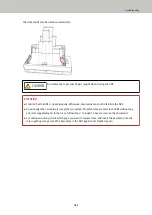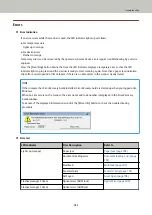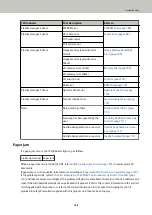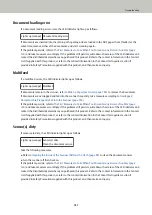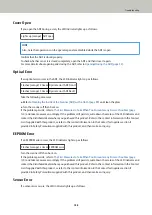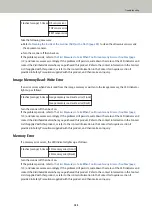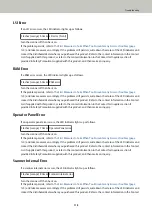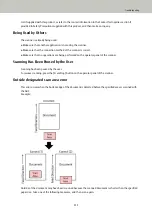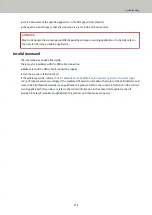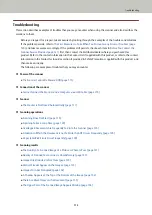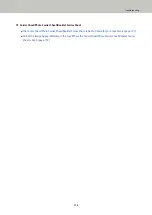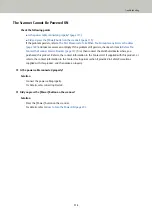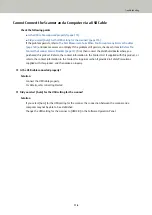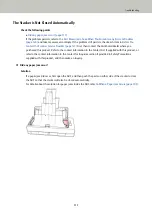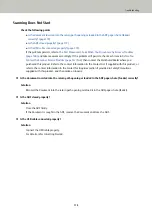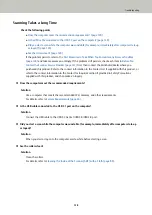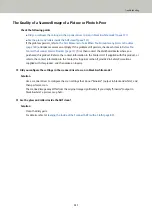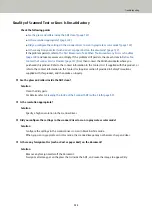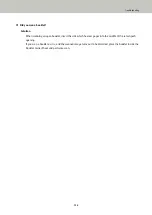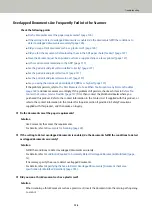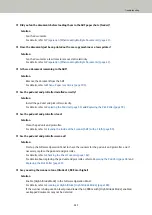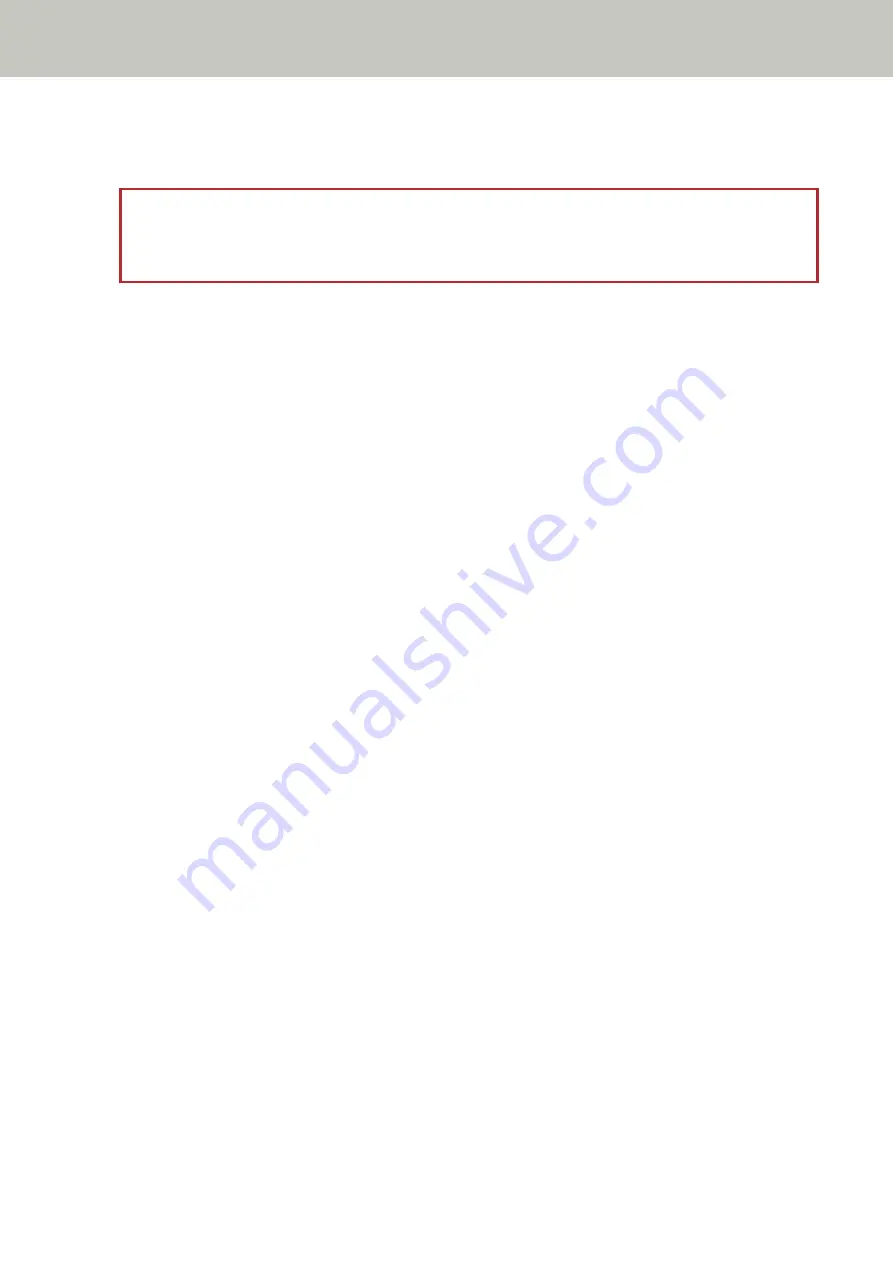
●
Load a document of the specified paper size in the ADF paper chute (feeder).
●
Change the scan settings so that the scanning area is set inside of the document.
ATTENTION
Ways to designate the scanning area differ depending on image scanning applications. For details, refer to
the help for the image scanning application.
Invalid Command
The command was ended abnormally.
There may be a problem with the USB cable connection.
●
Make sure that the USB cable is connected properly.
●
Turn the scanner off then back on.
If the problem persists, refer to
The First Measures to Take When You Encounter any Errors or Troubles (page
and take measures accordingly. If the problem still persists, write down the status of the LED indicator and
contact the distributor/dealer where you purchased this product. Refer to the contact information in the Contact
List if supplied with this product, or refer to the contact information in the Contact for Inquiries section if
provided in Safety Precautions supplied with this product, and then make an inquiry.
Troubleshooting
112
Summary of Contents for FI-800R
Page 1: ...P3PC 6672 01ENZ2 FUJITSU Image Scanner fi 800R Operator s Guide ...
Page 21: ... Inside ADF Scanner Overview 21 ...
Page 153: ...4 Click the OK button The password is set Scanner Settings Software Operation Panel 153 ...
Page 155: ...The password is cleared Scanner Settings Software Operation Panel 155 ...
Page 157: ...4 Click the OK button The password is set Scanner Settings Software Operation Panel 157 ...
Page 201: ...Outer Dimensions The outer dimensions are as follows Unit mm in Appendix 201 ...