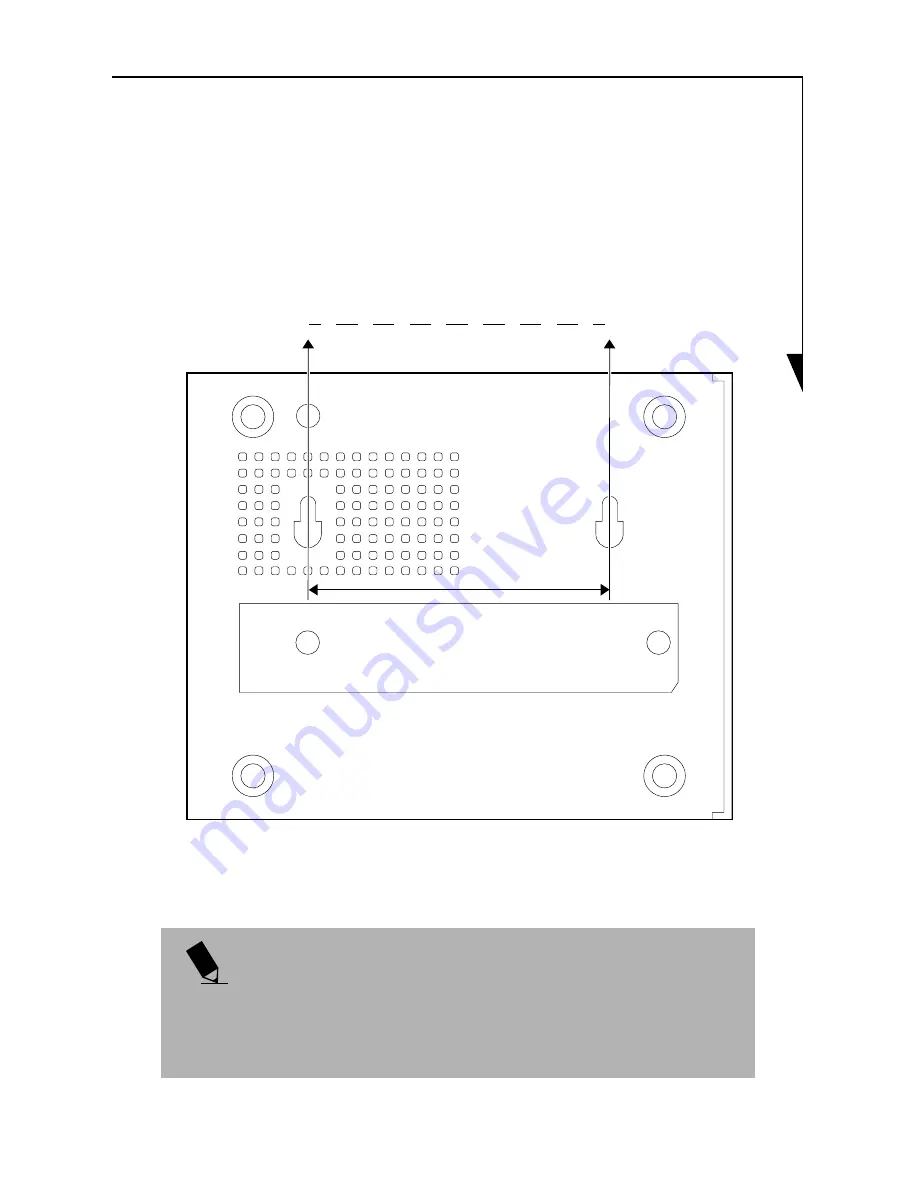
43
Mounting on the wall
Install supplied screws on a pillar or wall and put them
securely on the screw holes on the right side panel of the
Modem Station, with the figure below as a reference.
Figure 13. Mounting Screw Locations
P O I N T
The screws that are supplied with the Modem Station are
for use with wood. Be sure to use proper screws if the
attachment surface is not wood.
approximately 2.9”


































