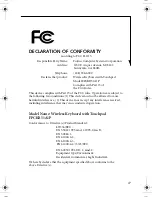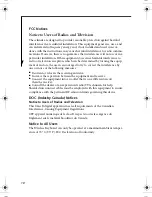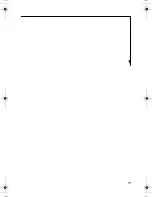12
Each time you press the combination of keys you will step
to the next choice. The choices, in order, are: built-in dis-
play panel only, both built-in display panel and external
monitor or external monitor only.
Overview of Identification Codes
When multiple keyboards and computers are used in a small
area, it may be necessary to assign an individual identifica-
tion code to each keyboard/Tablet PC pair. Assigning identi-
fication codes prevents interference or “cross-talk” between
closely situated keyboards and systems.
The identification code assigned to a keyboard/Tablet PC
pair is temporary. The code is cancelled when the battery
pack is removed while the AC adapter is unplugged from the
system. In that case, the Tablet PC will work with any key-
board until a new code is entered via a keyboard. Note that
the code is
not
cancelled when the system is turned off, sus-
pended, or reset.
Once a new code is entered, only the coded keyboard will
work with the Tablet PC unless other keyboards are individ-
ually coded with the same identification code.
The system will recognize the code of the first keyboard
with which it is used;
other keyboards won’t be recognized
unless they have the same code as the first keyboard used.
For example, if two keyboards (A and B) are within infrared
range of the Tablet PC, they can both be used when the sys-
tem is initially reset or suspended. If the identification code
for keyboard A is set to “1” and it is used with the Tablet PC
first, the Tablet PC will recognize “1” as the code. Keyboard
B would be disabled unless you enter “1” as its code. If you
IR Keyboard.fm Page 12 Wednesday, March 3, 2004 1:25 PM
Summary of Contents for FPCKB51A1P
Page 19: ...19 ...