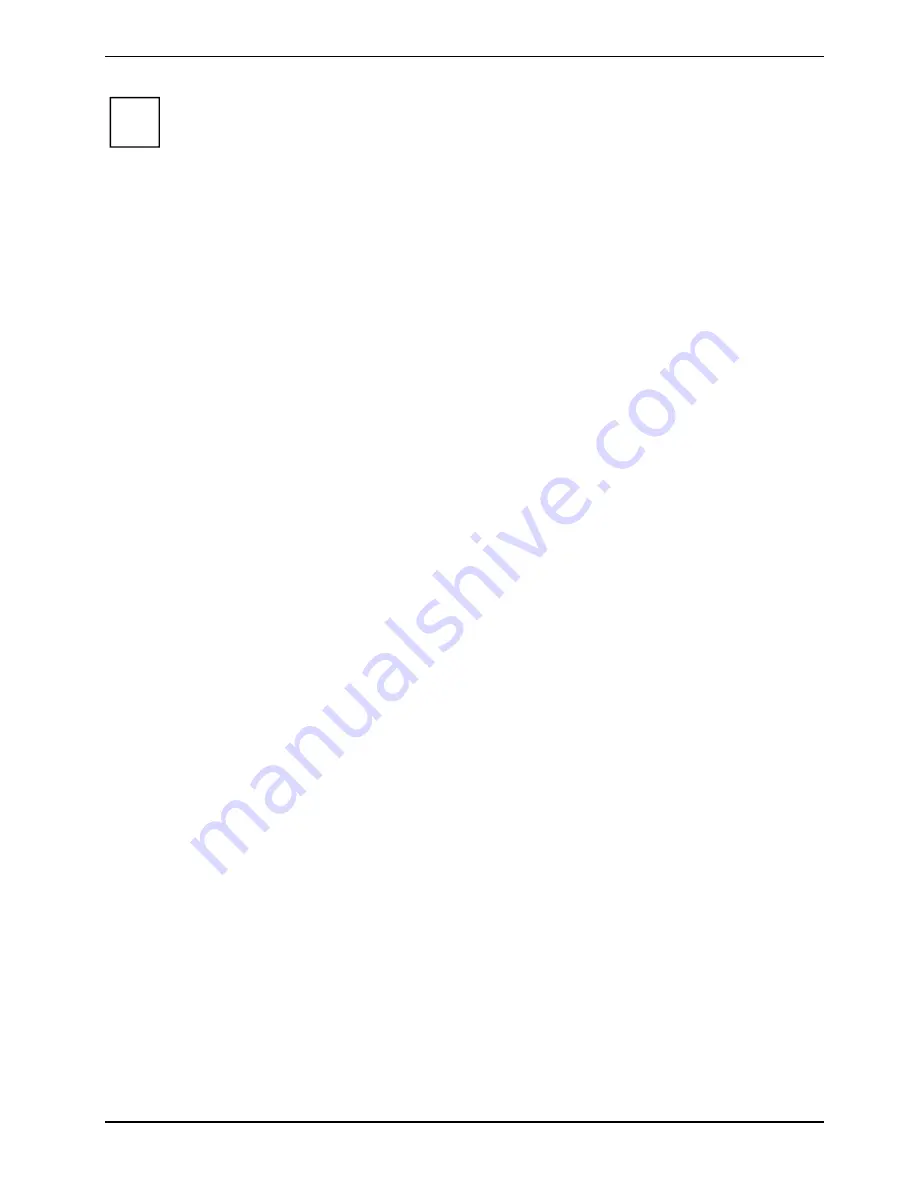
Using your notebook
A26391-K220-Z227-1-7619, edition 1
41
i
The LIFEBOOK T Series pen of your notebook is an electronic instrument which can be
damaged if used improperly. Handle the pen with care.
The following list contains guidelines for proper pen handling:
●
Do not gesture with the pen.
●
Do not use the pen as a pointer.
●
Never use the pen on any other surface than the screen of your notebook.
●
Do not try to turn the thumb grip on the pen. The thumb grip is used to place the pen
in its slot and to take it out of the slot.
●
Never store the pen with the tip bearing the weight of the pen (e.g., sitting tip down in
a pencil cup). If the pen is stored with the tip pointing down, this may have an
adverse effect on the pen mechanism (particularly under high temperatures). In this
case the pen tip may react as though it is constantly being pressed down. To avoid
damage, the pen should be stored in the pen garage when not in use.
The pen can be influenced by electromagnetic fields (cursor quivers or jumps). There may
be a few areas on the screen where the cursor quivers slightly in spite of pressing the pen
down firmly.
The screen responds to entries made with the tip of the finger or the pen when the tip of the finger or
the pen come into direct contact with the screen.
With the pen you can run all functions for which you otherwise use a mouse. In addition, you can
very conveniently delete hand-written pen entries using the pen.
Select menu entries (click with the left mouse button)
►
Touch the menu entry with the pen tip.
Start programs (double-click with the left mouse button)
►
Briefly touch the program symbol twice consecutively with the pen tip.
Move objects/windows (drag with left mouse button pressed)
►
Place the pen tip directly on the object/window, hold the pen tip pressed against the screen and
move the desired object/window.
Open context menu (click with the right mouse button)
►
Touch the desired element with the stylus and leave the stylus on the element for a moment.
Moving the cursor
►
Place your fingertip or the tip of your pen directly on the screen.
Summary of Contents for FPCM11383
Page 1: ...LIFEBOOK T1010 EasyGuide ...
Page 3: ......
Page 10: ...Contents A26391 K220 Z227 1 7619 edition 1 ...
Page 22: ...An overview of your notebook 12 A26391 K220 Z227 1 7619 edition 1 ...
Page 28: ...Preparing the notebook for use 18 A26391 K220 Z227 1 7619 edition 1 ...
Page 78: ...Security functions 68 A26391 K220 Z227 1 7619 edition 1 ...
Page 82: ...Connecting external devices 72 A26391 K220 Z227 1 7619 edition 1 ...
Page 88: ...Energy saving function 78 A26391 K220 Z227 1 7619 edition 1 ...
Page 116: ...Manufacturer s notes 106 A26391 K220 Z227 1 7619 edition 1 ...
















































