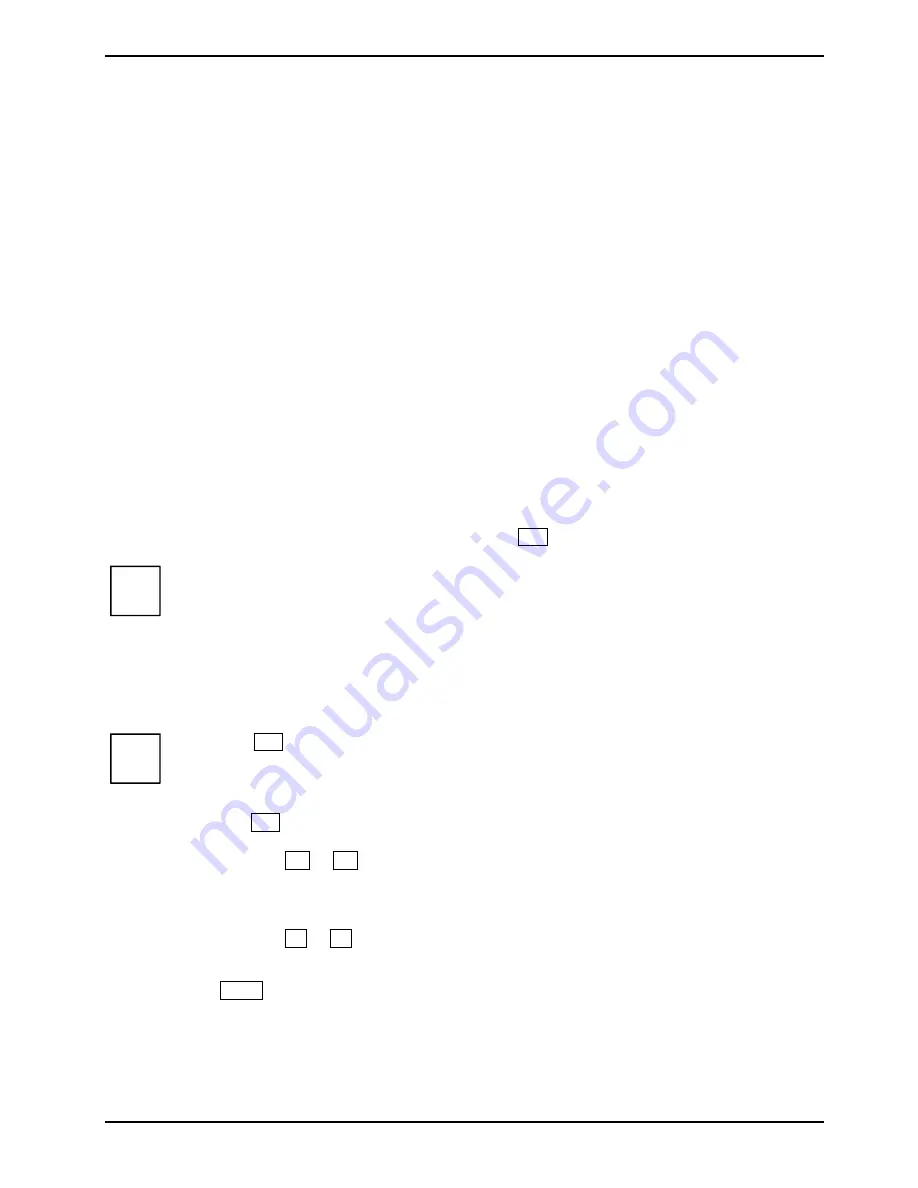
A26391-K220-Z227-1-7619, edition 1
79
Settings in the BIOS Setup
In
BIOS Setup
you can set the system functions and the hardware configuration of the notebook. The
settings can only be changed via the keyboard.
When it is delivered, the notebook is set to factory default settings. You can change these settings in
BIOS Setup
. Any changes you make take effect as soon as you save and quit the
BIOS Setup
.
The
BIOS Setup
programme contains the following menus:
Info
:
for displaying the system configuration (e.g. processor and memory configuration)
Main/System
:
for system settings as time, date, hard disk and monitor selection
Advanced
:
for system settings such as ports and keyboard
Security
:
for password settings and safety functions
Boot
:
for configuring the boot sequence
Exit
:
to exit the
BIOS Setup
Starting the BIOS Setup
►
Restart the notebook (switch it OFF and back ON again or perform a warm boot).
The following display briefly appears on the screen during start-up:
<ESC> Diagnostic screen <F12> Boot Menu <F2> BIOS Setup
►
When this message appears, press the function key
F2
.
i
If a password has been assigned:
►
Enter the password and press the Enter key.
If you have forgotten the password, contact your system administrator or contact our
Hotline/Help Desk.
BIOS Setup: operating
i
Press the
F1
key to display help on the operation of
BIOS Setup
.
The description of the individual settings is shown in the right-hand window of the
BIOS
Setup
.
You can revert to the default settings for the
BIOS Setup
menu you are currently in, by
using the
F9
function key.
►
Use the cursor key
or
to select the menu you wish to access to make changes.
►
Press the Enter key.
The menu is displayed on the screen.
►
Use the cursor key
or
to select the field you wish to change.
►
Press the Enter key to confirm your selection.
►
Press
the
ESC
key to exit the selected menu.
►
Note the changed entries.
Summary of Contents for FPCM11383
Page 1: ...LIFEBOOK T1010 EasyGuide ...
Page 3: ......
Page 10: ...Contents A26391 K220 Z227 1 7619 edition 1 ...
Page 22: ...An overview of your notebook 12 A26391 K220 Z227 1 7619 edition 1 ...
Page 28: ...Preparing the notebook for use 18 A26391 K220 Z227 1 7619 edition 1 ...
Page 78: ...Security functions 68 A26391 K220 Z227 1 7619 edition 1 ...
Page 82: ...Connecting external devices 72 A26391 K220 Z227 1 7619 edition 1 ...
Page 88: ...Energy saving function 78 A26391 K220 Z227 1 7619 edition 1 ...
Page 116: ...Manufacturer s notes 106 A26391 K220 Z227 1 7619 edition 1 ...
















































