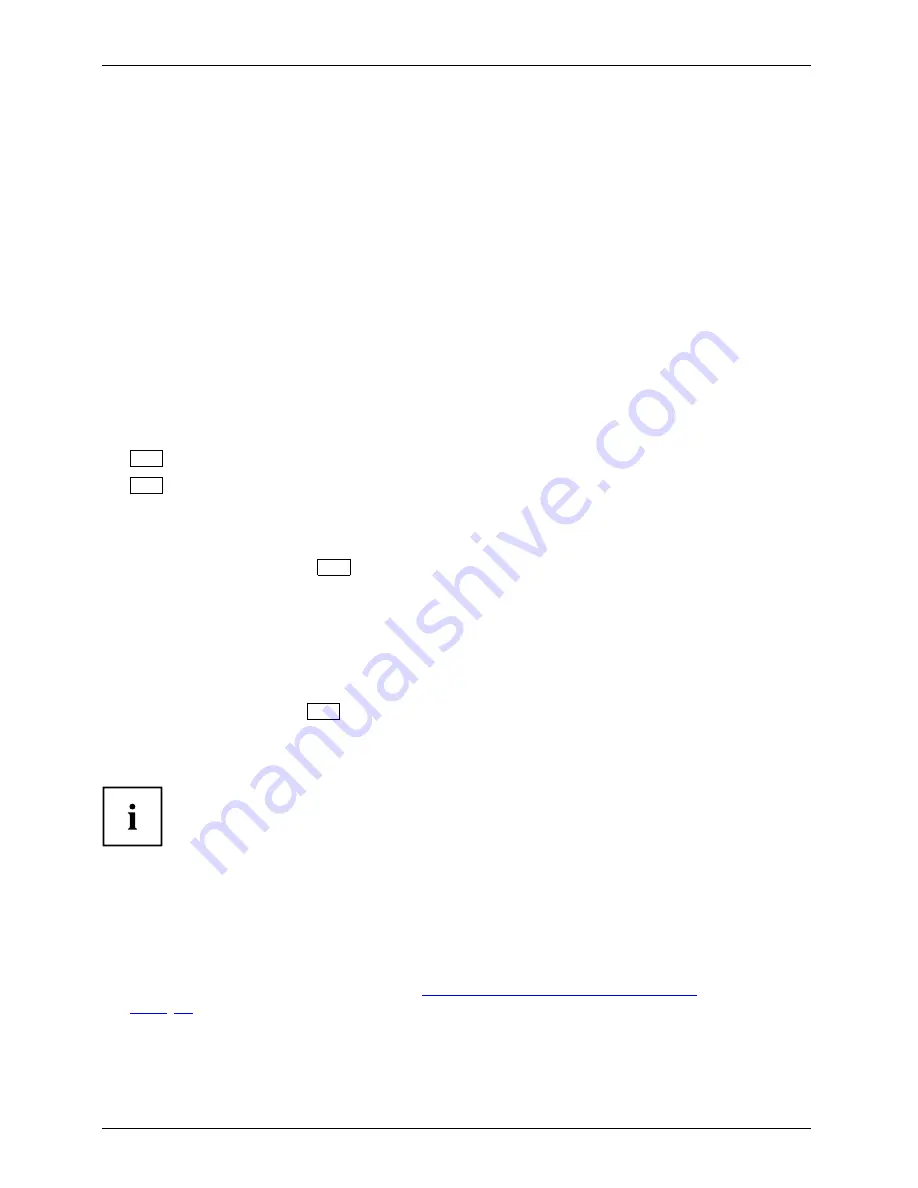
Security functions
Switch on the device using SystemLock
If you have an internal SmartCard reader, you can switch on the device by inserting the SmartCard.
If you switch on the device with the On/Off switch then the following message appears:
Insert a SmartCard.
SystemLock
►
Insert your SmartCard.
Enter PIN:
►
Enter your PIN.
When the following appears:
•
ACCESS DENIED
= You have entered an incorrect PIN. After three failed attempts, the
SmartCard will be blocked and can only be enabled again by entering the PUK.
Depending on the rights assigned to your SmartCard, you can select the following
functions when this message is displayed on the screen:
F2=Setup, F3=Change PIN
If your SmartCard has the appropriate rights, you can:
F2,function key
F3,function key
F2
: start BIOS Setup.
F3
: change PIN.
If you do not select a function, the system will boot up.
Start BIOS Setup
F2
A SmartCard with the appropriate rights must be inserted (SuperUser, Service or Admin).
Changing PIN
It is possible to change the PIN for any initialised SmartCard.
►
Press the function key
F3
.
►
Enter the old PIN.
►
Enter the new PIN.
A number with 4 to 8-digits is acceptable for the new PIN. For security
reasons, we recommend that you change the PIN for every SmartCard,
and use an 8-digit number each time.
►
Con
fi
rm the new PIN.
Uninstall SystemLock
►
Start the device.
Uninstalling
►
Follow the instructions given in section
"Carrying out administrator functions",
Page 91
. Select "Uninstall" to uninstall
SystemLock
. You can now use the
device again without the need for a SmartCard.
94
Fujitsu Technology Solutions
Summary of Contents for FPCM11752
Page 1: ...System Operating manual LIFEBOOK T900 ...
Page 3: ......
















































