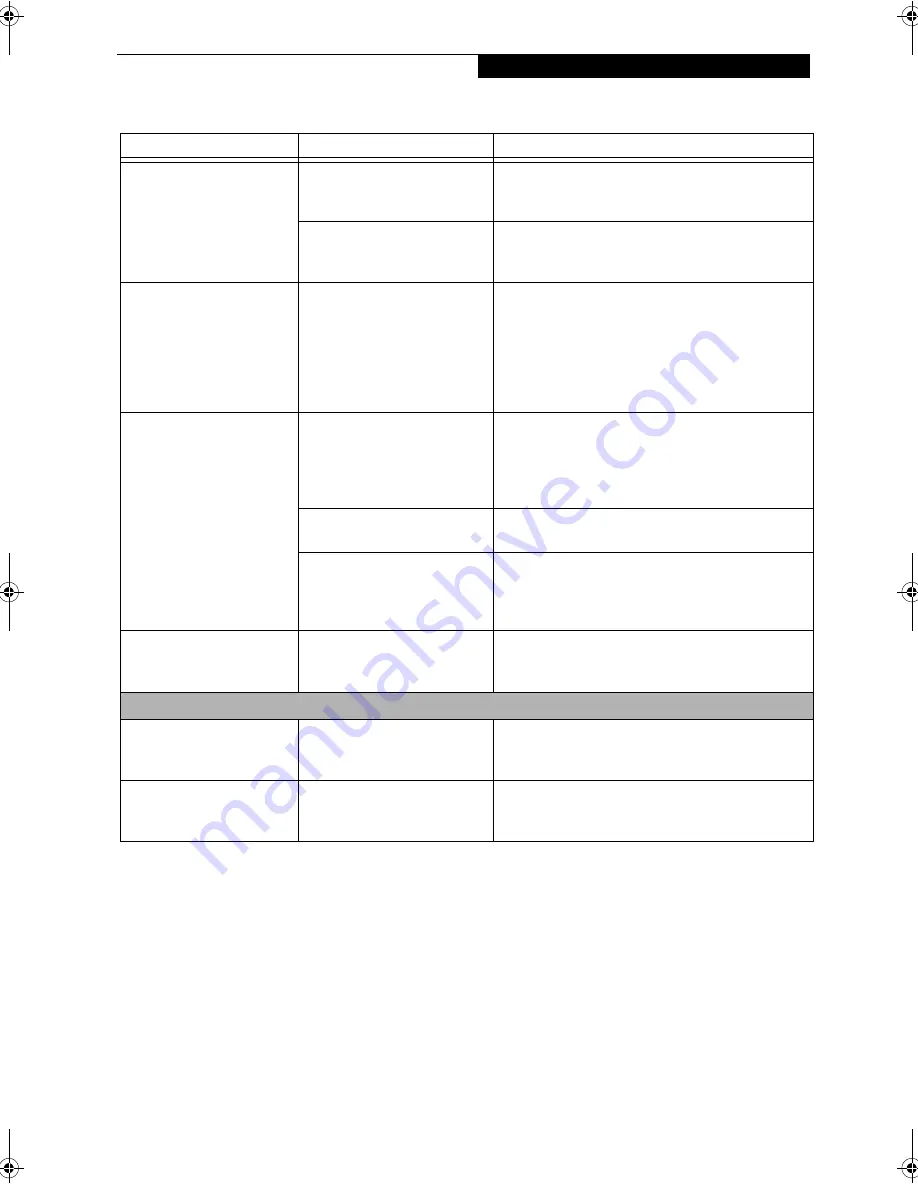
57
T r o u b l e s h o o t i n g
The display has bright or
dark spots.
If the spots are very tiny and few
in number, this is normal for a
large LCD display.
This is normal; do nothing.
If the spots are numerous or
large enough to interfere with
your operation needs.
The display needs technical diagnosis; contact your
support representative.
The application display uses
only a portion of your screen
and is surrounded by a dark
frame.
You are running an application
that does not support 800 x 600/
1024 x 768 pixel resolution
display and display compression
is enabled.
When compensation is disabled, a clearer but smaller
display for applications that do not support 800 x 600/
1024 x 768 pixel resolution will result. You can fill the
screen but have less resolution by changing your
compensation setting. (See the Video Features
submenu, located within the Advanced menu of the
BIOS.
See “BIOS Setup Utility” on page 30.
You have connected an
external monitor and it does
not display any information.
Your BIOS setup is not set to
enable your external monitor.
Try toggling the video destination by pressing [Fn] and
[F10] together, or check your BIOS setup and enable
your external monitor. (See the Video Features
submenu, located within the Advanced Menu of the
BIOS.
See “BIOS Setup Utility” on page 30.
Your external monitor is not
properly installed.
Reinstall your device.
See “External Video Port” on
page 47.
Your operating system software
is not set up with the correct
software driver for
that device.
Check your device and operating system
documentation and activate the proper driver.
You have connected an
external monitor and it does
not come on.
Your external monitor may not
be compatible with your system.
See your monitor documentation and the External
Monitor Support portions of the Specifications section.
See “Specifications” on page 71.
Miscellaneous Problems
An error message is displayed
on the screen during the
operation of an application.
Application software often has
its own set of error message
displays.
See your application manual and help displays screens
for more information. Not all messages are errors some
may simply be status.
Can’t change screen
orientation using Tablet and
Pen Settings.
Incorrect system resolution.
This LifeBook uses 1024x600 resolution, but this
feature has a minimum resolution of 1024x768. To
rotate the screen, use the Rotation button.
Problem
Possible Cause
Possible Solutions
P Series.book Page 57 Friday, February 17, 2006 11:09 AM
Summary of Contents for FPCM20654
Page 6: ...L i f e B o o k P S e r i e s N o t e b o o k T a b l e t P C ...
Page 7: ...1 1 Preface ...
Page 8: ...2 L i f e B o o k P S e r i e s N o t e b o o k T a b l e t P C ...
Page 10: ...4 L i f e B o o k P S e r i e s N o t e b o o k T a b l e t P C ...
Page 11: ...5 2 Getting to Know Your LifeBook ...
Page 12: ...6 L i f e B o o k P S e r i e s N o t e b o o k T a b l e t P C ...
Page 32: ...26 L i f e B o o k P S e r i e s N o t e b o o k T a b l e t P C ...
Page 33: ...27 3 Using Your LifeBook ...
Page 34: ...28 L i f e B o o k P S e r i e s N o t e b o o k T a b l e t P C ...
Page 41: ...35 4 User Installable Features ...
Page 42: ...36 L i f e B o o k P S e r i e s N o t e b o o k T a b l e t P C ...
Page 54: ...48 L i f e B o o k P S e r i e s N o t e b o o k T a b l e t P C ...
Page 55: ...49 5 Troubleshooting ...
Page 56: ...50 L i f e B o o k P S e r i e s N o t e b o o k T a b l e t P C ...
Page 69: ...63 6 Care and Maintenance ...
Page 70: ...64 L i f e B o o k P S e r i e s N o t e b o o k T a b l e t P C ...
Page 74: ...68 L i f e B o o k P S e r i e s N o t e b o o k T a b l e t P C ...
Page 75: ...69 7 System Specifications ...
Page 76: ...70 L i f e B o o k P S e r i e s N o t e b o o k T a b l e t P C ...
Page 81: ...75 8 Glossary ...
Page 82: ...76 L i f e B o o k P S e r i e s N o t e b o o k T a b l e t P C ...
Page 89: ...83 Appendix A Integrated Wireless LAN User s Guide Optional Device ...
Page 90: ...84 L i f e B o o k P S e r i e s N o t e b o o k T a b l e t P C ...
Page 107: ...101 Appendix B Using the Fingerprint Swipe Sensor ...
Page 108: ...102 L i f e B o o k P S e r i e s N o t e b o o k T a b l e t P C ...
Page 116: ...110 L i f e B o o k P S e r i e s N o t e b o o k T a b l e t P C ...
















































