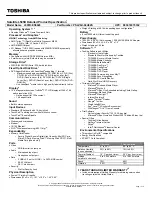31
-
Using Keyboard to Adjust Brightness
Adjusting the brightness using the keyboard changes the system setting (i.e., the settings you make via the
function keys automatically changes the brightness settings in the system’s Control Panel).
•
[Fn+F6]: Pressing repeatedly will lower the brightness of your display.
•
[Fn+F7]: Pressing repeatedly will increase the brightness of the display.
Note that changing the brightness with the [Fn] key is temporary. When you resume or restart, you will
need to reset them if you used this method.
Using Power Management to Adjust Brightness
To adjust brightness with the power management utility in Windows 7:
Click Start ->
Control Panel
. In
View by:
, select one of the icon views. Select
Display
, then click
Adjust
brightness
in the left pane. Drag
Screen brightness:
bar to the left or right, depending on your preference.
I
F
USING
AC
POWER
,
YOUR
BRIGHTNESS
SETTING
IS
SET
TO
ITS
HIGHEST
LEVEL
BY
DEFAULT
. I
F
USING
BATTERY
POWER
,
YOUR
BRIGHTNESS
SETTING
IS
SET
TO
APPROXIMATELY
MID
-
LEVEL
BY
DEFAULT
.
T
HE
HIGHER
THE
BRIGHTNESS
LEVEL
,
THE
MORE
POWER
THE
NOTEBOOK
WILL
CONSUME
AND
THE
FASTER
YOUR
BATTERIES
WILL
DISCHARGE
. F
OR
MAXIMUM
BATTERY
LIFE
,
MAKE
SURE
THAT
THE
BRIGHTNESS
IS
SET
AS
LOW
AS
POSSIBLE
.