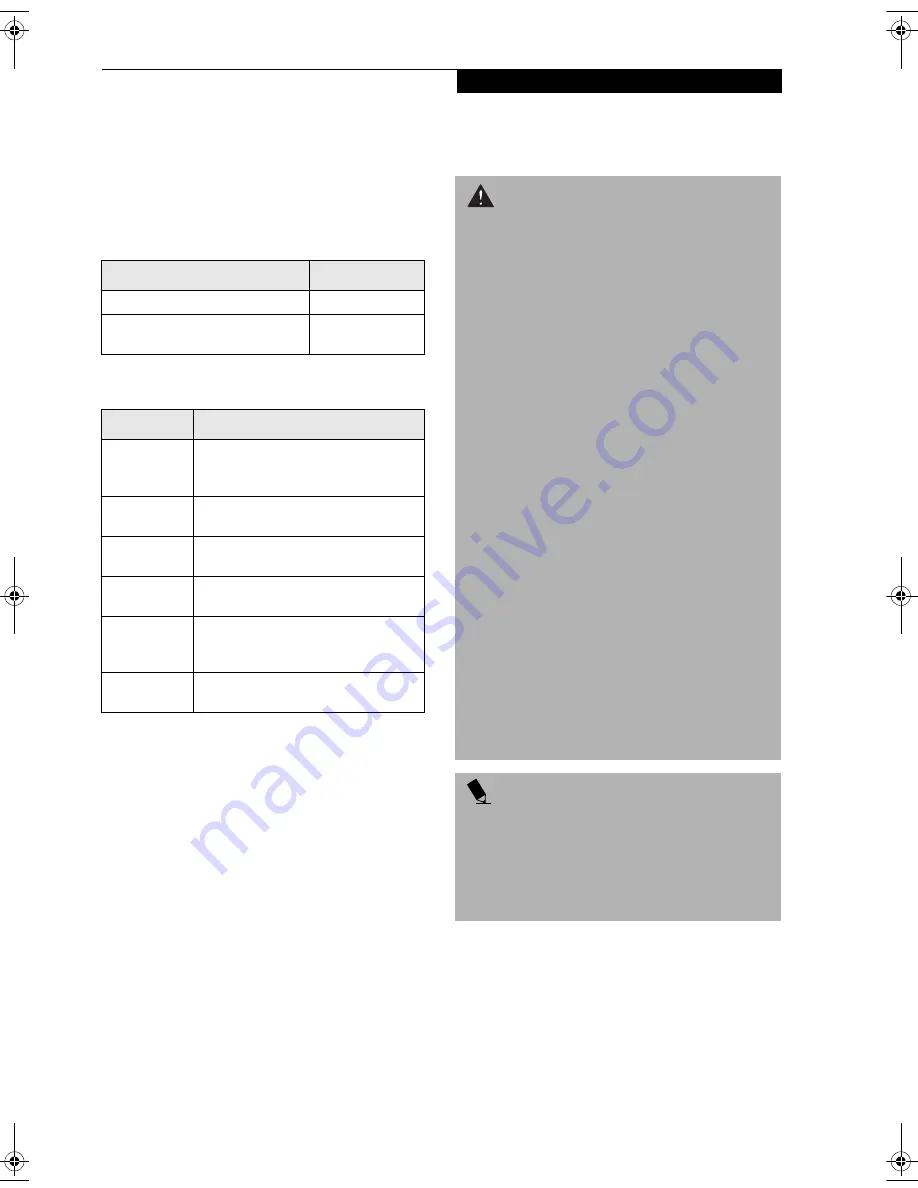
3
T a b l e t D o c k U s e r ’ s G u i d e
Stylistic ST4000 Series Tablet Dock
This guide contains information on using your Tablet
Dock. You should read this section before using the
dock, even if you are familiar with other computer
docking devices.
Your Tablet Dock may be configured in one of two ways:
Your Fujitsu Stylistic ST4000 Series Tablet Dock has the
following interfaces:
UNPACKING
When removing your Tablet Dock from the packaging
materials, check for these items:
■
Tablet Dock
■
Warranty statement
■
User’s Guide (this document)
■
CD containing additional applications (included with
Tablet Dock with Combo Drive only)
Contact your dealer if you do not have all of the
above items.
Configuration
Part Number
Tablet Dock with CD-ROM Drive
FPCPR33AP
Tablet Dock with Combo DVD/
CD-RW Drive
FPCPR32AP
Port/Jack
Purpose
LAN (RJ-45)
Jack
Allows you to connect a Local Area
Network (LAN) device or broadband
device such as a cable modem.
VGA Port
Allows you to connect an external
monitor.
Line Out
Jack
Allows you to connect headphones or
external speakers.
DC In
Allows you to connect power to the
system.
USB Ports
(Quantity 3)
Allow you to connect up to three
Universal Serial Bus (USB) Revision 1.1
devices or hubs.
IEEE 1394
Jack
Allows you to connect a peripheral
such as a digital video camera.
W A R N I N G S
■
Do not expose the Tablet Dock to rain, moisture,
excessive dirt or temperatures outside the Environ-
mental Specifications as it may cause fire and shock
hazards.
■
High voltage is present inside the Tablet Dock. Do not
remove the cover under any circumstances. There is a
serious shock hazard.
■
Switch the unit OFF, unplug the power cord and
contact a qualified service technician or Fujitsu
Services and Support if:
■
Liquid has been spilled on the Tablet Dock.
■
The Tablet Dock has been dropped.
■
Small metal objects went inside your Tablet
Dock which may cause a short circuit and/or
create a hazard of shock.
■
Fuses continue to blow out.
■
A distinct change in the operation and
performance of the Tablet Dock occurs.
■
The power cord or plug is damaged or frayed.
■
The unit should be operated only from the type of
power indicated on the marked label.
■
The socket outlet must be installed near the equip-
ment to be accessible using the system’s AC power
cord.
■
For additional environmental specifications, see
“Tablet Dock Specifications” on page 10.
P O I N T S
■
Always use your Tablet Dock on a solid, flat, level,
clean, and dry surface. Nearby there should be elec-
tric power, as well as a telephone jack for a modem or
a LAN port.
■
Save packing material in order to safely ship or store
the Tablet Dock in the future.
Tablet Dock.fm Page 3 Wednesday, September 11, 2002 10:06 AM






























