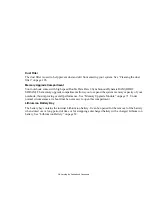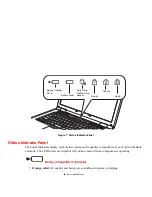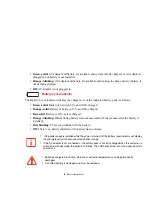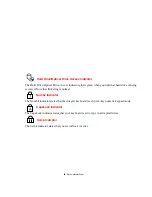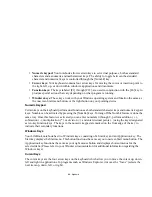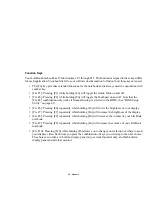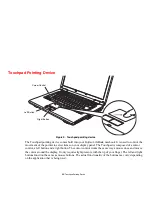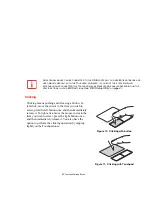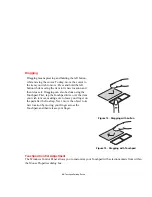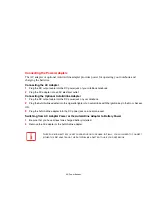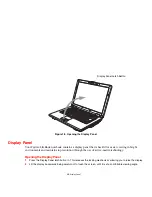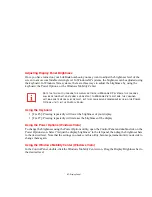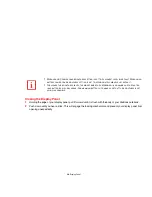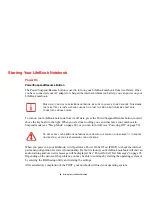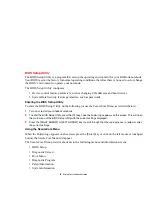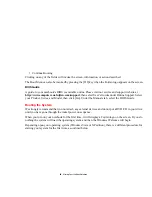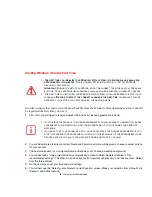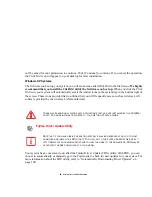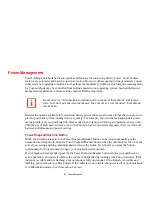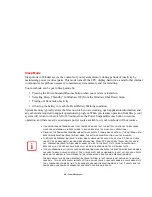33
- LifeBook Application Panel
To configure your LifeBook Application Panel with Application Panel Setup:
1
Click on [Start] -> Programs -> LifeBook Application Panel.
2
Click on Application Panel Setup. The Application Panel Setup utility will appear. There is a tab that corresponds
to the Support button. When you receive your notebook, this button is pre-configured to launch the Fujitsu
Support Center. See “Opening the Fujitsu Support Center with the Support Button” on page 31. To reconfigure
it to launch another program proceed to the following steps.
1
Click on [Application Registration].
2
Click the “Select from Start Menu” box.
3
Scroll down the list of applications, and then click on the application you wish to launch with this button.
4
Click [Next], [Finish], [OK]. The button will now launch the new application.
5
If you want to return to launching the Fujitsu Support Center utility with this button, you need only click on Fujitsu
Support Center from the dropdown list. Be aware that you will erase the settings for the “other application”. If
you wish to go back to launching the “other application” from this button, you will need to reconfigure it as
described above.
6
When you have finished with Application Panel Setup click OK, and the new settings will take effect. You can
reconfigure your LifeBook Application Panel as often as you like.
Deactivating and Activating the LifeBook Application Panel
(Note: This procedure is applicable to Windows XP systems only)
To deactivate the LifeBook Application Panel:
1
Click on [Star]t.->
Programs
.
2
Click on
LifeBook Application Panel
.
3
Click on
Stop Application Panel
.
To reactivate, follow the same procedure, except for step 4. Click on
Activate Panel
instead.
E
VERY
TIME
YOU
START
W
INDOWS
THE
L
IFE
B
OOK
A
PPLICATION
P
ANEL
IS
ACTIVATED
,
EVEN
IF
YOU
DEACTIVATED
IT
BEFORE
YOU
SHUT
DOWN
.