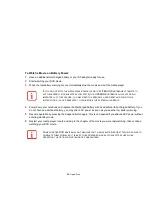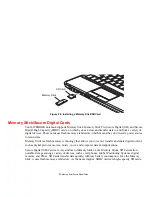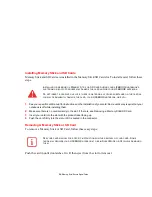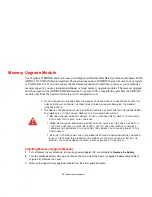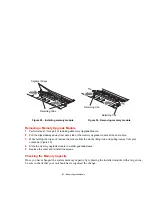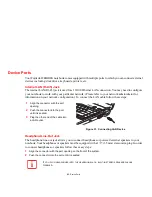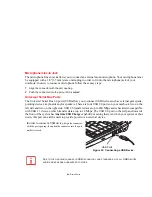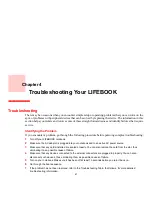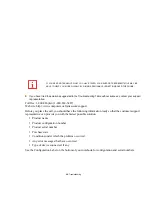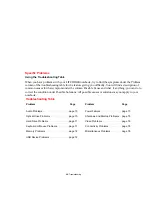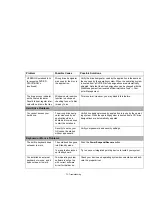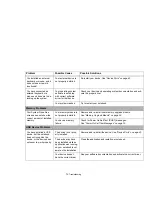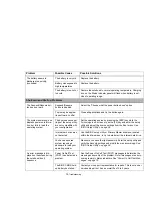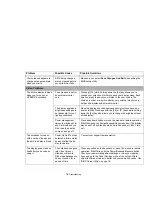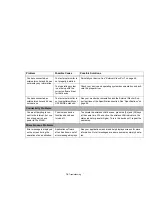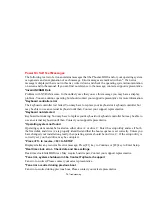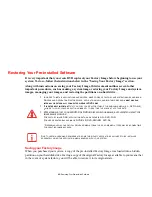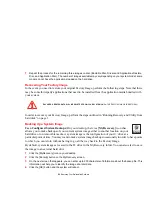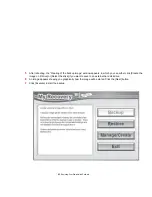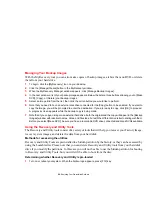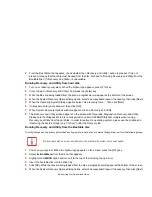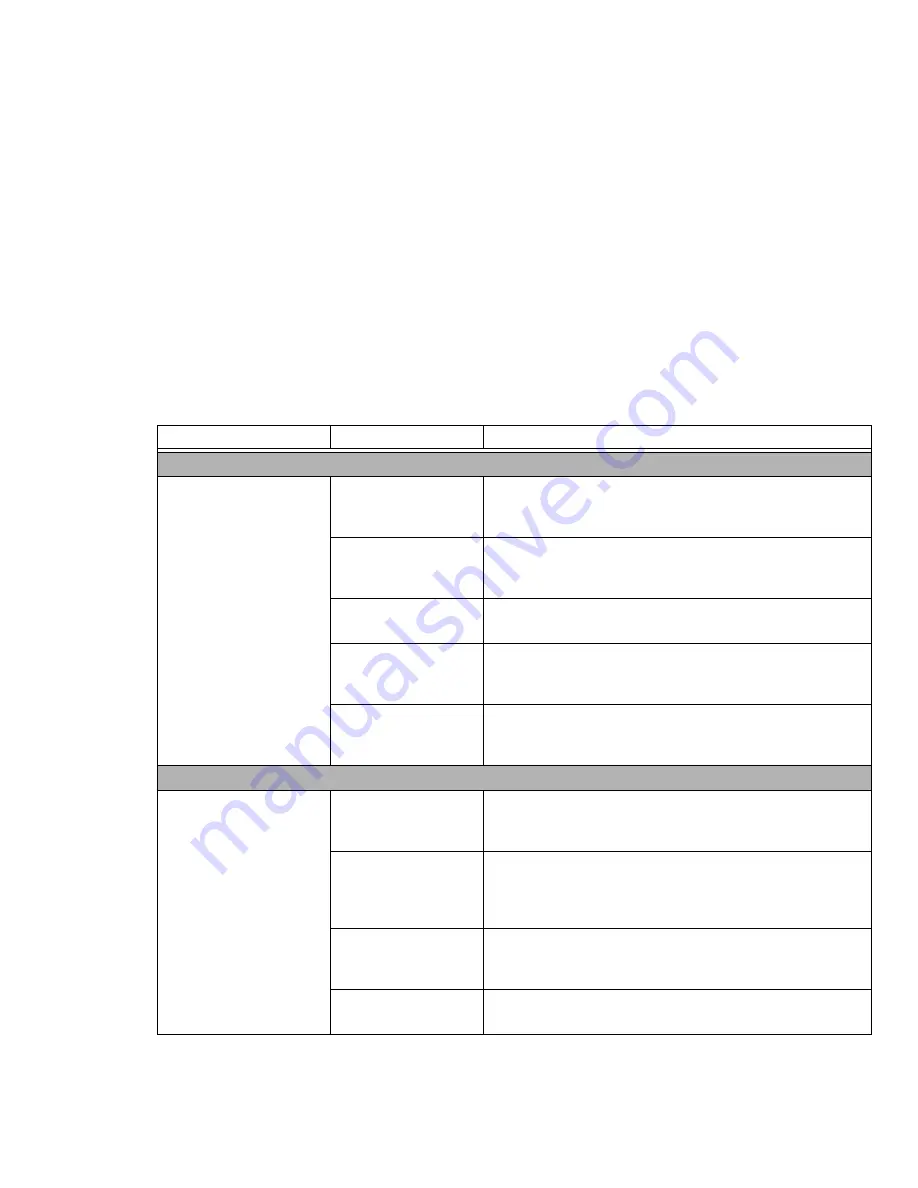
70 - Troubleshooting
Problem
Possible Cause
Possible Solutions
Audio Problems
There is no sound coming
from the built-in speakers.
The volume is turned
too low.
Adjust the volume control on your notebook and operating system.
Use the [Fn+F9] key combination on your keyboard. Pressing [F9]
repeatedly while holding [Fn] increases your notebook volume.
The software volume
control is set too low.
Manually adjusting the volume should dynamically adjust the vol-
ume of the operating (see above). If that doesn’t work, adjust the
sound volume control settings in your software or application.
Headphones are
plugged in.
Plugging in headphones disables the built-in speakers, remove
the headphones.
Software driver is not
configured correctly.
The Audio Driver may be installed or reinstalled by using the Driv-
ers and Applications CD that came with your LIFEBOOK. Refer to
your application and operating system documentation for help.
Speakers have been
muted using the Volume
icon in the system tray.
Click on the Volume icon in the tool tray on the bottom right of the
screen. If Mute is checked, click on it to uncheck it. You can also
use the [Fn+F3] key combination to toggle the volume on and off.
Optical Drive Problems
LIFEBOOK notebook fails
to recognize DVD/CD-
RW/CD-ROM’s.
The disc is not pushed
down onto raised center
circle of the drive.
Open optical drive tray and re-install the disc properly.
Optical drive tray is not
latched shut.
Push on the front of the optical drive tray until it latches. If that
doesn’t work, pull out the modular drive latch to remove the device
from the bay, then re-insert the drive until it latched; this ensures
that the drive is properly seated.
Incorrect DVD Player or
no DVD Player soft-
ware is installed.
Install DVD Player software. (See “Media Player Software” on
page 51 for more information.)
DVD/CD-RW/CD-ROM
is dirty or defective.
Wipe the disc with a non-abrasive CD cleaning cloth and reinsert.
If it still will not work try another disc in the drive.