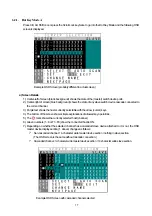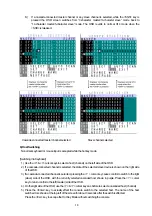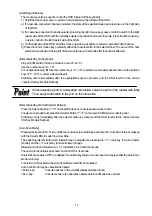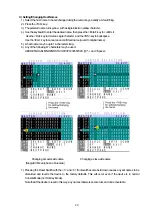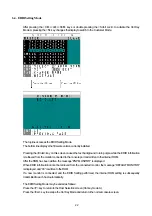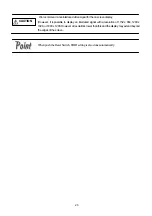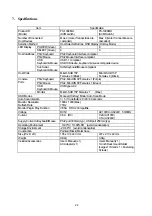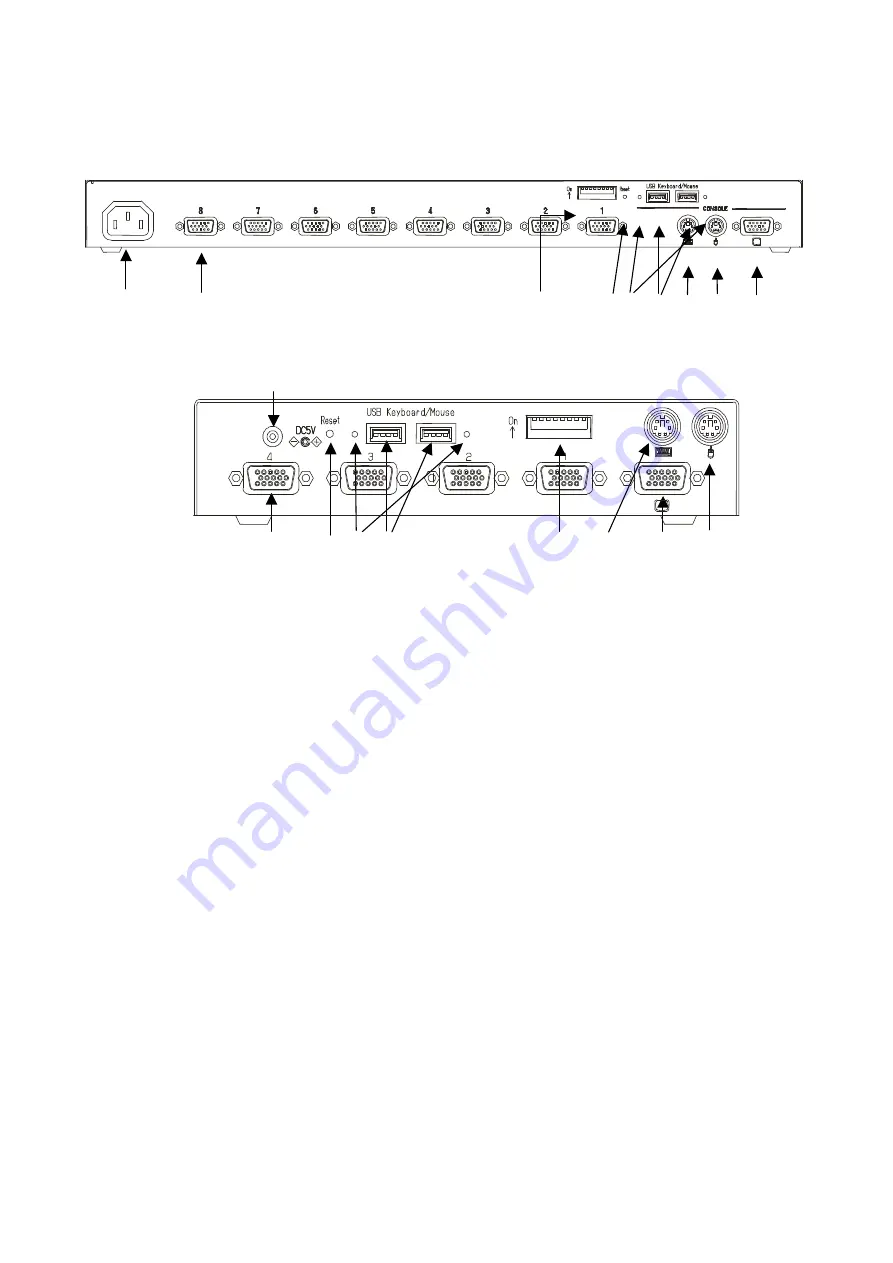
9
3.2 Rear Panel
6) 7) 13) 5) 9) 8) 10) 11) 12)
8 Port Rear Panel
14)
7) 5) 9) 8) 13) 10) 12) 11)
4 Port Rear Panel
6) Power cable connector
Connect to a 100 to 240V AC electric outlet.
7) Connectors for hosts [1 through 8]
Connect each port (1 through 8) on this device to the relevant host’s keyboard, mouse
and monitor connectors with the special cable.
8) USB keyboard / mouse Connector
Connect a USB keyboard / mouse here.
(Cannot be used concurrently with a PS/2 type keyboard and mouse. USB keyboard /
mouse have priority over PS/2 keyboard / mouse)
9) USB keyboard / mouse status LEDs
Green: This port can use or using.
Red : Over current was drawn from this port. Not in work.
Unplug the device and push a reset_sw.
unlit : Unsupported device or some error has occurred in this port.
Unplug the device or push a reset_sw.
10) PS/2 Keyboard connector
Connect a PS/2 keyboard here.
(Cannot be used concurrently with a USB type keyboard)
11) PS/2 Mouse connector
Connect a PS/2 mouse here.
(Cannot be used concurrently with a USB type mouse)
12) Monitor Connector
Connect a monitor here.
13) DIP Switches
Use for a variety of settings. Numbered from left side while facing the switches starting
from 1,2…8; up is on and down is off.
14) AC adapter connector
Connect the AC adapter here. Do not use any AC adapter other than the one provided
with the switch device.
Summary of Contents for FS-1004MU
Page 12: ...11 ...