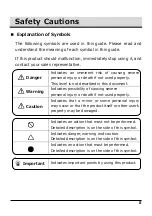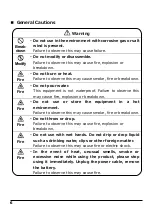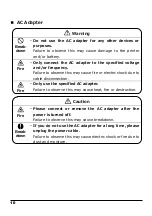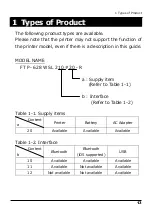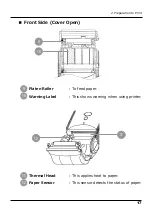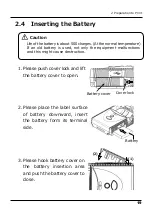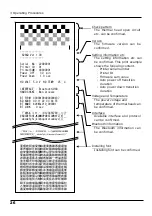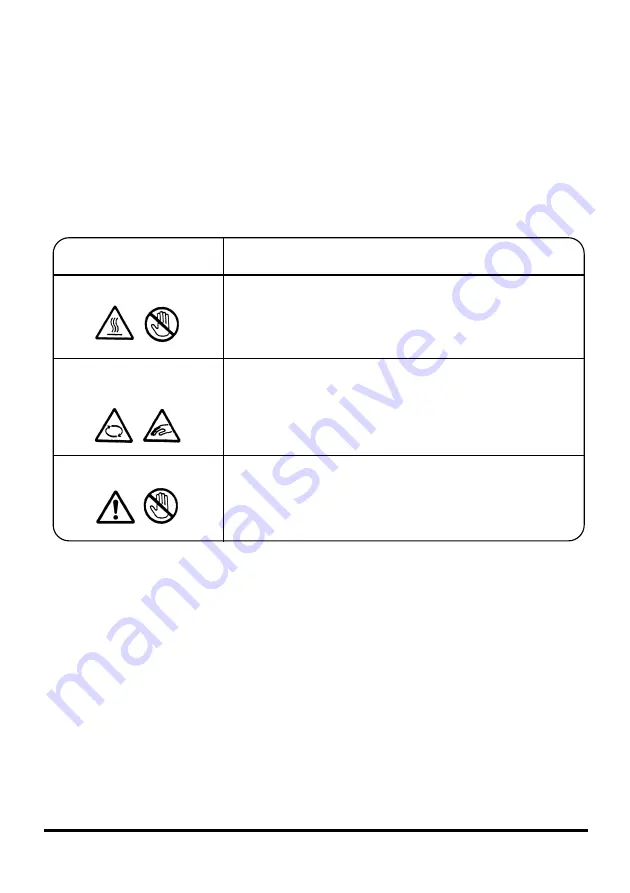
11
■
Warning Label of Product
This product comes with the following warning label.
This label must not be peeled off or erased from the display.
Moreover, please contact the distributor when the label is
difficult to see due to dirt, scratching etc.
Warning display
Content
HEAD
ヘッド
Do not touch the printer head and its
support plate directly, because it becomes
hot during printing.
GEAR & HOOK
ギア・フック
Pay attention that fingers and hair do not
get caught in moving parts such as a gear
or hook.
CAUTION
注意
Please do not touch the cutter blade when
you exchange the paper roll because it may
cause an injury.
Summary of Contents for FTP-628WSL210 Series
Page 1: ...Mobile Printer FTP 628WSL210 Series User s Guide FUJITSU COMPONENT LIMITED ...
Page 2: ......
Page 50: ...M ME EM MO O ...
Page 52: ......