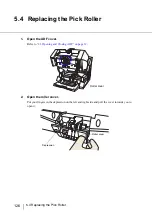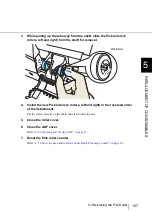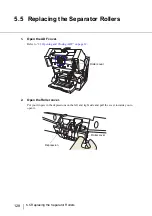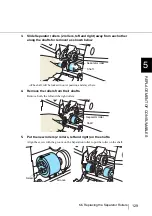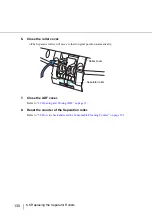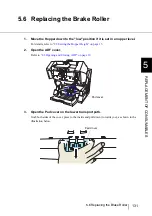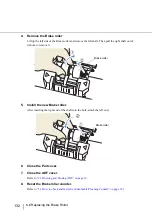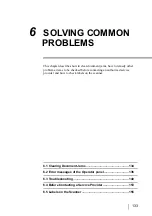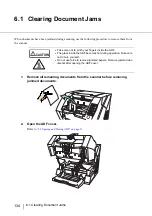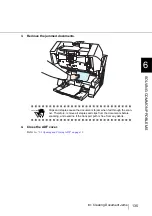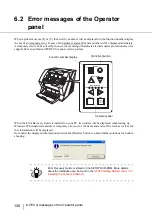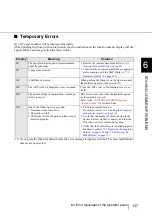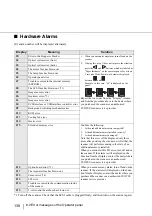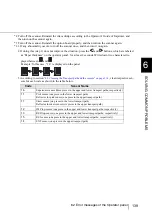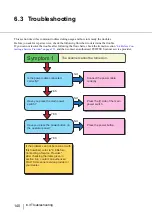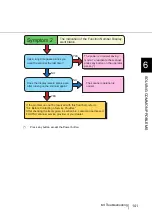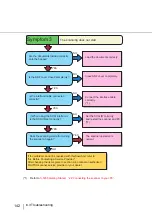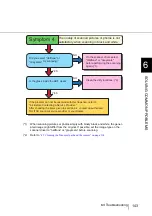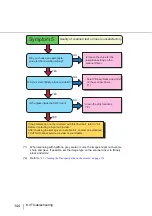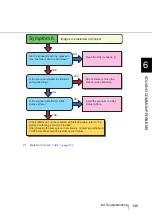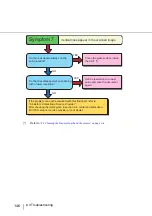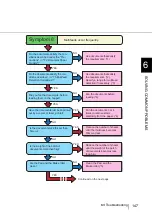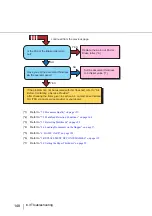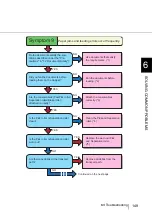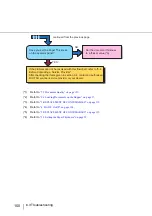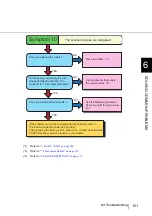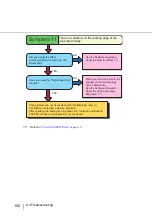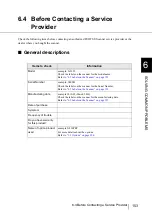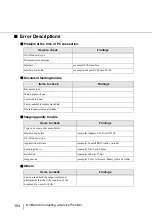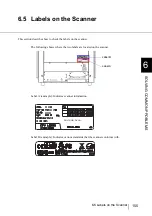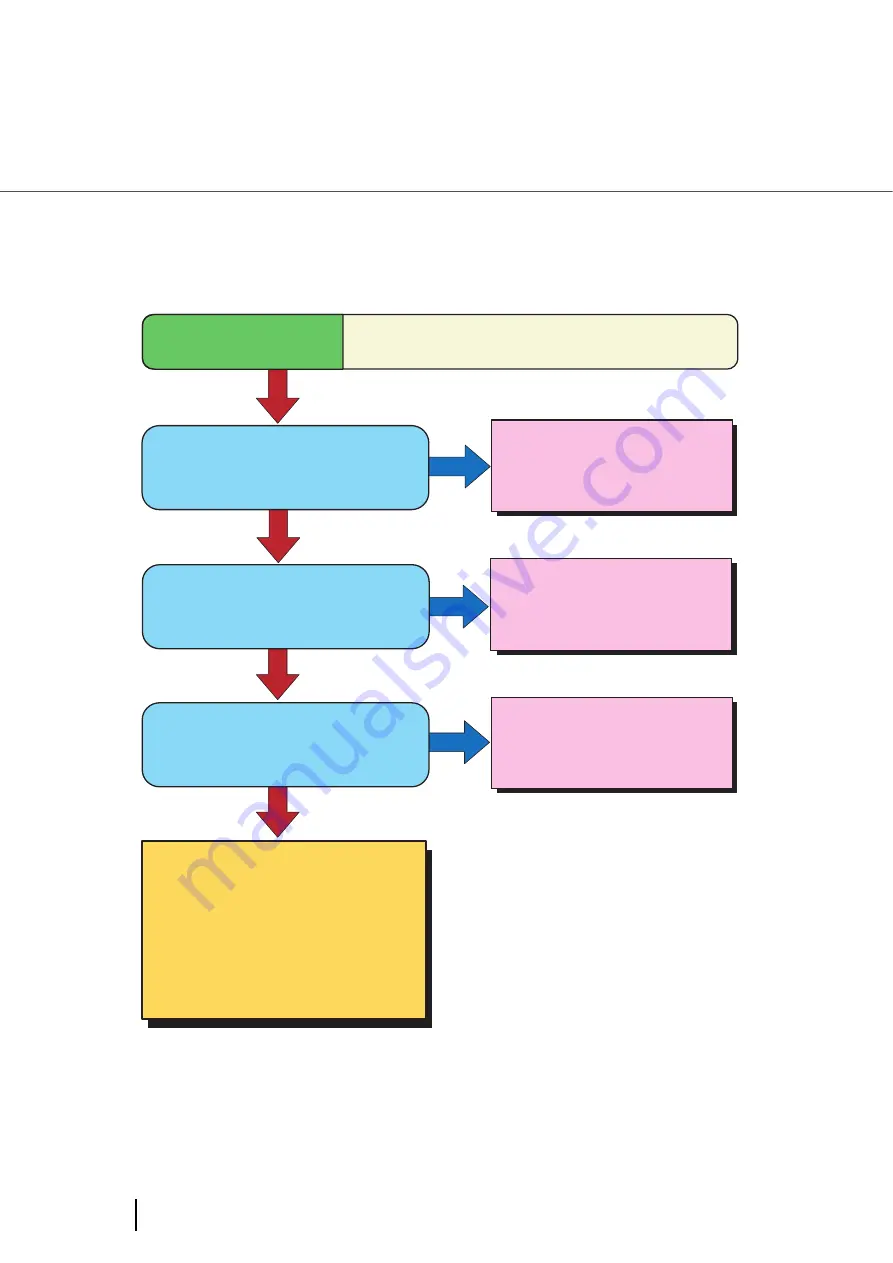
140
6.3 Troubleshooting
6.3 Troubleshooting
This section describes common troubles during usage and how to remedy the troubles.
Before you ask for repair service, check the following flowchart to determine the trouble.
If you can not resolve the trouble after following the flowcharts, check the items in section
tacting a Service Provider“ on page 153
, and then contact an authorized FUJITSU Scanner service provider.
NO
YES
YES
NO
NO
Is the power cable connected
correctly?
Have you press the main power
switch?
Connect the power cable
correctly.
Press the [I] side of the main
power switch.
If the problem can not be resolved with
this flowchart, refer to "6.4 Before
Contacting a Service Provider."
After checking the items given in
section 6.4, contact an authorized
FUJITSU scanner service provider or
your dealer.
Have you press the power button on
the operator panel?
Press the power button.
Symptom 1
The scanner cannot be turned on.
YES
Summary of Contents for Fujitsu fi-5950
Page 2: ......
Page 52: ...32 2 10 Scanning Documents 5 Select a scanner For TWAIN Driver For ISIS Driver ...
Page 114: ...94 3 11 Color monochrome Auto Detection 5 Click the Scan button to scan the document ...
Page 176: ...156 6 5 Labels on the Scanner ...
Page 190: ...170 7 8 Scanning Mixed Documents ...
Page 242: ...222 8 28 Overscan Control ...
Page 253: ...233 10 3 Dimensions 10 SCANNER SPECIFICATIONS 10 3 Dimensions unit mm ...
Page 254: ...234 10 3 Dimensions ...