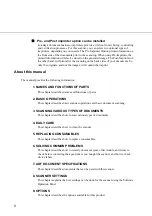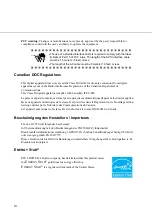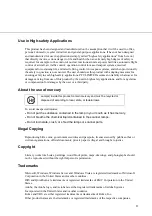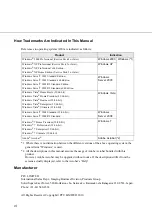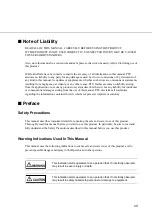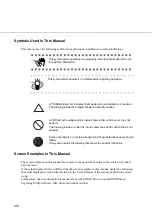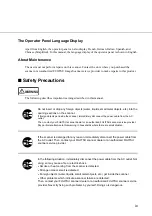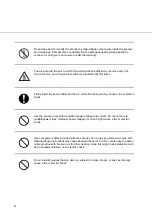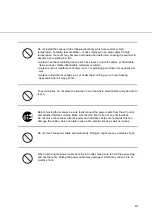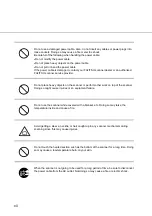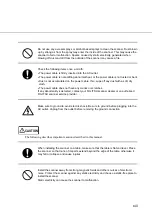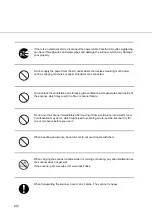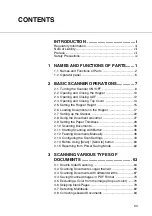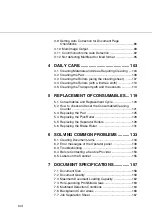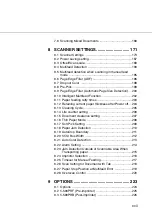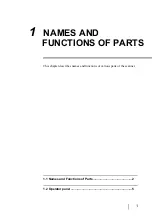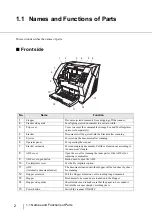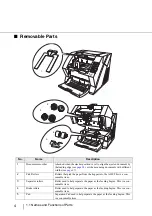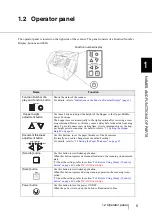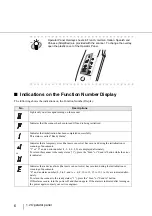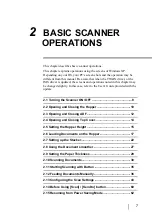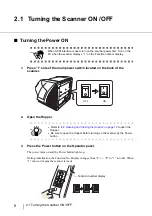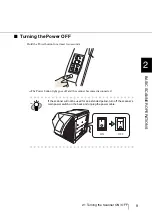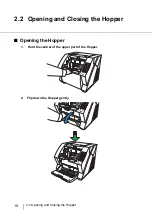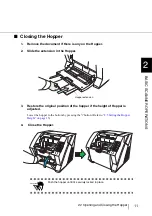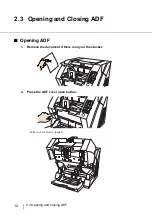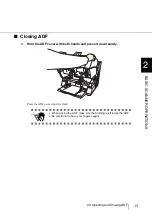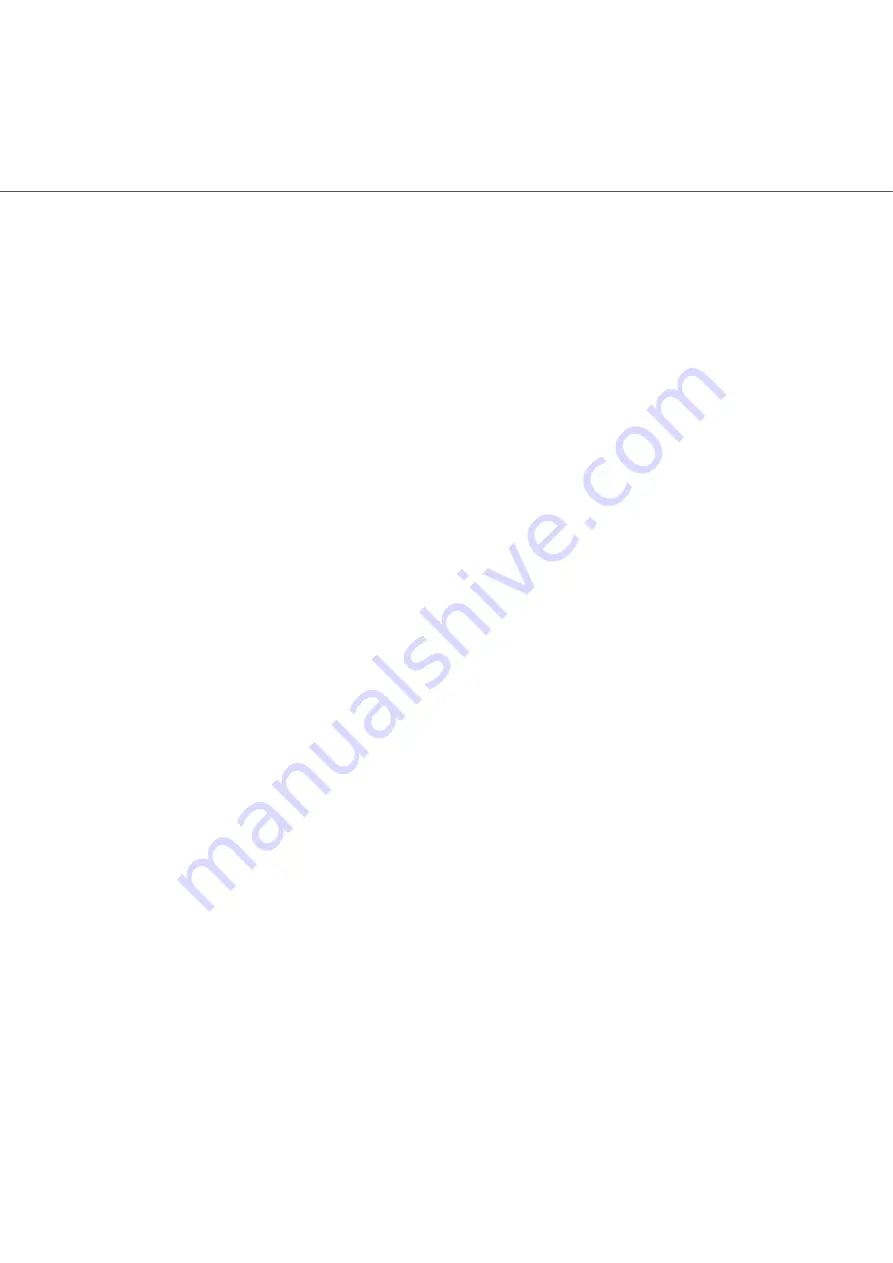
xvi
3.9 Setting Auto Correction for Document Page
Orientations .................................................................86
3.10 Multi Image Output ....................................................89
3.11 Color/monochrome Auto Detection ............................92
3.12 Not detecting Multifeed for fixed format .....................95
4 DAILY CARE............................................ 103
4.1 Cleaning Materials and Areas Requiring Cleaning ....104
4.2 Cleaning the Pad .......................................................106
4.3 Cleaning the Rollers (using the cleaning sheet) ........107
4.4 Cleaning the Rollers (with a lint-free cloth) ................110
4.5 Cleaning the Transport path and the sensors ............114
5 REPLACEMENT OF CONSUMABLES ... 119
5.1 Consumables and Replacement Cycle ......................120
5.2 How to check and reset the Consumable/Cleaning
Counter ......................................................................121
5.3 Replacing the Pad .....................................................125
5.4 Replacing the Pick Roller ...........................................126
5.5 Replacing the Separator Rollers ................................128
5.6 Replacing the Brake Roller ........................................131
6 SOLVING COMMON PROBLEMS .......... 133
6.1 Clearing Document Jams ..........................................134
6.2 Error messages of the Operator panel ......................136
6.3 Troubleshooting .........................................................140
6.4 Before Contacting a Service Provider ........................153
6.5 Labels on the Scanner ...............................................155
7 DOCUMENT SPECIFICATIONS.............. 157
7.1 Document Size ..........................................................158
7.2 Document Quality ......................................................159
7.3 Maximum Document Loading Capacity .....................162
7.4 Hole-punching Prohibited Areas ................................163
7.5 Multifeed Detection Conditions ..................................164
7.6 Background Color Areas ............................................166
7.7 Job Separation Sheet ................................................167
Summary of Contents for Fujitsu fi-5950
Page 2: ......
Page 52: ...32 2 10 Scanning Documents 5 Select a scanner For TWAIN Driver For ISIS Driver ...
Page 114: ...94 3 11 Color monochrome Auto Detection 5 Click the Scan button to scan the document ...
Page 176: ...156 6 5 Labels on the Scanner ...
Page 190: ...170 7 8 Scanning Mixed Documents ...
Page 242: ...222 8 28 Overscan Control ...
Page 253: ...233 10 3 Dimensions 10 SCANNER SPECIFICATIONS 10 3 Dimensions unit mm ...
Page 254: ...234 10 3 Dimensions ...