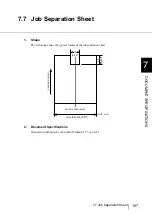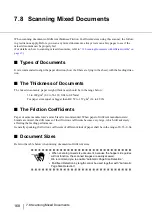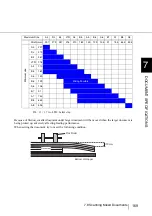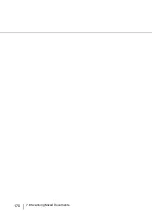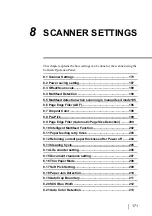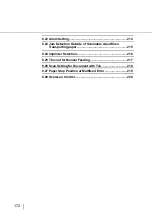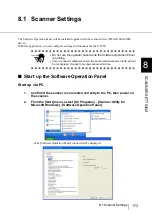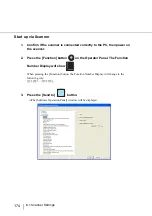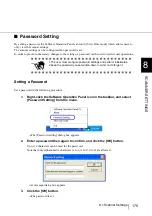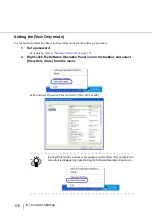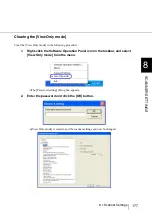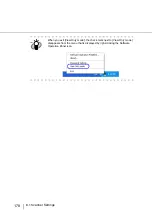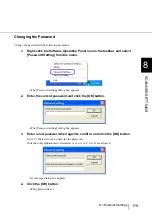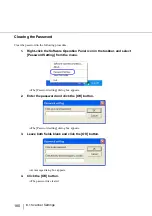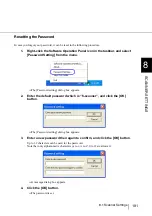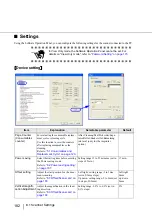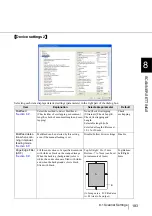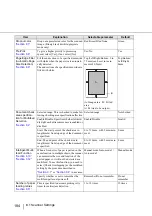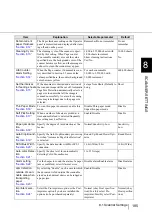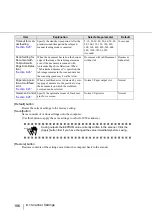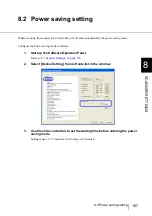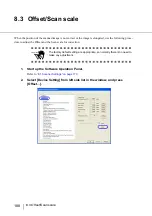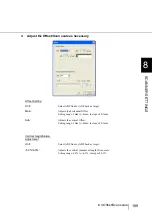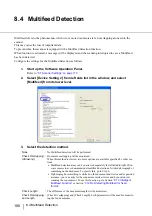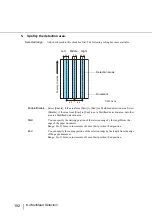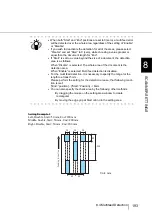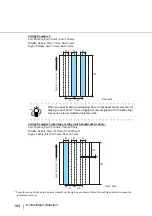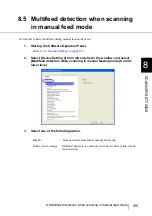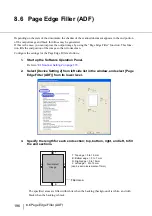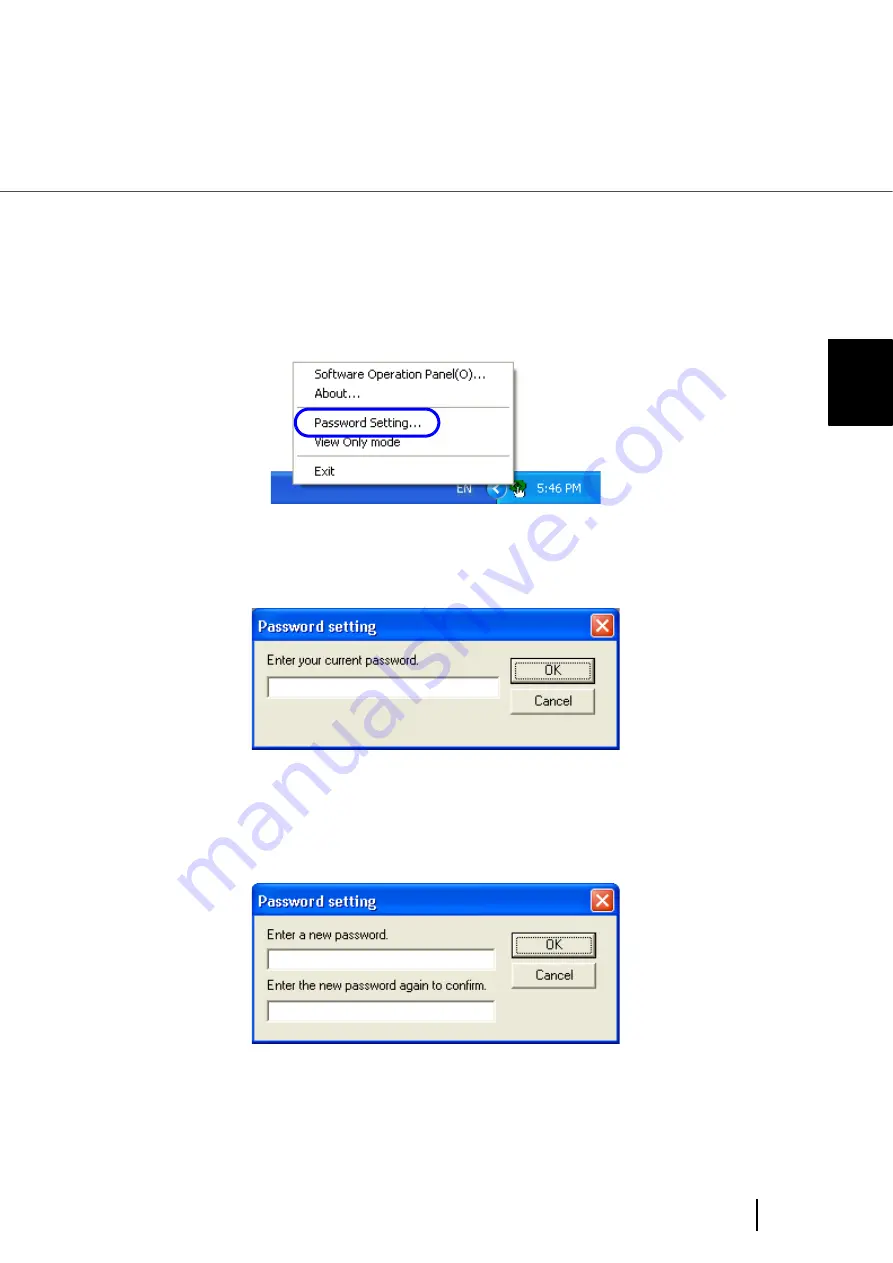
181
8.1 Scanner Settings
8
SCANNER SETTINGS
Resetting the Password
In case you forgot your password, it can be reset in the following procedure.
1.
Right-click the Software Operation Panel icon in the taskbar, and select
[Password Setting] from the menu.
⇒
The [Password setting] dialog box appears.
2.
Enter the default password which is “fi-scanner”, and click the [OK]
button.
⇒
The [Password setting] dialog box appears.
3.
Enter a new password then again to confirm, and click the [OK] button.
Up to 32 characters can be used for the password.
Note that only alphanumeric characters (a to z, A to Z, 0 to 9) are allowed.
⇒
A message dialog box appears.
4.
Click the [OK] button.
⇒
The password is set.
Summary of Contents for Fujitsu fi-5950
Page 2: ......
Page 52: ...32 2 10 Scanning Documents 5 Select a scanner For TWAIN Driver For ISIS Driver ...
Page 114: ...94 3 11 Color monochrome Auto Detection 5 Click the Scan button to scan the document ...
Page 176: ...156 6 5 Labels on the Scanner ...
Page 190: ...170 7 8 Scanning Mixed Documents ...
Page 242: ...222 8 28 Overscan Control ...
Page 253: ...233 10 3 Dimensions 10 SCANNER SPECIFICATIONS 10 3 Dimensions unit mm ...
Page 254: ...234 10 3 Dimensions ...