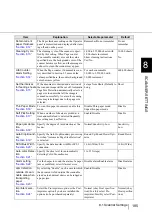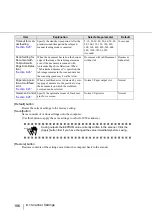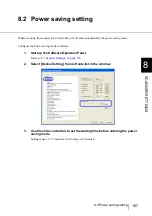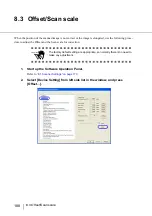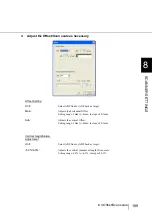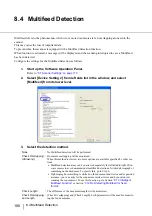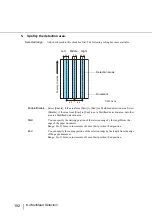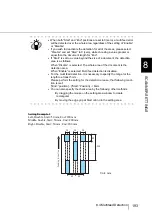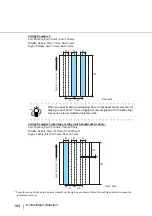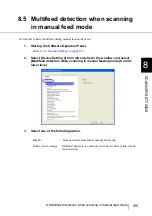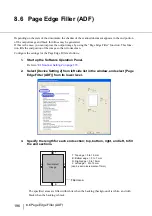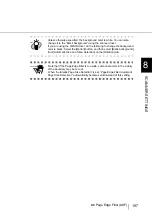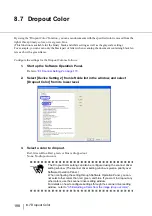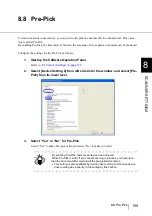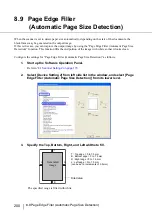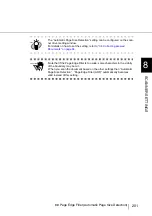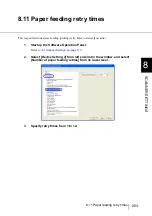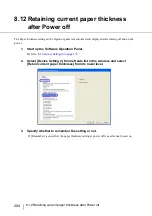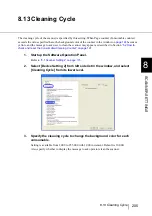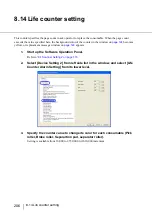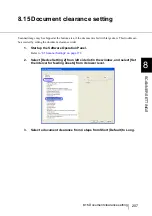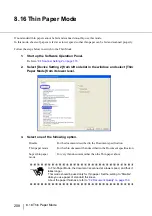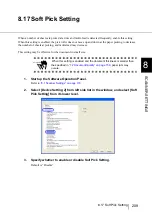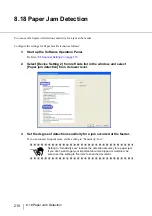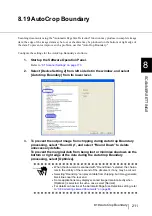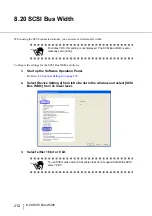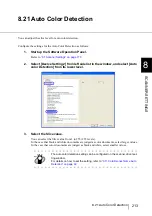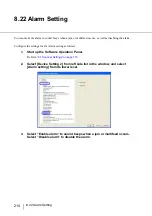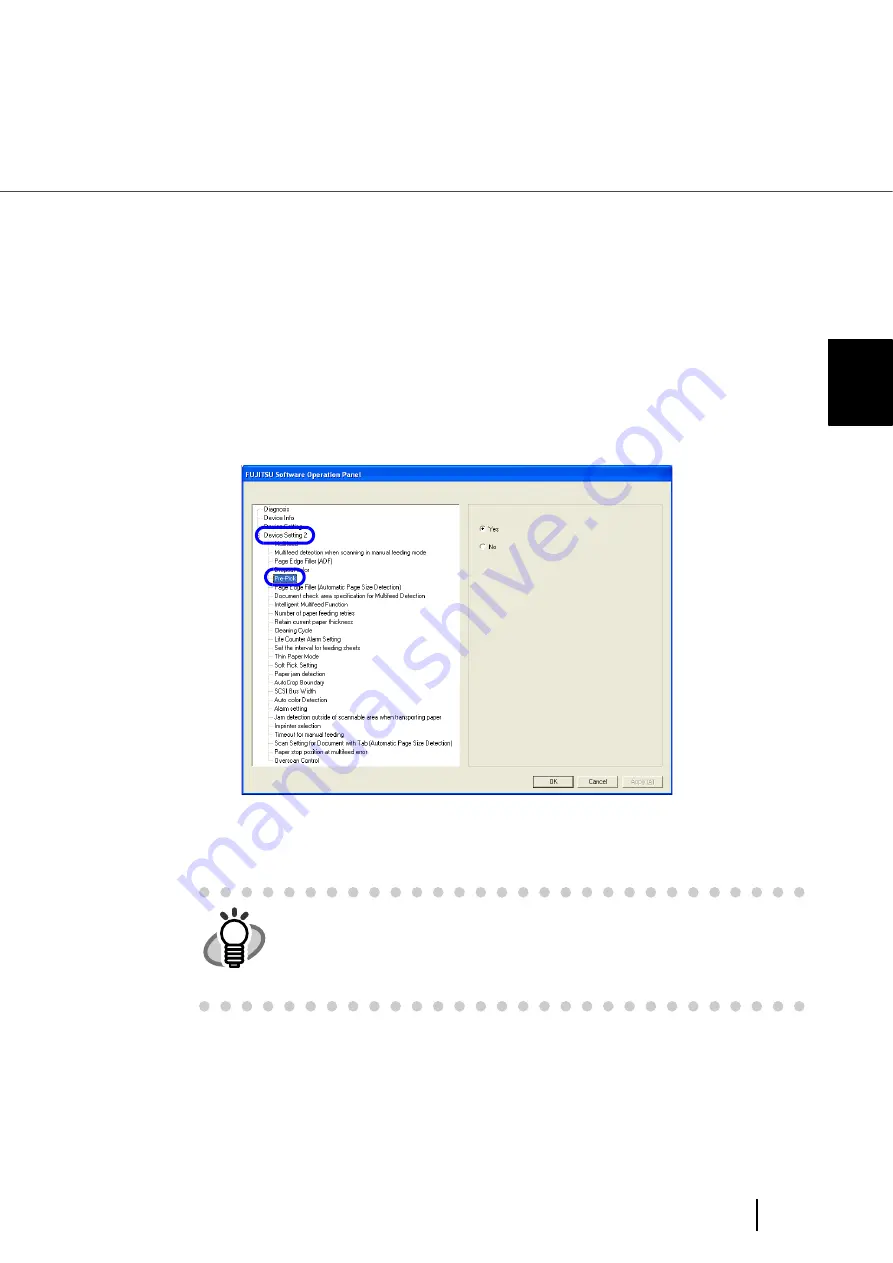
199
8.8 Pre-Pick
8
SCANNER SETTINGS
8.8 Pre-Pick
To scan documents consecutively, you can previously pick the document to be scanned next. This opera-
tion is called Pre-Pick.
By enabling Pre-Pick, the time interval between the scanning of two separate documents can be shortened.
Configure the settings for the Pre-Pick as follows:
1.
Start up the Software Operation Panel.
“8.1 Scanner Settings” on page 173
.
2.
Select [Device Setting 2] from left side list in the window, and select [Pre-
Pick] from its lower level.
3.
Select “Yes” or “No” for Pre-Pick.
Select “Yes” to make Pre-pick valid, and select “No” to make it invalid.
HINT
By enabling Pre-Pick, faster scanning can be achieved.
While Pre-Pick is valid, if you cancel scanning in process, you have to re-
load the document after ejecting all the pre-picked document.
•
This setting is also available by device driver setting. In this case device
driver setting has a priority to the setting by this section.
Summary of Contents for Fujitsu fi-5950
Page 2: ......
Page 52: ...32 2 10 Scanning Documents 5 Select a scanner For TWAIN Driver For ISIS Driver ...
Page 114: ...94 3 11 Color monochrome Auto Detection 5 Click the Scan button to scan the document ...
Page 176: ...156 6 5 Labels on the Scanner ...
Page 190: ...170 7 8 Scanning Mixed Documents ...
Page 242: ...222 8 28 Overscan Control ...
Page 253: ...233 10 3 Dimensions 10 SCANNER SPECIFICATIONS 10 3 Dimensions unit mm ...
Page 254: ...234 10 3 Dimensions ...