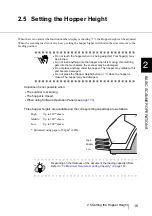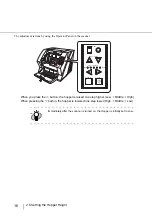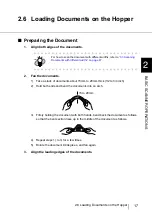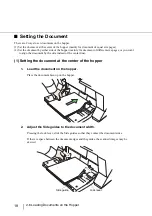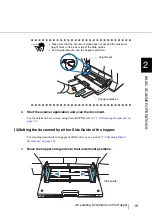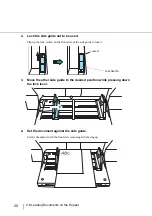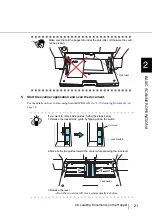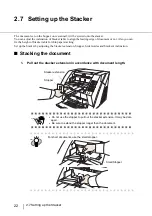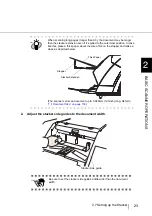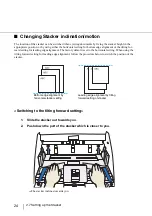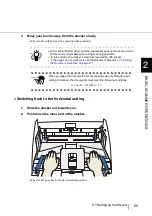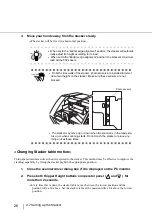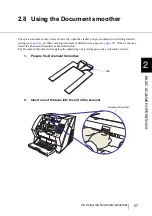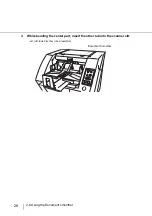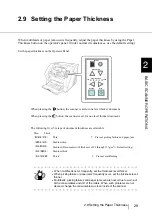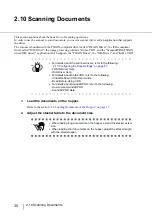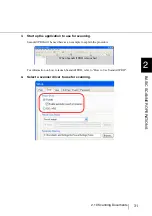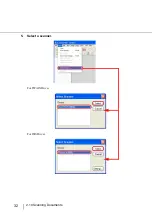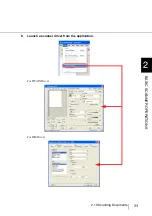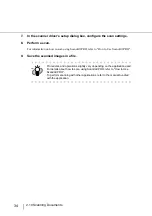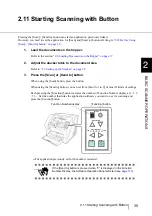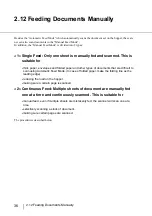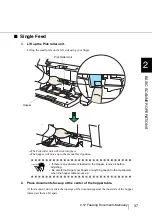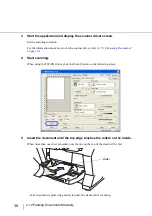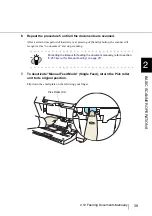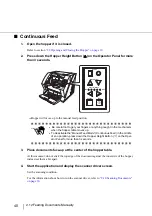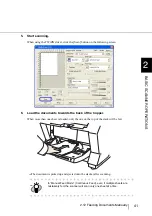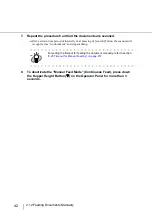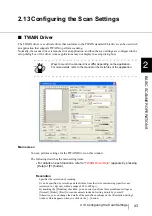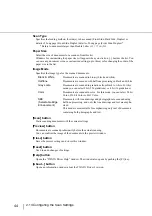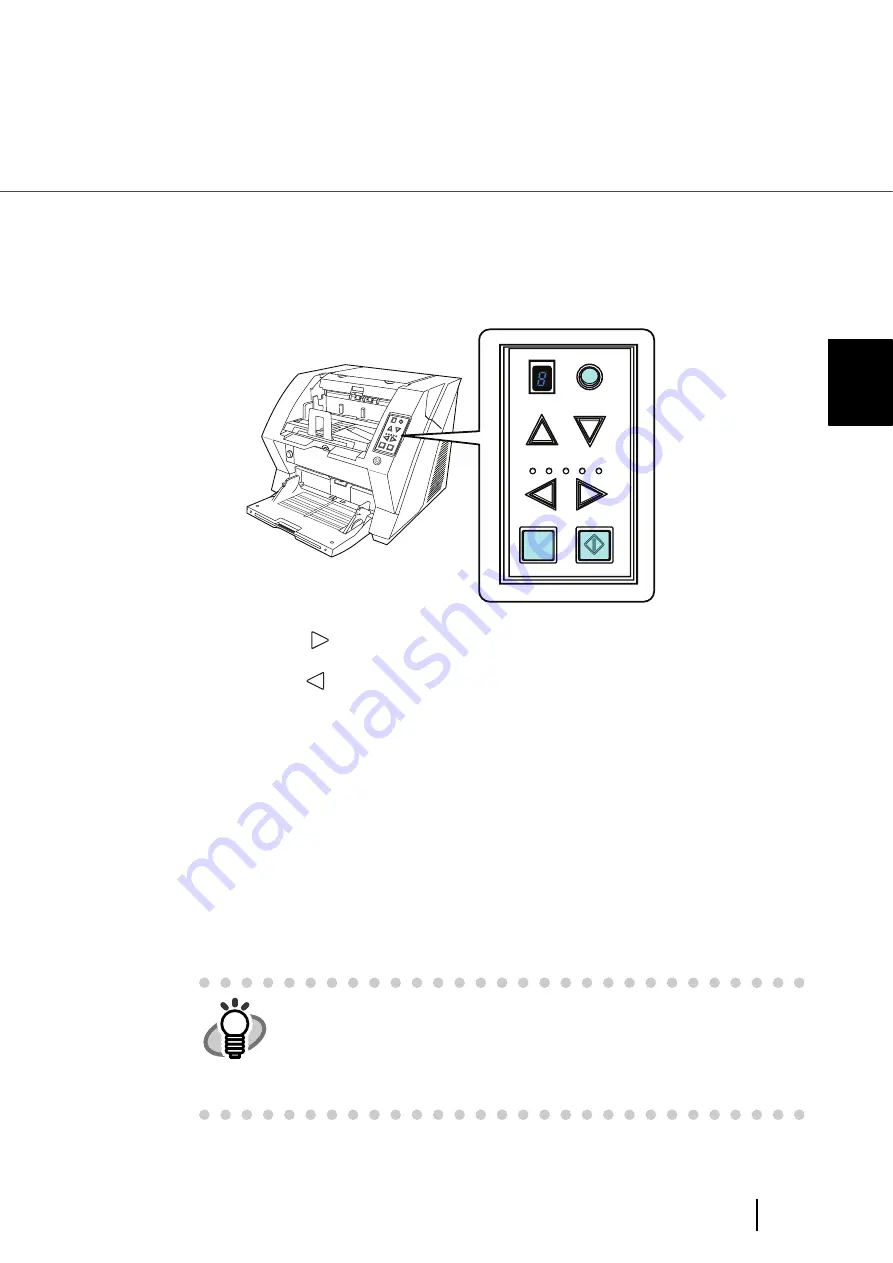
29
2.9 Setting the Paper Thickness
2
BASIC SCANNER OPERA
T
IONS
2.9 Setting the Paper Thickness
When multifeeds or paper jam occurs frequently, adjust the paper thickness by using the Paper
Thickness button on the operator's panel. (Under normal circumstances, use the default setting.)
Set the paper thickness on the Operator Panel.
When pressing the
button, the scanner is set for one level thicker document.
When pressing the
button, the scanner is set for one level thinner document.
The following five (5) steps of document thickness are selectable.
Thin Thick
:
Thin
Prevent picking failure and paper jam
:
Medium thin
:
Medium (Documents with thickness of 52 through 127g/m
2
) <Default setting>
:
Medium thick
:
Thick Prevent multifeeding
HINT
•
When multifeeds occur frequently, set the thickness level thicker.
•
When picking failure or paper jams frequently occur, set the thickness level
thinner.
•
Multifeeds, picking failures and paper jams can also occur due to worn-out
of the consumables and dirt of the rollers. When such problems are not
cleared, change the consumables or clean inside of the scanner.
Send
to
Scan
Power
Thicknes
s
Hopper Heig
ht
Function
Thick
Thin
Function
Hopper Height
Paper Thickness
Thin
Send to
Scan
Thick
Summary of Contents for Fujitsu fi-5950
Page 2: ......
Page 52: ...32 2 10 Scanning Documents 5 Select a scanner For TWAIN Driver For ISIS Driver ...
Page 114: ...94 3 11 Color monochrome Auto Detection 5 Click the Scan button to scan the document ...
Page 176: ...156 6 5 Labels on the Scanner ...
Page 190: ...170 7 8 Scanning Mixed Documents ...
Page 242: ...222 8 28 Overscan Control ...
Page 253: ...233 10 3 Dimensions 10 SCANNER SPECIFICATIONS 10 3 Dimensions unit mm ...
Page 254: ...234 10 3 Dimensions ...