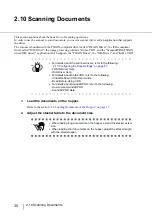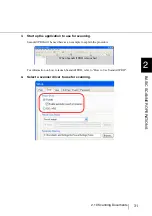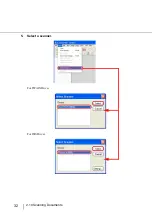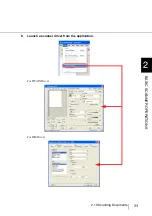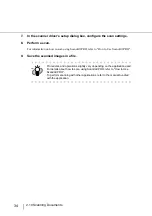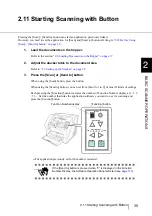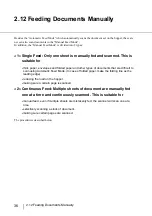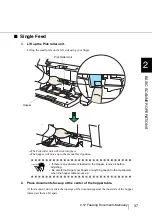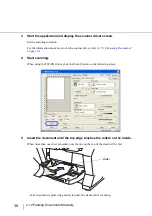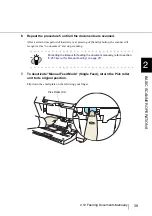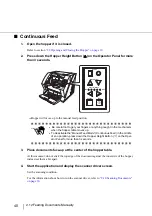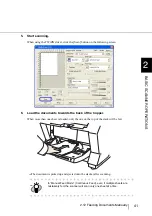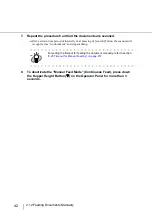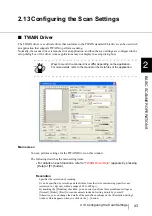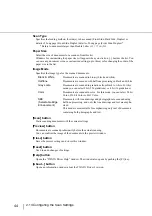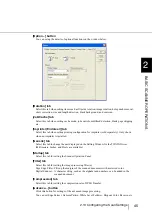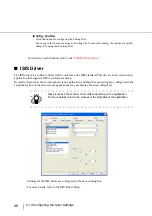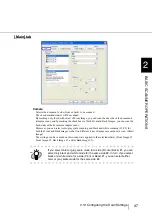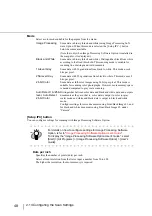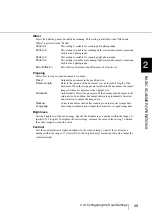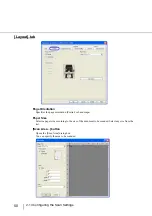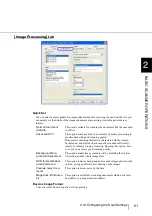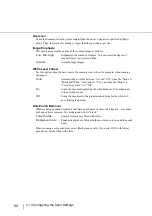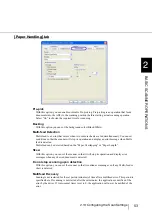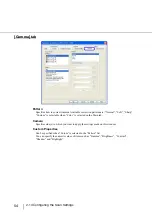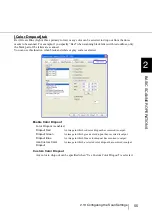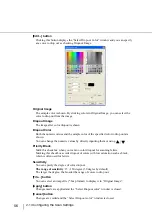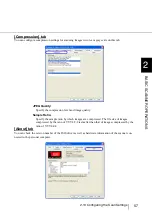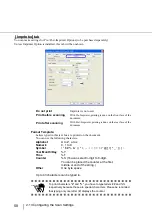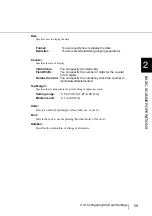44
2.13 Configuring the Scan Settings
Scan Type
Specifies the feeding method, the side(s) to be scanned (Front Side, Back Side, Duplex) or
details of Long page (Front Side, Duplex) details of Long page (Front Side, Duplex) *.
* Refers to documents larger than Double Letter (11 × 17 in.)/A3.
Paper Size
Select the size of documents to be scanned from this list.
Windows for customizing the paper size will appear when you click on [...] besides the list. You
can save any document size as a customized setting (up to three) or for changing the order of the
paper size in the list.
Image Mode
Specifies the image type for the scanned documents.
[Scan] button
Starts scanning documents with the current settings.
[Preview] button
Documents are scanned preliminarily before the actual scanning.
You can confirm the image of the documents in the preview window.
[Close] button
Saves the current settings and closes this window.
[Reset] button
Used to undo changes of settings.
[Help] button
Opens the “TWAIN Driver Help” window. The window also opens by pushing the [F1] key.
[About...] button
Opens an information window about the TWAIN Driver's version.
Black & White
Documents are scanned in binary (black and white).
Halftone
Documents are scanned with halftone processing in black and white.
Gray scale
Documents are scanned in gradations from black to white. For this
mode you can select 8 bit (256 gradations) or 4 bit (16 gradations).
Color
Documents are scanned in color. For this mode, you can select 24 bit
Color, 256 bit Color or 8bit Color.
SEE
(Selectable Edge
Enhancement)
Documents with line drawings and photographs are scanned using
halftone processing, and only the line drawings and text are empha-
sized.
This mode is most suitable for emphasizing only text of documents
containing both photographs and text.
Summary of Contents for Fujitsu fi-5950
Page 2: ......
Page 52: ...32 2 10 Scanning Documents 5 Select a scanner For TWAIN Driver For ISIS Driver ...
Page 114: ...94 3 11 Color monochrome Auto Detection 5 Click the Scan button to scan the document ...
Page 176: ...156 6 5 Labels on the Scanner ...
Page 190: ...170 7 8 Scanning Mixed Documents ...
Page 242: ...222 8 28 Overscan Control ...
Page 253: ...233 10 3 Dimensions 10 SCANNER SPECIFICATIONS 10 3 Dimensions unit mm ...
Page 254: ...234 10 3 Dimensions ...