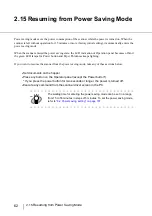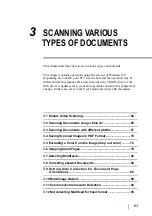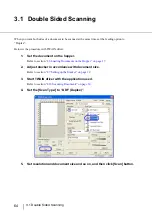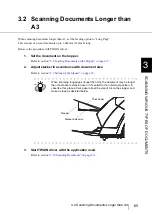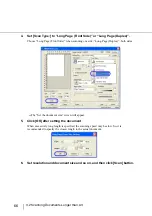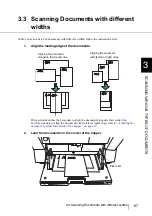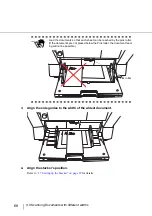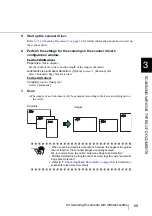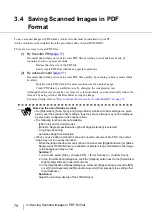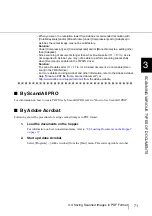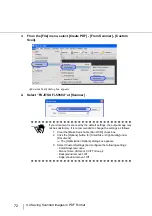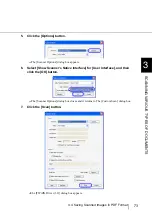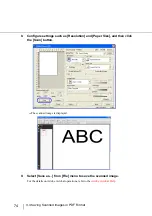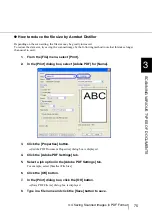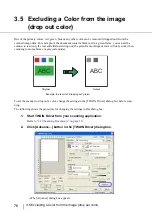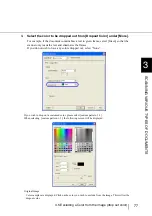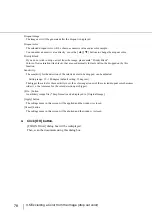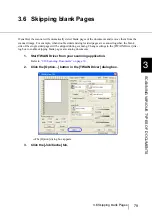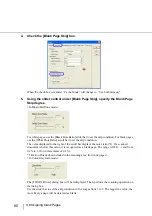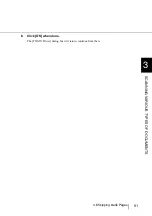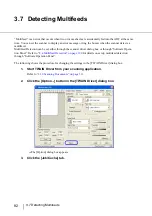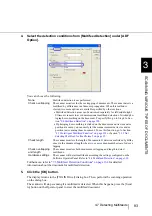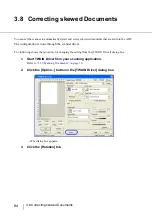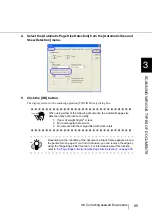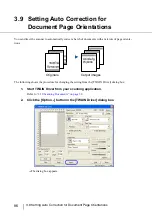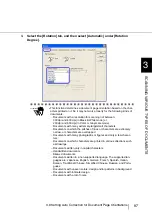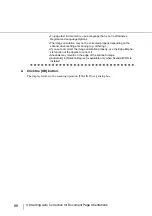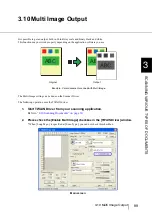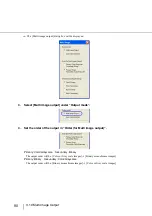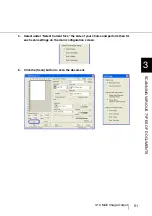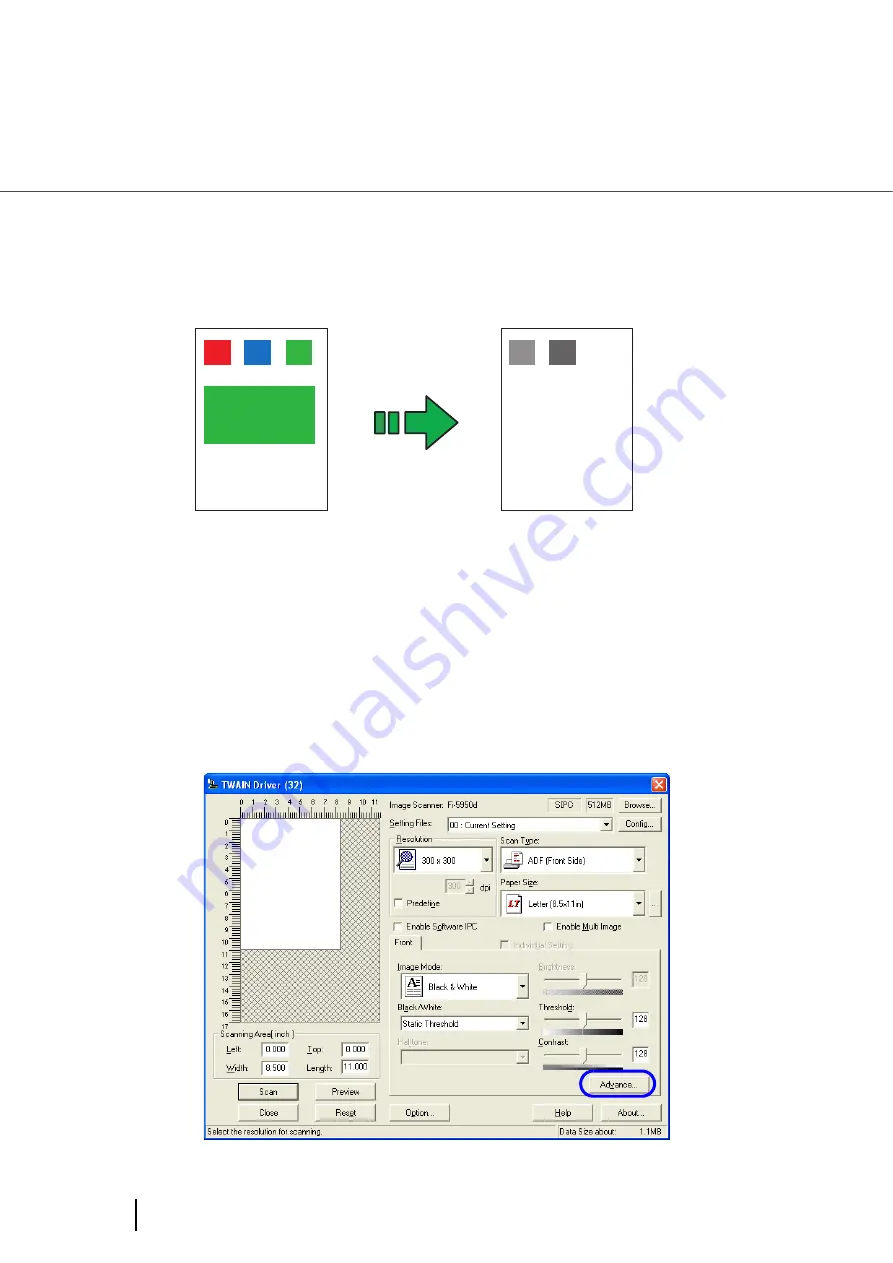
76
3.5 Excluding a Color from the image (drop out color)
3.5 Excluding a Color from the image
(drop out color)
One of the primary colors: red, green ,blue or any other color can be removed (dropped out) from the
scanned image data. For example, if the document contains black text in a green frame, you can set the
scanner to read only the text and eliminate (drop out) the green frame.(Dropout color will only work when
scanning in monochrome or grayscale mode).
To set the scanner to drop out a color, change the settings in the [TWAIN Driver] dialog box before scan-
ning.
The following shows the procedure for changing the settings in this dialog box.
1.
Start TWAIN Driver from your scanning application.
“2.10 Scanning Documents” on page 30
2.
Click [Advance...] button in the [TWAIN Driver] dialog box.
⇒
The [Advance] dialog box appears.
ABC
ABC
Original
Output
Example: the result of “dropping out” green.
Summary of Contents for Fujitsu fi-5950
Page 2: ......
Page 52: ...32 2 10 Scanning Documents 5 Select a scanner For TWAIN Driver For ISIS Driver ...
Page 114: ...94 3 11 Color monochrome Auto Detection 5 Click the Scan button to scan the document ...
Page 176: ...156 6 5 Labels on the Scanner ...
Page 190: ...170 7 8 Scanning Mixed Documents ...
Page 242: ...222 8 28 Overscan Control ...
Page 253: ...233 10 3 Dimensions 10 SCANNER SPECIFICATIONS 10 3 Dimensions unit mm ...
Page 254: ...234 10 3 Dimensions ...