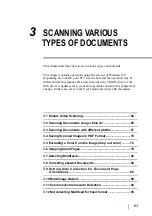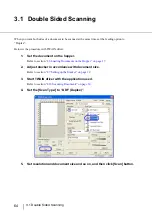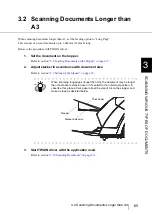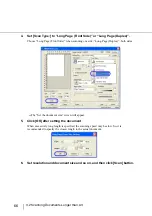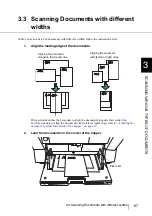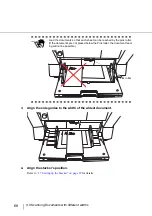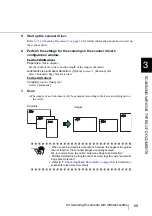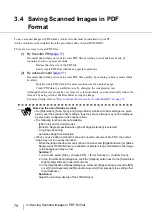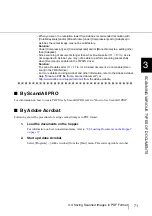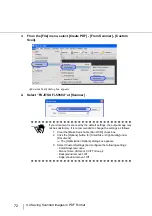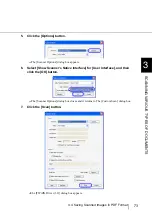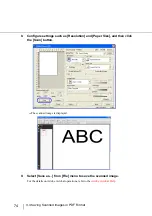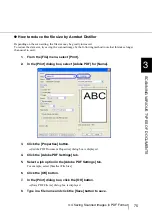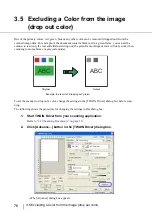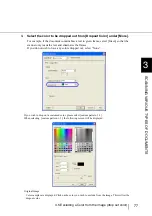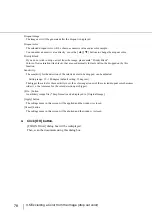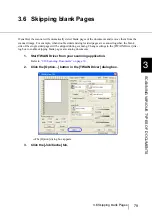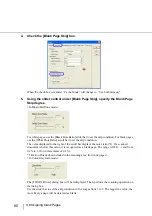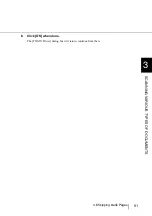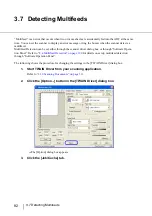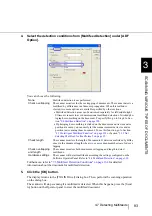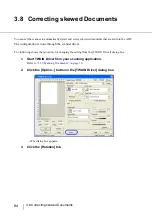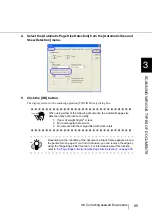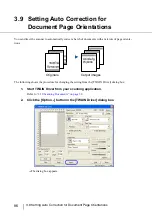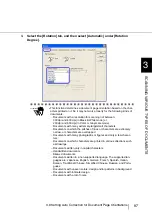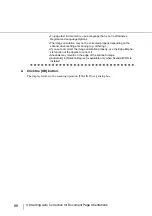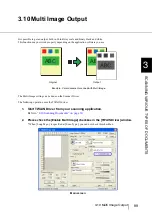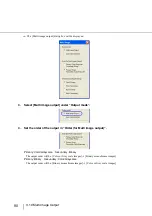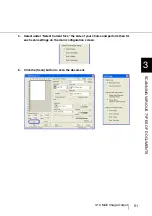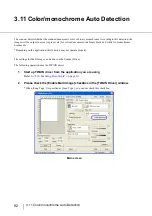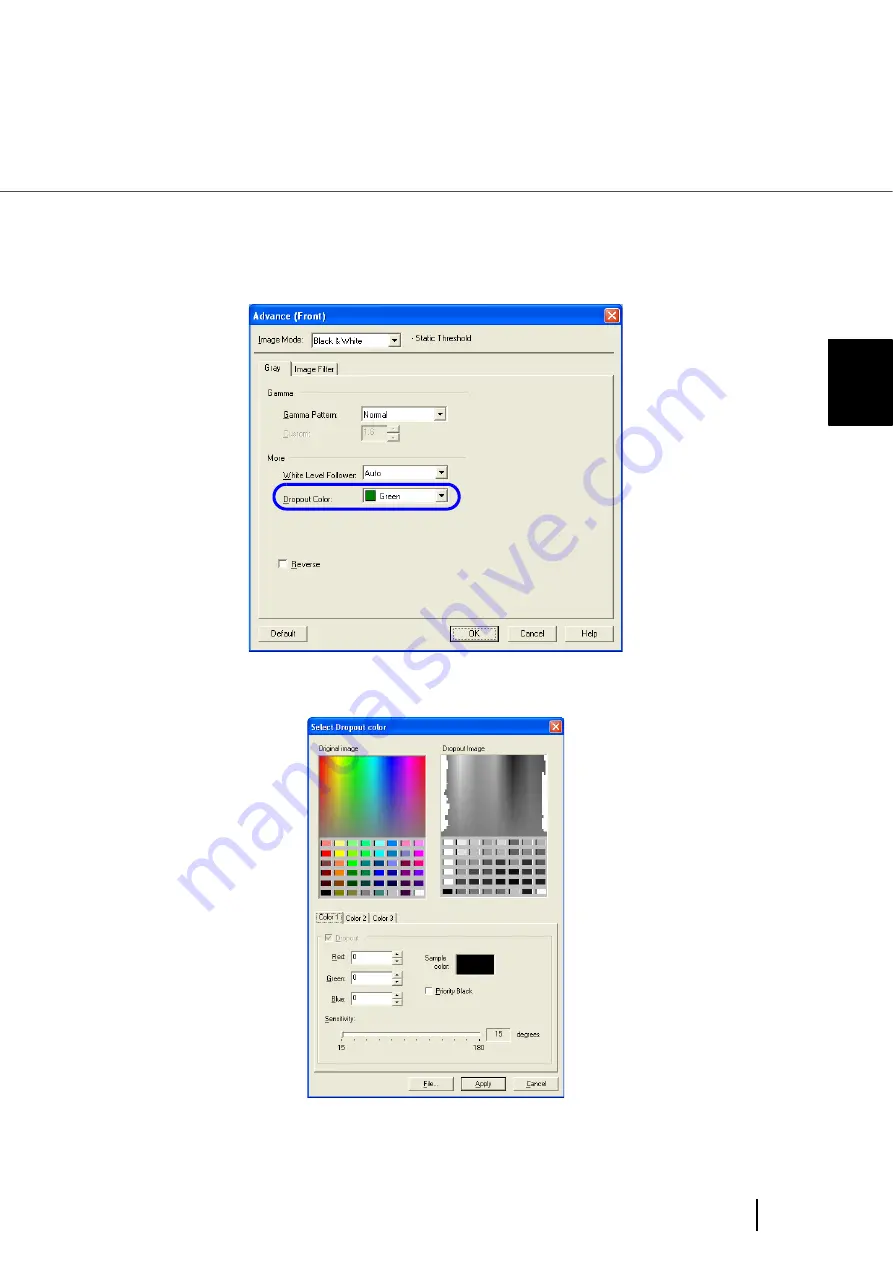
77
3.5 Excluding a Color from the image (drop out color)
3
SCANNI
NG V
A
RIOUS TYPES OF DOCUMENTS
3.
Select the color to be dropped out from [Dropout Color] under [More].
For example, if the document contains black text in green frame, select [Green] so that the
scanner only reads the text and eliminates the frames.
If you do not wish to have any colors dropped out, select “None”.
If you wish to drop out a customed color, please select [custom pattern 1-3].
When selecting [custom pattern 1-3], the following screen will be displayed.
Original Image
Color samples are displayed. Click on the color you wish to exclude from the image. This will set the
dropout color.
Summary of Contents for Fujitsu fi-5950
Page 2: ......
Page 52: ...32 2 10 Scanning Documents 5 Select a scanner For TWAIN Driver For ISIS Driver ...
Page 114: ...94 3 11 Color monochrome Auto Detection 5 Click the Scan button to scan the document ...
Page 176: ...156 6 5 Labels on the Scanner ...
Page 190: ...170 7 8 Scanning Mixed Documents ...
Page 242: ...222 8 28 Overscan Control ...
Page 253: ...233 10 3 Dimensions 10 SCANNER SPECIFICATIONS 10 3 Dimensions unit mm ...
Page 254: ...234 10 3 Dimensions ...