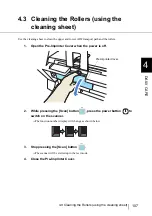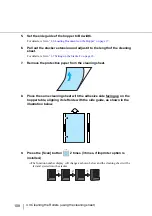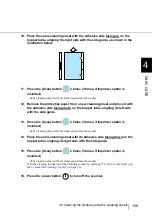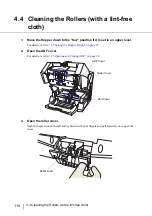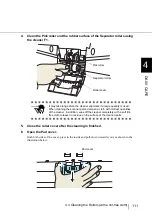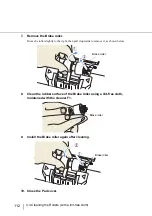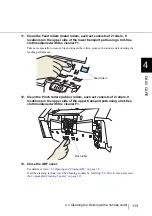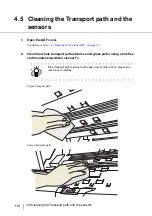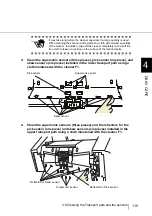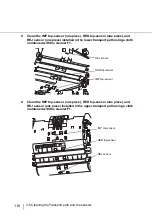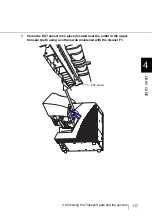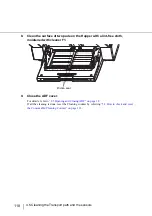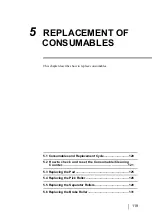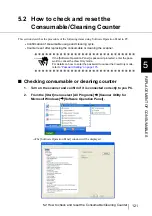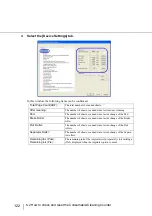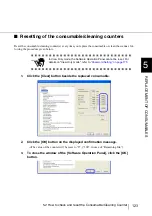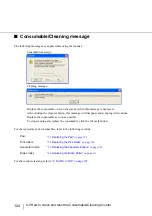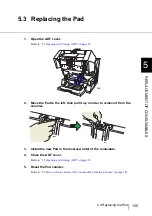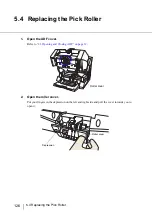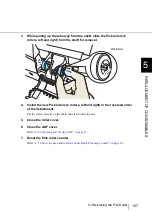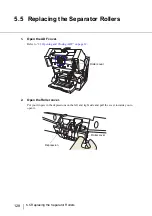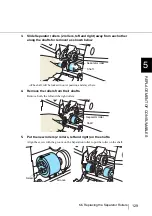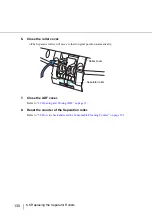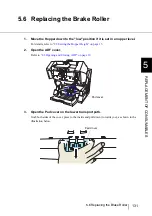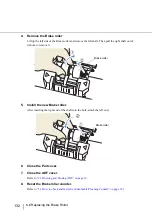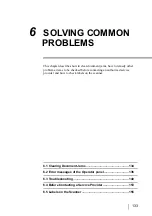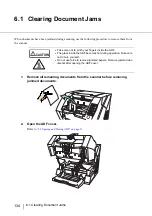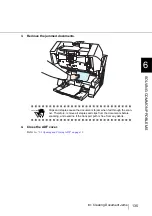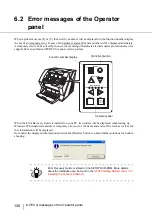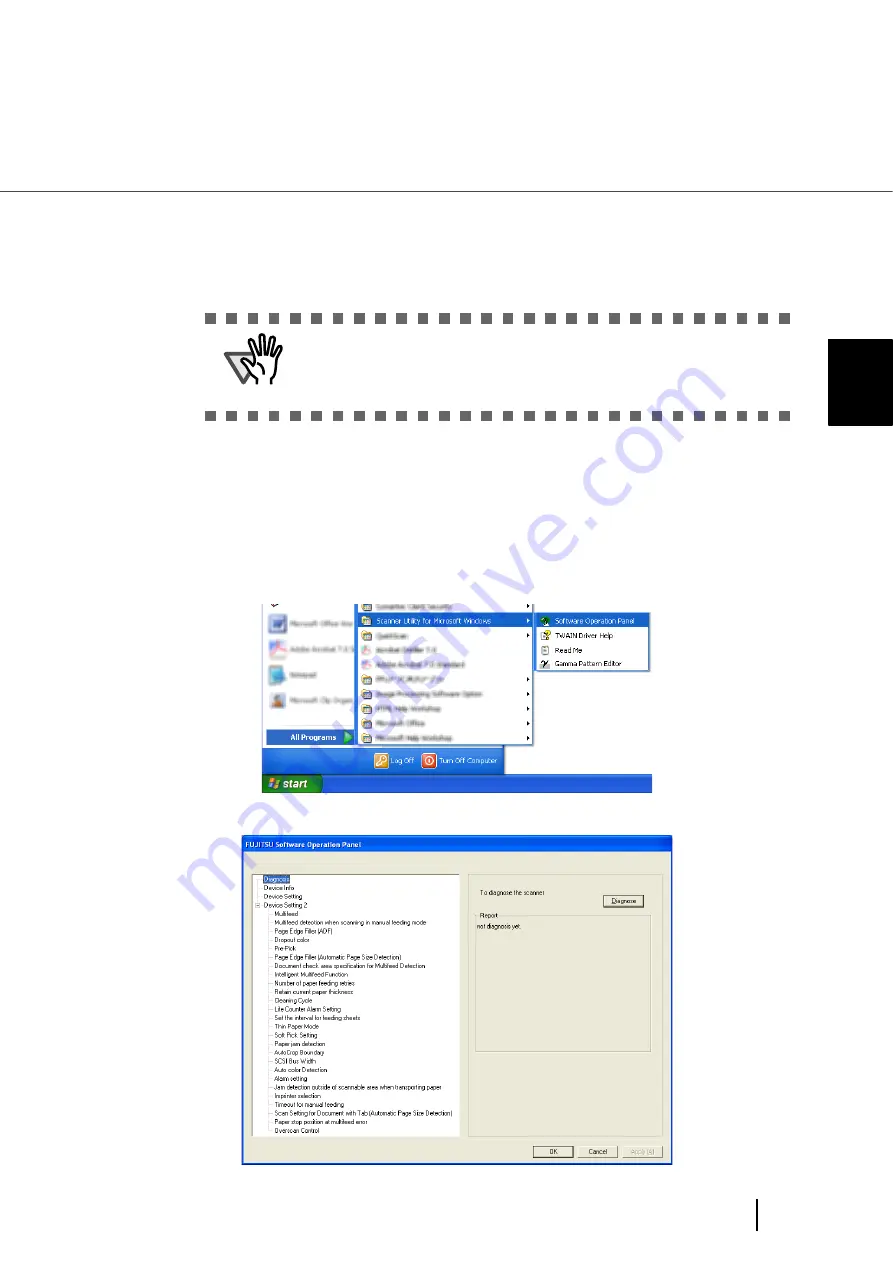
121
5.2 How to check and reset the Consumable/Cleaning Counter
5
REPLA
C
EMENT OF CONSUMABLES
5.2 How to check and reset the
Consumable/Cleaning Counter
This section describes the procedure of the following items using Software Operation Panel in PC.
•
Confirmation of consumable usage and cleaning cycle.
•
Counter reset after replacing the consumable or cleaning the scanner.
■
Checking consumable or cleaning counter
1.
Turn on the scanner and confirm if it is connected correctly to you PC.
2.
From the [Start] menu select [All Programs] [Scanner Utility for
Microsoft Windows] [Software Operation Panel] .
⇒
The [Software Operation Panel] window will be displayed.
ATTENTION
If the [Software Operation Panel] is password protected, enter the pass-
word to cancel the View Only mode.
For details on how to enter the password to cancel the View Only mode,
refer to
Summary of Contents for Fujitsu fi-5950
Page 2: ......
Page 52: ...32 2 10 Scanning Documents 5 Select a scanner For TWAIN Driver For ISIS Driver ...
Page 114: ...94 3 11 Color monochrome Auto Detection 5 Click the Scan button to scan the document ...
Page 176: ...156 6 5 Labels on the Scanner ...
Page 190: ...170 7 8 Scanning Mixed Documents ...
Page 242: ...222 8 28 Overscan Control ...
Page 253: ...233 10 3 Dimensions 10 SCANNER SPECIFICATIONS 10 3 Dimensions unit mm ...
Page 254: ...234 10 3 Dimensions ...