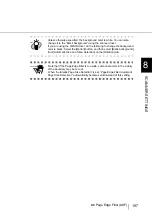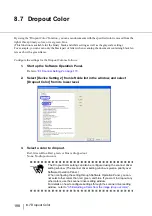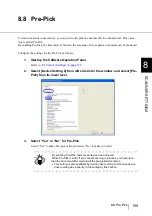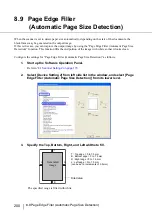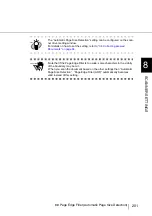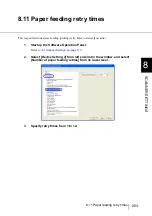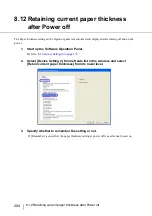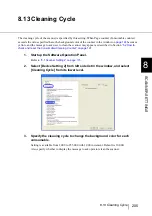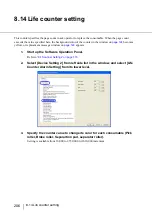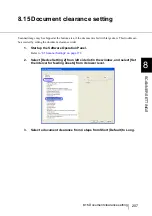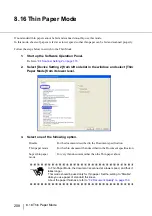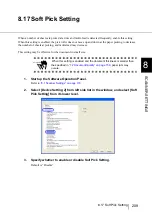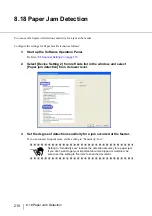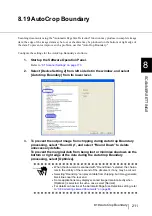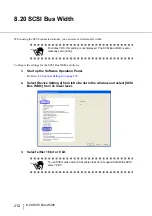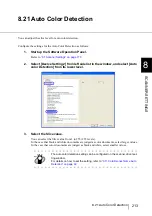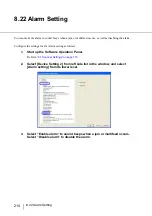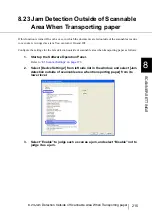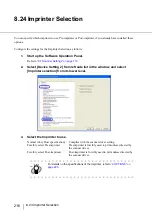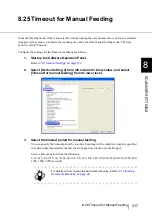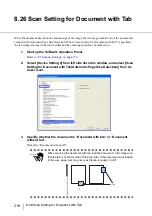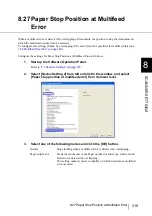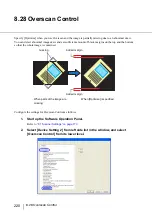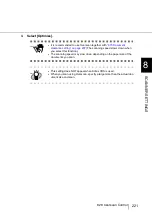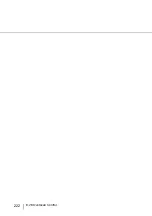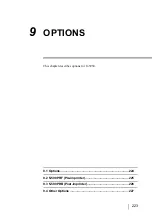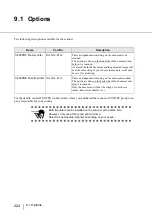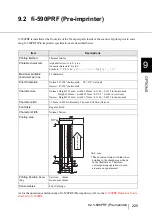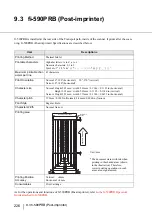211
8.19 AutoCrop Boundary
8
SCANNER SETTINGS
8.19 AutoCrop Boundary
Scanning documents using the "Automatic Page Size Detection" function may produce incomplete image
data; the edge of the image data may be lost, or shadows may be produced on the bottom or right edge of
the data. To prevent or improve such a problem, use this "AutoCrop Boundary."
Configure the settings for the AutoCrop Boundary as follows:
1.
Start up the Software Operation Panel.
“8.1 Scanner Settings” on page 173
.
2.
Select [Device Setting 2] from left side list in the window, and select
[AutoCrop Boundary] from its lower level.
3.
To prevent the output image from chipping during AutoCrop Boundary
processing, select “Round Up”, and select “Round Down” to delete
unnecessary details.
To prevent the marginal data from being lost or minimize shadows on the
bottom or right edge of the data during the AutoCrop Boundary
processing, select [Optimize].
ATTENTION
•
When the document is scanned with “Round Down” selected, the charac-
ters in the vicinity of the rear end of the document, if any, may be cut out.
•
Selecting “Round Up” can prevent data from chipping, but it may generate
black lines near the rear end.
•
Some applications may display scanned image data incorrectly when
[Optimize] is selected. In such a case, select [Normal].
•
For details on how to set the Automatic Page Size Detection setting, refer
“3.8 Correcting skewed Documents” on page 84
.
Summary of Contents for Fujitsu fi-5950
Page 2: ......
Page 52: ...32 2 10 Scanning Documents 5 Select a scanner For TWAIN Driver For ISIS Driver ...
Page 114: ...94 3 11 Color monochrome Auto Detection 5 Click the Scan button to scan the document ...
Page 176: ...156 6 5 Labels on the Scanner ...
Page 190: ...170 7 8 Scanning Mixed Documents ...
Page 242: ...222 8 28 Overscan Control ...
Page 253: ...233 10 3 Dimensions 10 SCANNER SPECIFICATIONS 10 3 Dimensions unit mm ...
Page 254: ...234 10 3 Dimensions ...