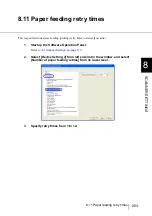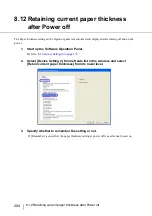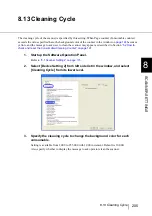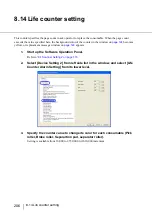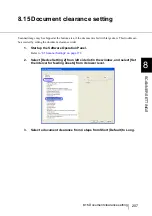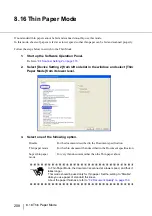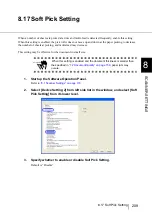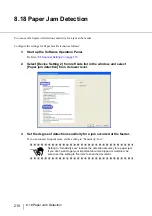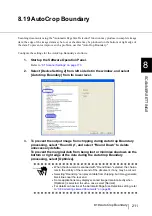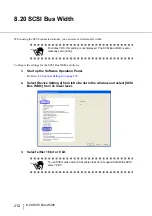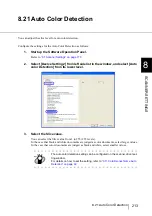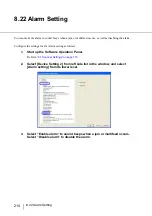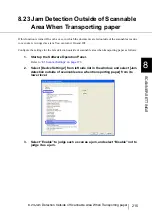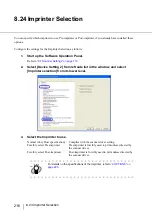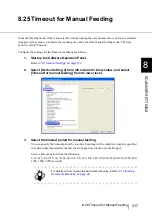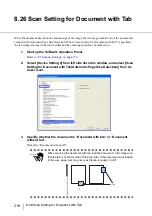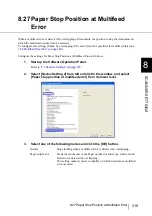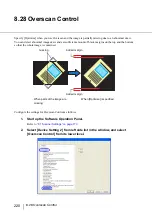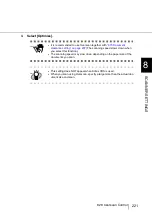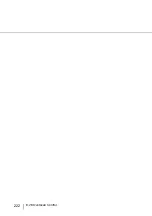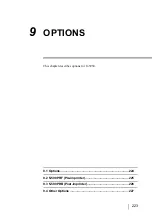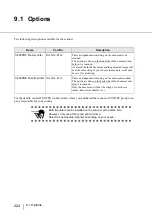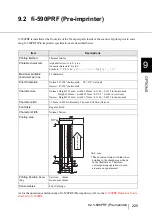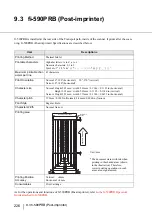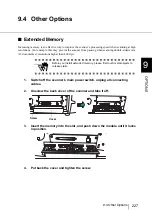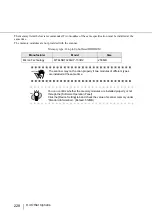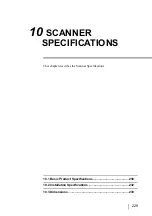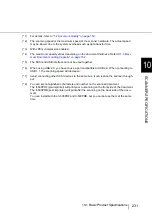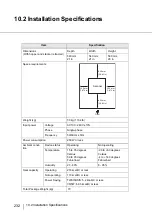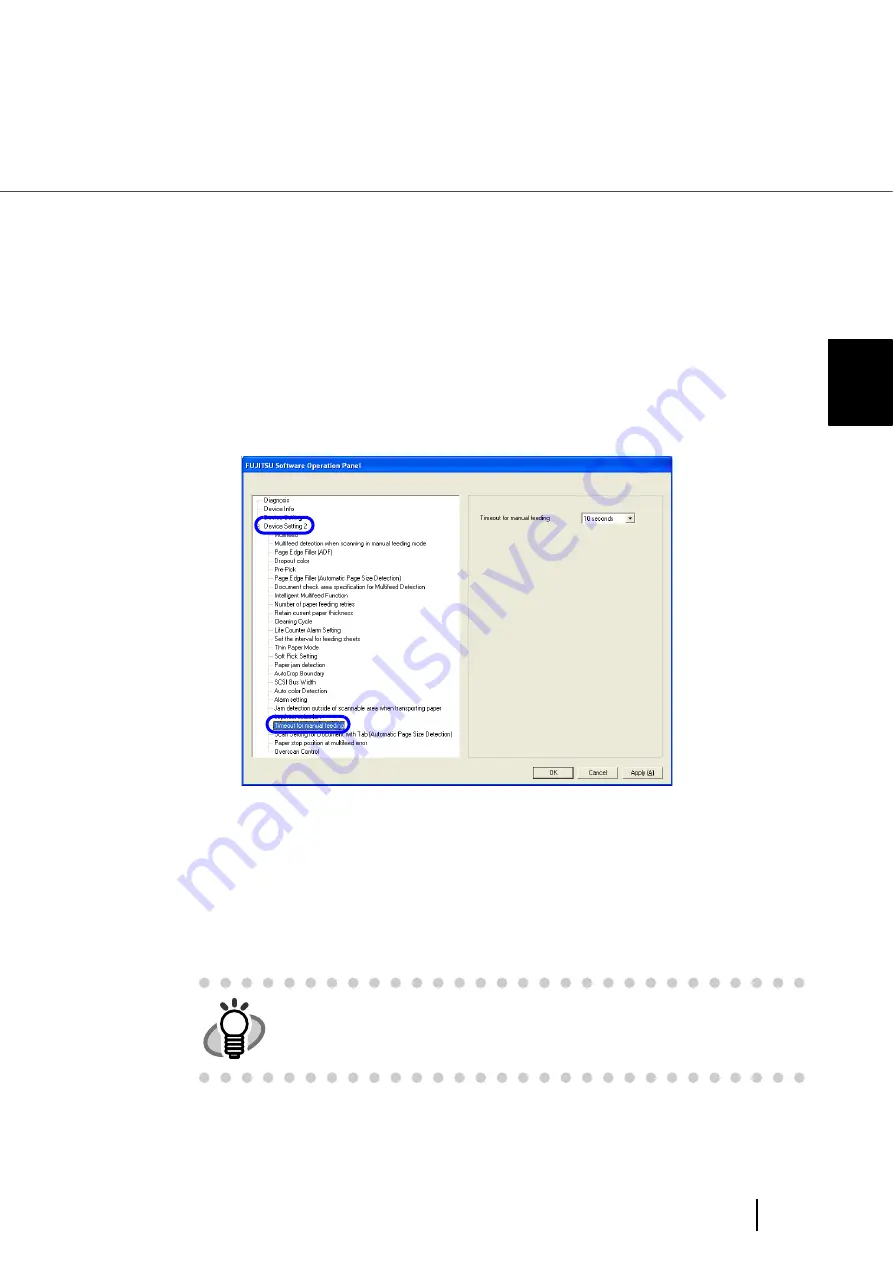
217
8.25 Timeout for Manual Feeding
8
SCANNER SETTINGS
8.25 Timeout for Manual Feeding
In manual feeding mode, if the scanner is left without loading the next document to scan for an extended
time period, the scanner completes the scanning once and cancel the manual feeding mode. The time
period is called “timeout”.
Configure the settings for the Timeout for Manual as follows:
1.
Start up the Software Operation Panel.
“8.1 Scanner Settings” on page 173
.
2.
Select [Device Setting 2] from left side list in the window, and select
[Timeout for manual feeding] from its lower level.
3.
Select the timeout period for manual feeding.
You can specify the timeout period by seconds. Scanning will be complete when the specified
time period has elapsed after the last sheet of paper was loaded onto the Hopper.
Select a timeout period from the following:
5, 10, 20, 30, 40, 50, 60, 70, 80, 90, 100, 110, 120, 180, 240, 300, 360, 420, 480, 540, 600, 900,
1200, 1800, 1999 (seconds)
HINT
For details on how to scan the document manually, refer to
Documents Manually” on page 36
.
Summary of Contents for Fujitsu fi-5950
Page 2: ......
Page 52: ...32 2 10 Scanning Documents 5 Select a scanner For TWAIN Driver For ISIS Driver ...
Page 114: ...94 3 11 Color monochrome Auto Detection 5 Click the Scan button to scan the document ...
Page 176: ...156 6 5 Labels on the Scanner ...
Page 190: ...170 7 8 Scanning Mixed Documents ...
Page 242: ...222 8 28 Overscan Control ...
Page 253: ...233 10 3 Dimensions 10 SCANNER SPECIFICATIONS 10 3 Dimensions unit mm ...
Page 254: ...234 10 3 Dimensions ...