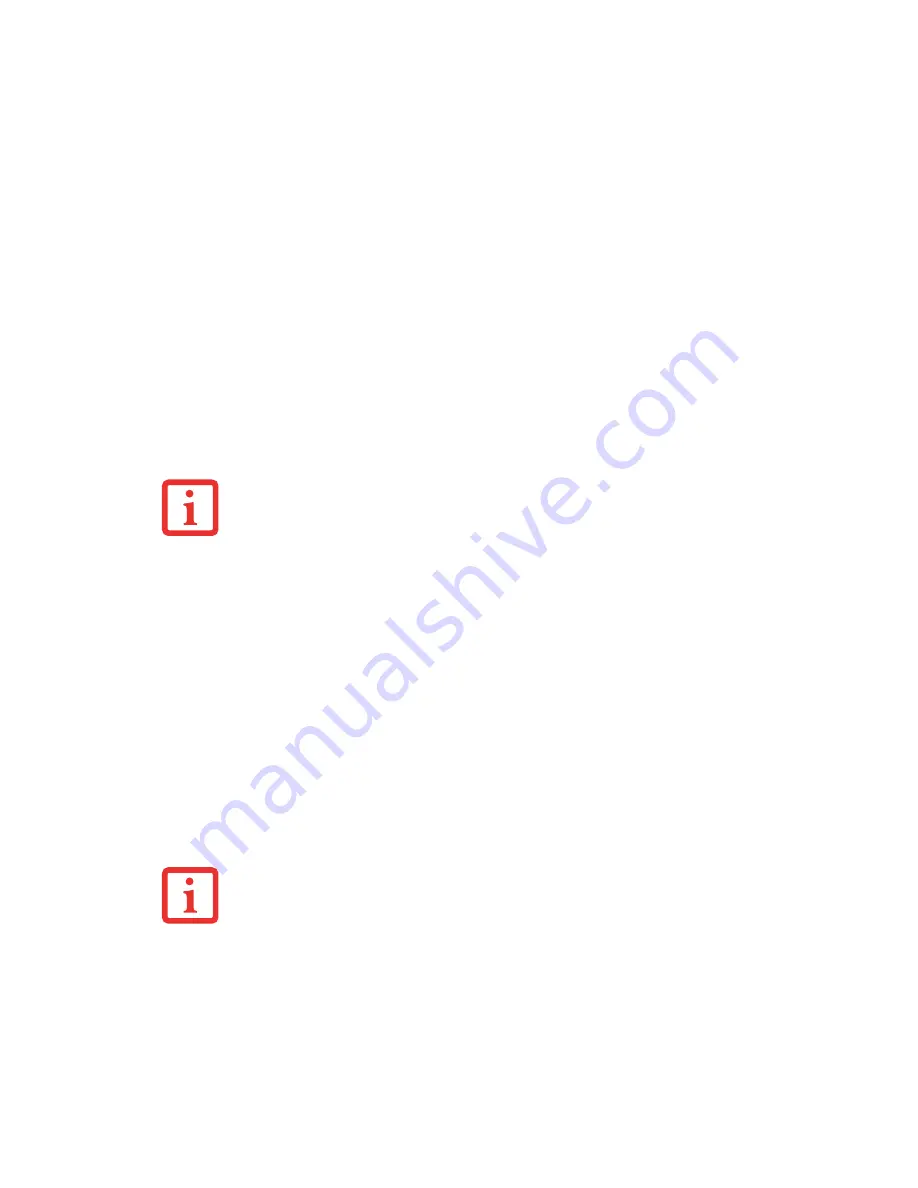
49
- Display Panel
Using the Keyboard
•
[Fn+F6]: Pressing repeatedly will lower the brightness of your display.
•
[Fn+F7]: Pressing repeatedly will increase the brightness of the display.
Using the Power Options (Windows Vista)
To change the brightness using the Power Options utility, open the Control Panel and double-click on the
Power Options icon. Select “Adjust the display brightness” in the left panel, then drag the brightness bars
to the desired level. Note that the settings you make via this utility become permanent until you decide to
change them again.
Using the Windows Mobility Center (Windows Vista)
3
In the Control Panel, double-click the Windows Mobility Center icon. Drag the Display Brightness
bar to the desired level.
..
Closing the Display Panel
1
Holding the edge of your display panel, pull it forward until it is flush with the body of your LifeBook notebook.
2
Push down until you hear a click. This will engage the locking mechanism and prevent your display panel from
opening unexpectedly.
N
OTE
THAT
WHEN
YOU
CHANGE
THE
DISPLAY
SETTINGS
IN
W
INDOWS
XP
SYSTEMS
,
THE
CHANGES
WILL
BE
RETAINED
AFTER
STANDBY
AND
RESTART
. I
N
W
INDOWS
V
ISTA
SYSTEMS
,
THE
CHANGED
SETTINGS
ARE
TEMPORARY
BY
DEFAULT
,
BUT
THEY
CAN
BE
MADE
PERMANENT
BY
USING
THE
P
OWER
O
PTIONS
UTILITY
IN
THE
C
ONTROL
P
ANEL
.
•
W
HEN
USING
AC
POWER
YOUR
BRIGHTNESS
SETTING
IS
SET
TO
ITS
HIGHEST
LEVEL
BY
DEFAULT
. W
HEN
USING
BATTERY
POWER
YOUR
BRIGHTNESS
SETTING
IS
SET
TO
APPROXIMATELY
MID
-
LEVEL
BY
DEFAULT
.
•
T
HE
HIGHER
THE
BRIGHTNESS
,
THE
MORE
POWER
THE
NOTEBOOK
WILL
CONSUME
AND
THE
FASTER
YOUR
BATTERIES
WILL
DISCHARGE
. F
OR
MAXIMUM
BATTERY
LIFE
,
SET
THE
BRIGHTNESS
AS
LOW
AS
POSSIBLE
.
















































