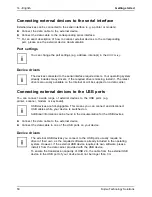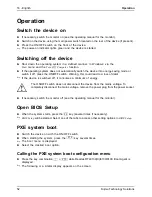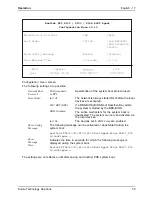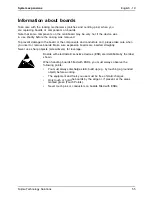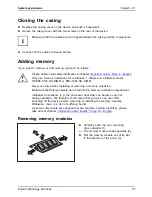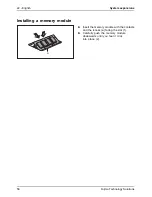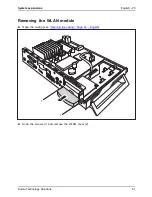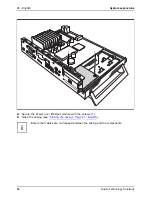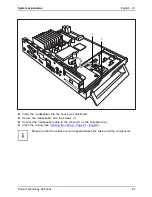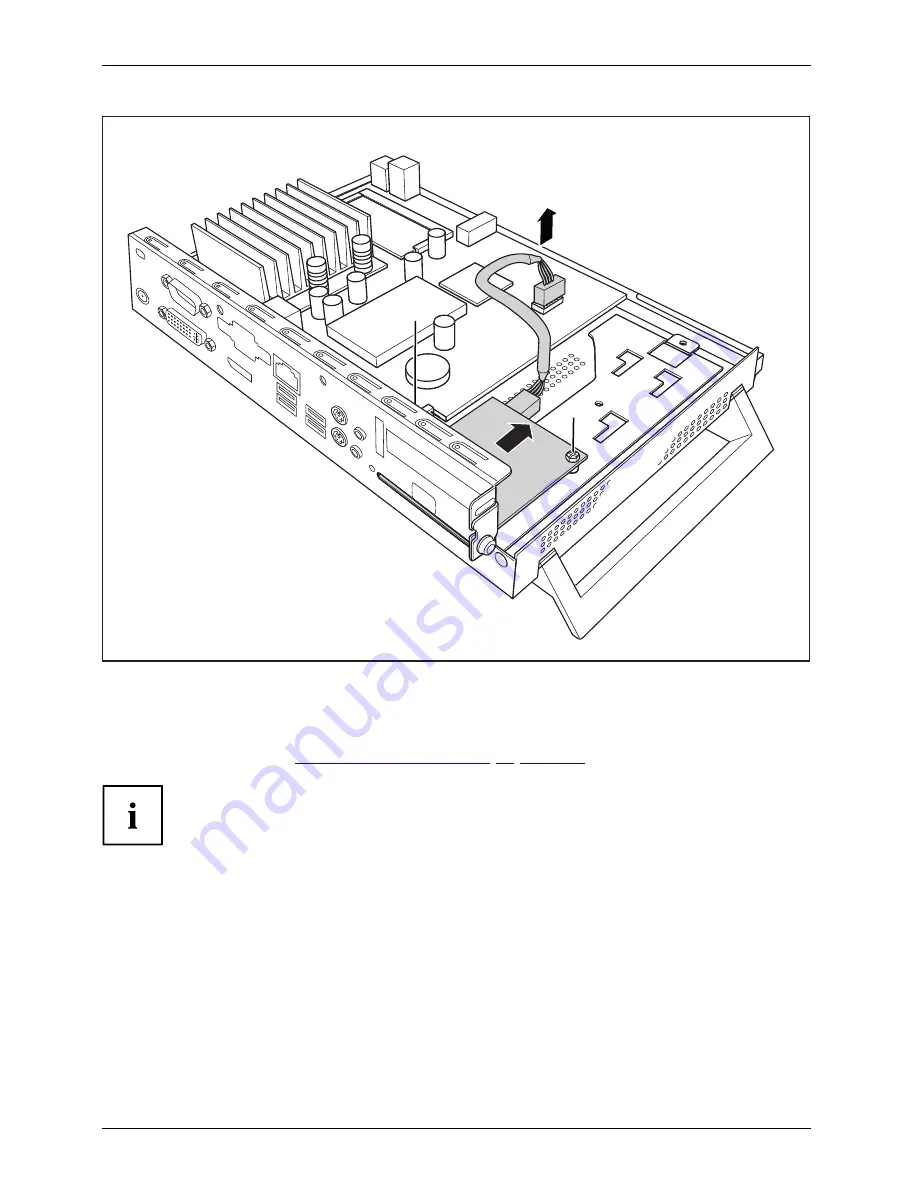
26 - English
System expansions
2
2
3
1
►
Disconnect the cable of the WLAN module from the mainboard (1).
►
Undo the screws (2).
►
Pull the WLAN module in the direction of the arrow (3) out of the slot and lift it out of the casing.
►
Close the casing (see
"Closing the casing", Page 21 - English
).
Ensure that cables are not trapped between the casing and the components.
62
Fujitsu Technology Solutions