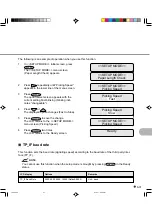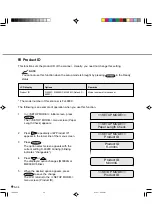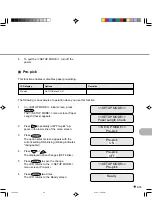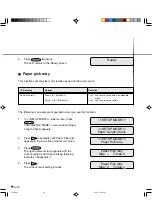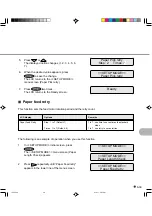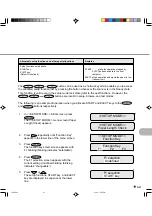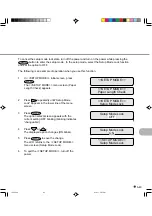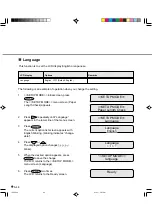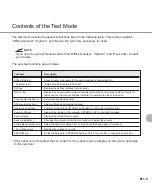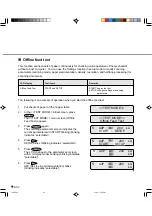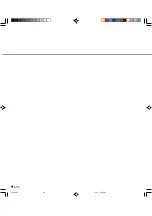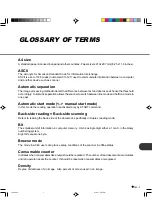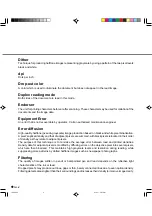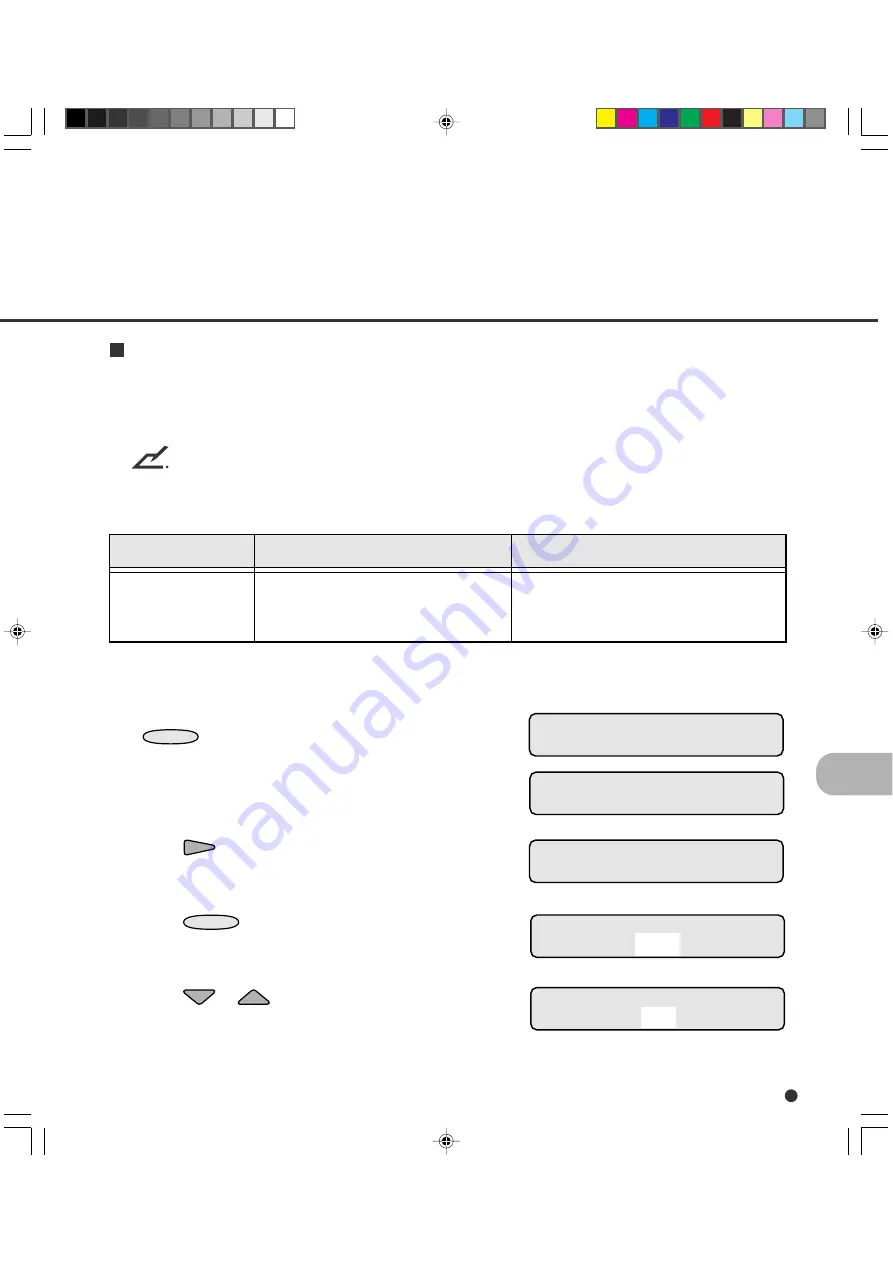
6-45
White follower mode
Sets the mode how to follow the white color as the reference when scanning papers.
When the whole background of a paper is colored and “1” is set in this mode, scanner scan the leading
edge of the paper as the white reference. Then the background of the scanned image will be white.
NOTE
1. About 3mm from the leading edge of a document must be the same color when setting “1”.
2. You cannot use this function when the setup mode is brought by pressing “MENU” in the
Ready status.
Remarks
0: The white background in the scanner is
regarded as the white reference.
1: The leading paper of the paper is regarded
as the white reference.
LCD display
White follower mode
Options
1, 0 (Default)
The following is an example of operation when you change the setting.
1.
<<SETUP MODE>> initial screen, press
ENTER
.
The <<SETUP MODE>> menu screen (Paper
Length Check) appears.
2.
Press
repeatedly until “White follower
mode” appears in the lower line of the menu
screen.
3.
Press
ENTER
.
The current option list screen appears with 0
blinking. (blinking indicates “changeable”)
4.
Press
or
.
The displayed option changes (1 blinks).
<<SETUP MODE>>
<<SETUP MODE>>
Paper Length Check
<<SETUP MODE>>
White follower mode
White follower mode
1
White follower mode
0
15C6.P65
01.2.17, 5:47 PM
45
Summary of Contents for i-4990C
Page 1: ...C150 E192 01EN i 4990C Image Scanner Operator s Guide ...
Page 2: ...fi 4990C Image Scanner Operator s Guide ...
Page 36: ...3 10 07C3 P65 01 2 17 5 43 PM 10 ...
Page 49: ...5 2 External Dimensions unit mm 11C5 P65 01 2 17 5 45 PM 2 ...
Page 108: ...6 56 15C6 P65 01 2 17 5 47 PM 56 ...
Page 119: ...18CE P65 01 2 17 5 48 PM 1 ...