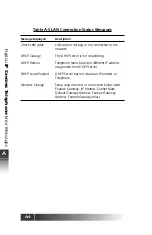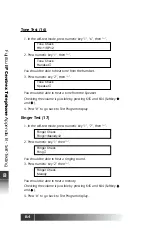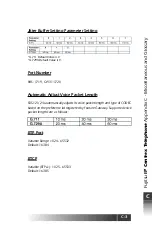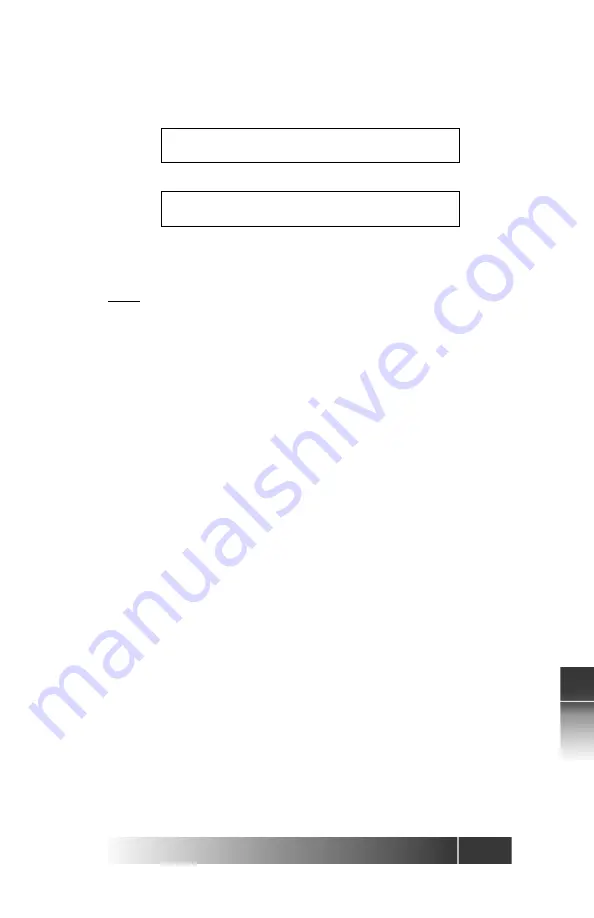
B-9
Fujitsu
IP Centr
ex T
elephone
Appendix B - Self-T
esting
B
9. Press “*”.
10. Press numeric key “5”, then “*”.
LE2 will light green.
11. Press “#” to go back to Test Program display.
Note:
If the LEDs light red instead of green, contact your System Administrator or
call Fujitsu Technical Assistance at 800-228-4736.
DSP Coder Loopback CK
Test No.=1,2,3,4,5
DSP Coder Loopback CK
G729A Checking ...
Summary of Contents for IP Centrex SRS-12i
Page 1: ......