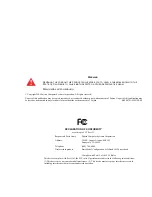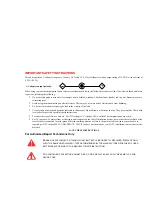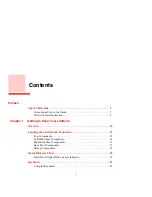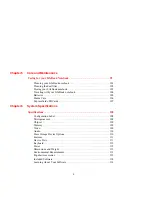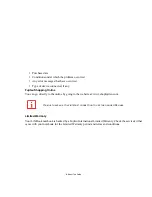Reviews:
No comments
Related manuals for Lifebook A1120 Guide

TPN-Q265
Brand: Omen Pages: 15

Presario 1905
Brand: Compaq Pages: 177

VERSA LX AGP VIDEO -
Brand: NEC Pages: 14

M560A Service
Brand: EUROCOM Pages: 92

G3 3590
Brand: Dell Pages: 77

Pavilion g4-1300
Brand: HP Pages: 99

Pavilion dv8300
Brand: HP Pages: 13

Pavilion g4-2300
Brand: HP Pages: 39

Pavilion g4-2000
Brand: HP Pages: 121

Memory Modules
Brand: HP Pages: 10

Pavilion 15-b100
Brand: HP Pages: 61

Pavilion g4-1200
Brand: HP Pages: 53

Pavilion g4-2200
Brand: HP Pages: 84

Pavilion dm4-3000
Brand: HP Pages: 121

Pavilion dm4-2100
Brand: HP Pages: 61

OmniBook Series
Brand: HP Pages: 78

Pavilion g6-1300
Brand: HP Pages: 121

Pavilion dv6-7000
Brand: HP Pages: 104