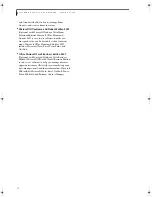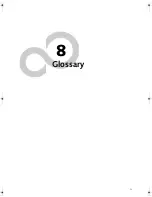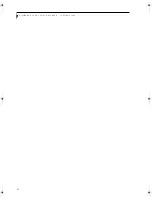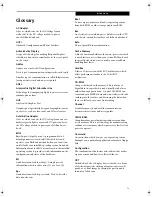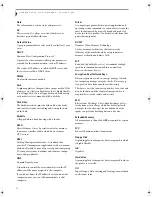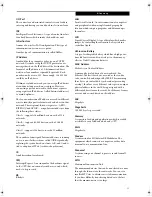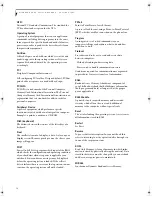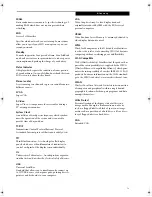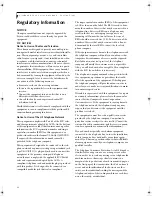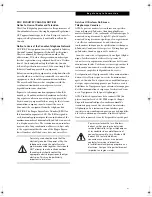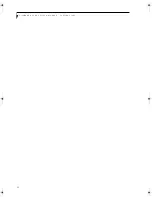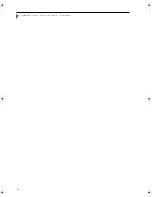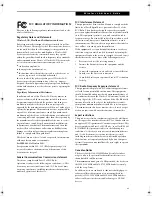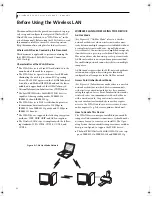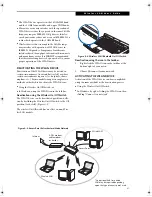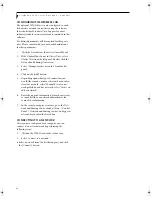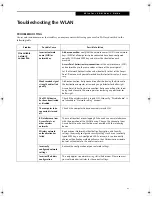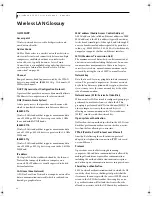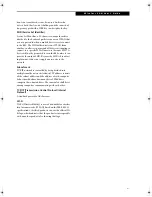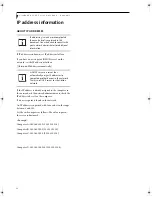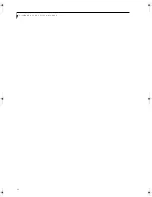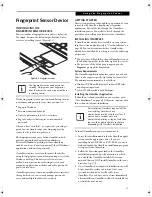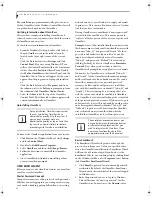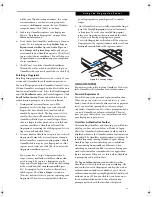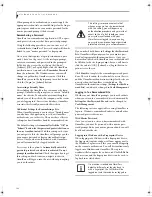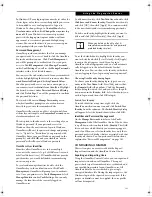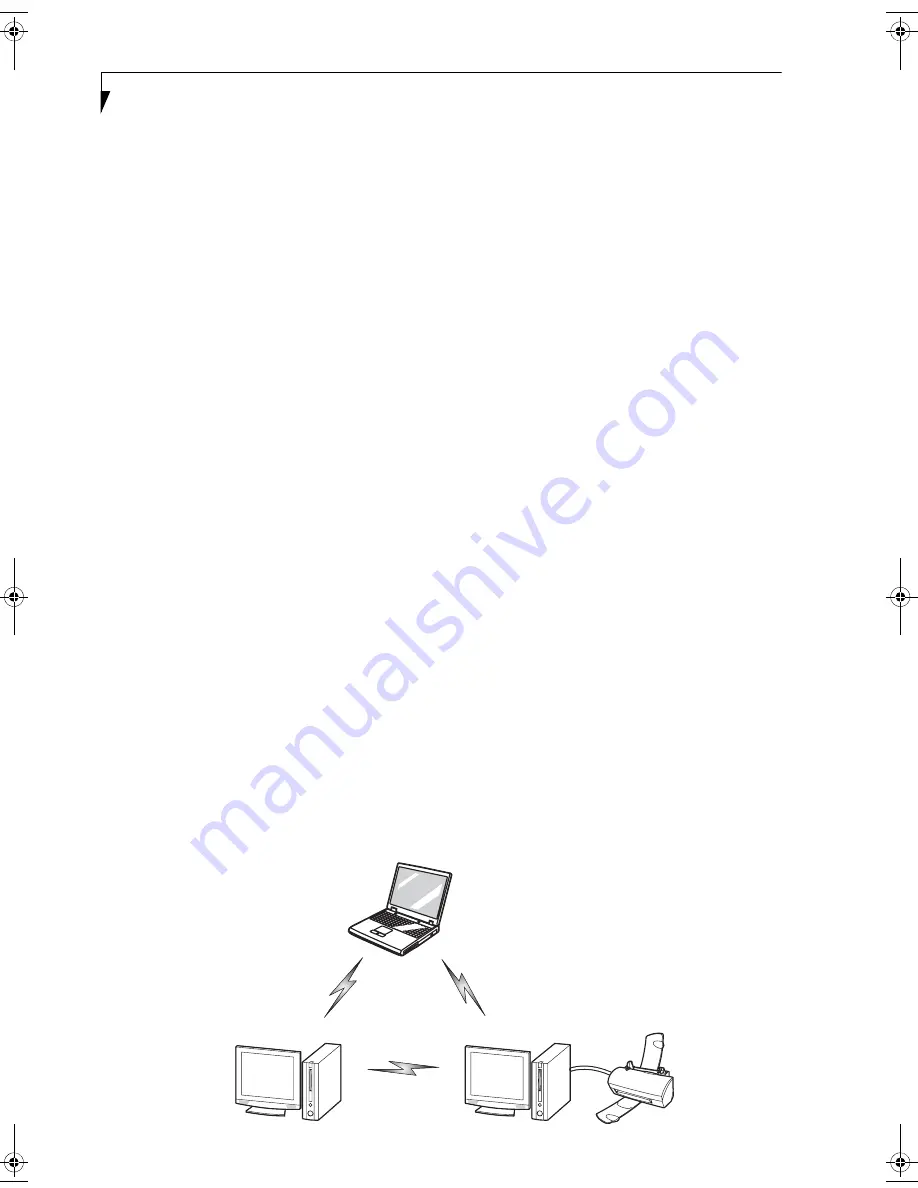
86
L i f e B o o k A 6 0 0 0 S e r i e s N o t e b o o k - A p p e n d i x
Before Using the Wireless LAN
This manual describes the procedures required to prop-
erly set up and configure the integrated Wireless LAN
Mini-PCI device (referred to as "WLAN device" in the
rest of the manual). Before using the WLAN device, read
this manual carefully to ensure it's correct operation.
Keep this manual in a safe place for future reference.
Wireless LAN Device Covered by this Document
This document is applicable to systems containing the
Intel PRO/Wireless 3945ABG Network Connections
(802.11a+b/g)
Characteristics of the WLAN Device
■
The WLAN device is a Mini-PCI card attached to the
main board of the mobile computer.
■
The WLAN device operates in license-free RF bands,
eliminating the need to procure an FCC operating
license. The WLAN operates in the 2.4GHz Industrial,
Scientific, and Medical (ISM) RF band and the lower,
middle, and upper bands of the 5GHz Unlicensed
National Information Infrastructure (UNII) bands.
■
The Intel PRO/Wireless 3945ABG WLAN device is
capable of three operating modes, IEEE802.11a,
IEEE802.11b and IEEE802.11g.
■
The WLAN device is Wi-Fi certified and operates at
the maximum data transfer rate of 54 Mbps in
IEEE802.11a or IEEE802.11g mode and 11 Mbps in
IEEE802.11b mode.
■
The WLAN device supports the following encryption
methods - WEP, TKIP, CKIP, and AES encryption.
■
The Wireless LAN device is compliant with the follow-
ing standards: WPA, WPA2, CCX1.0, CCX2.0, and
CCX3.0.
WIRELESS LAN MODES USING THIS DEVICE
Ad Hoc Mode
(See Figure A-1)
"Ad Hoc Mode" refers to a wireless
network architecture where wireless network connec-
tivity between multiple computers is established without
a central wireless network device, typically known as
Access Point(s). Connectivity is accomplished using only
client devices in a peer-to-peer fashion. That is why Ad
Hoc networks are also known as peer-to-peer networks.
Ad Hoc networks are an easy and inexpensive method
for establishing network connectivity between multiple
computers.
Ad Hoc mode requires that the SSID, network authenti-
cation, and encryption key settings are identically
configured on all computers in the Ad Hoc network.
Access Point (Infrastructure) Mode
(See Figure A-2)
Infrastructure mode refers to a wireless
network architecture in which devices communicate
with wireless or wired network devices by communi-
cating through an Access Point. In infrastructure mode,
wireless devices can communicate with each other or
with a wired network. Corporate wireless networks
operate in infrastructure mode because they require
access to the WLAN in order to access services, devices,
and computers (e.g., file servers, printers, databases).
How to Handle This Device
The WLAN device comes pre-installed in your mobile
computer. Under normal circumstances, it should not be
necessary for you to remove or re-install it. The Oper-
ating System that your mobile computer comes with has
been pre-configured to support the WLAN device.
■
The Intel PRO/Wireless 3945ABG WLAN device sup-
ports IEEE802.11a, IEEE802.11b and IEEE802.11g.
Figure A-1. Ad Hoc Mode Network
fennec2.book Page 86 Thursday, December 21, 2006 12:43 PM
Summary of Contents for LifeBook A6020
Page 1: ...Fujitsu LifeBook A6020 Notebook User s Guide ...
Page 2: ......
Page 8: ...L i f e B o o k A 6 0 0 0 S e r i e s N o t e b o o k ...
Page 9: ...1 Preface ...
Page 10: ...L i f e B o o k A 6 0 0 0 S e r i e s N o t e b o o k ...
Page 12: ...2 L i f e B o o k A 6 0 0 0 S e r i e s N o t e b o o k ...
Page 13: ...3 2 Getting to Know Your LifeBook Notebook ...
Page 14: ...4 L i f e B o o k A 6 0 0 0 S e r i e s N o t e b o o k S e c t i o n T w o ...
Page 31: ...21 3 Getting Started ...
Page 32: ...22 L i f e B o o k A 6 0 0 0 S e r i e s N o t e b o o k S e c t i o n T h r e e ...
Page 39: ...29 4 User Installable Features ...
Page 40: ...30 L i f e B o o k A 6 0 0 0 S e r i e s N o t e b o o k S e c t i o n F o u r ...
Page 54: ...44 L i f e B o o k A 6 0 0 0 S e r i e s N o t e b o o k S e c t i o n F o u r ...
Page 55: ...45 5 Troubleshooting ...
Page 56: ...46 L i f e B o o k A 6 0 0 0 S e r i e s N o t e b o o k S e c t i o n F i v e ...
Page 70: ...60 L i f e B o o k A 6 0 0 0 S e r i e s N o t e b o o k S e c t i o n F i v e ...
Page 71: ...61 6 Care and Maintenance ...
Page 72: ...62 L i f e B o o k A 6 0 0 0 S e r i e s N o t e b o o k S e c t i o n S i x ...
Page 76: ...66 L i f e B o o k A 6 0 0 0 S e r i e s N o t e b o o k S e c t i o n S i x ...
Page 77: ...67 7 System Specifications ...
Page 78: ...68 L i f e B o o k A 6 0 0 0 S e r i e s N o t e b o o k S e c t i o n S e v e n ...
Page 83: ...73 8 Glossary ...
Page 84: ...74 L i f e B o o k A 6 0 0 0 S e r i e s N o t e b o o k S e c t i o n E i g h t ...
Page 92: ...82 L i f e B o o k A 6 0 0 0 S e r i e s N o t e b o o k S e c t i o n E i g h t ...
Page 93: ...83 Appendix A Integrated Wireless LAN User s Guide ...
Page 94: ...84 L i f e B o o k A 6 0 0 0 S e r i e s N o t e b o o k A p p e n d i x ...
Page 105: ...95 Appendix B Using the Fingerprint Sensor ...
Page 106: ...96 L i f e B o o k A 6 0 0 0 S e r i e s N o t e b o o k ...
Page 114: ...104 L i f e B o o k A 6 0 0 0 S e r i e s N o t e b o o k ...
Page 118: ...108 L i f e B o o k A 6 0 0 0 S e r i e s N o t e b o o k I n d e x ...
Page 119: ......
Page 120: ......