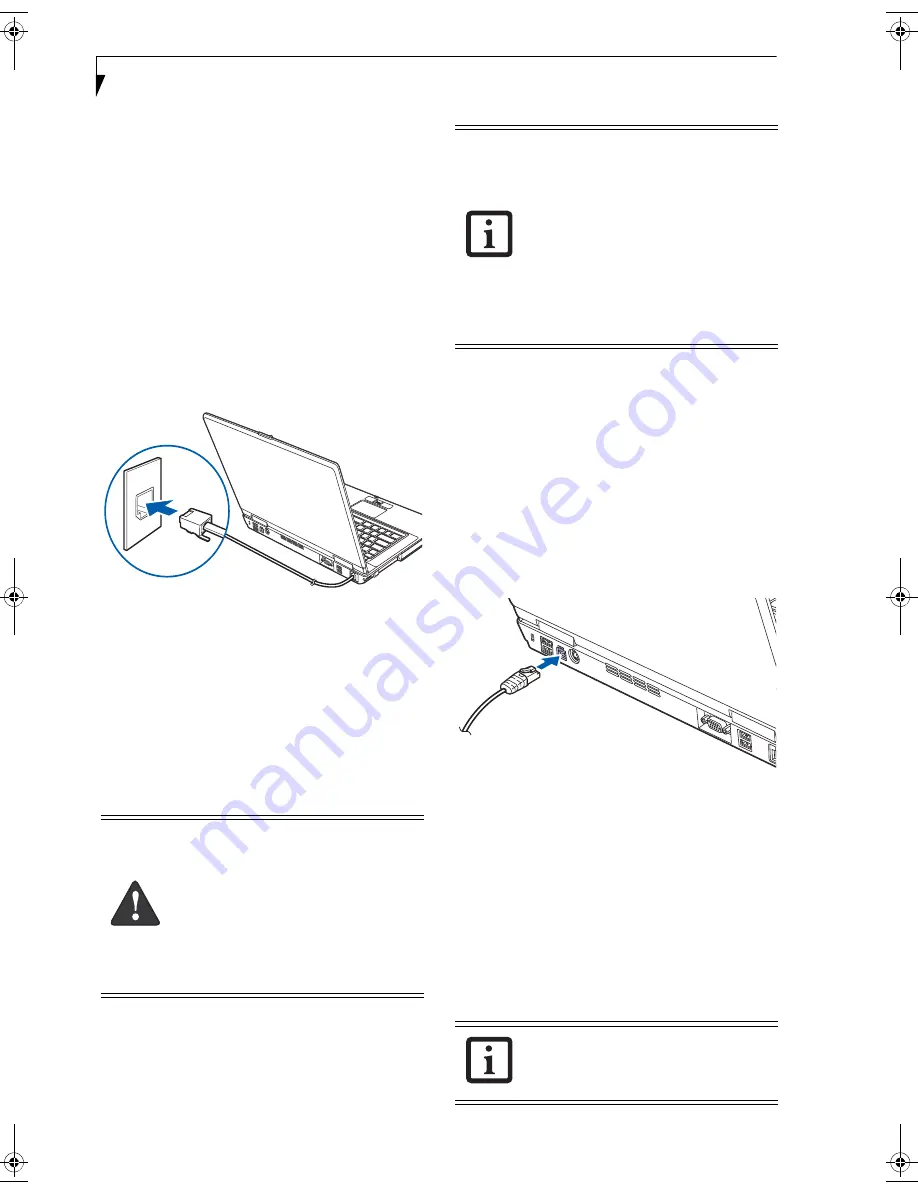
40
L i f e B o o k A 6 0 0 0 S e r i e s N o t e b o o k - S e c t i o n F o u r
Device Ports
Your Fujitsu LifeBook notebook comes equipped with
multiple ports to which you can connect external devices
including: disk drives, keyboards, modems, printers, etc.
MODEM (RJ-11) TELEPHONE JACK
The modem (RJ-11) telephone jack is used for an
internal modem. To connect the telephone cable follow
these easy steps:
1. Align the connector with the port opening.
2. Push the connector into the port until it is seated.
3. Plug the other end of the telephone cable into a
telephone outlet.
(Figure 4-12)
Figure 4-12. Connecting a Modem
The modem sound is deactivated by default, to activate
modem sound follow these easy steps:
1. Right click on the Speaker icon in your system tray.
2. Select
Open Volume
.
3. Select
Option/Properties
.
4. Under “Show the following volume controls”, click
on
Phone
and click
OK
.
5. Uncheck the Mute box under Phone Balance.
INTERNAL LAN (RJ-45) JACK
The internal LAN (RJ-45) jack is used for a Gigabit
(10Base-T/100Base-Tx/1000Base-T) Ethernet LAN
connection. You may need to configure your notebook
to work with your particular network. (Please refer to
your network administrator for information on your
network configuration.) To connect the LAN cable
follow these easy steps:
1. Align the connector with the port opening.
2. Push the connector into the port until it is
seated.
(Figure 4-13)
3. Plug the other end of the cable into a LAN outlet.
Figure 4-13. Connecting the LAN
UNIVERSAL SERIAL BUS PORTS
There are five USB 2.0 ports on this system (four on the
back and one on the side). The Universal Serial Bus 2.0
ports (USB) allow you to connect USB devices such as
external game pads, pointing devices, keyboards and/or
speakers.
In order to connect a USB device follow these steps:
1. Align the connector with the port opening.
(Figure 4-
14)
2. Push the connector into the port until it is seated.
The internal modem is not intended for
use with Digital PBX systems. Do not con-
nect the internal modem to a Digital PBX
as it may cause serious damage to the
internal modem or your entire LifeBook
notebook. Consult your PBX manufac-
turer’s documentation for details. Some
hotels have Digital PBX systems. Be sure to
find out BEFORE you connect your
modem.
■
The internal modem is designed to the
ITU-T V.90 standard. Its maximum
speed of 53000bps is the highest
allowed by FCC, and its actual connec-
tion rate depends on the line conditions.
The maximum speed is 33600bps at
upload.
■
The internal modem on all Fujitsu Life-
Book notebooks from Fujitsu are certi-
fied for use in the United States and
Canada. The modem may be certified in
other countries.
Due to the ongoing changes in USB tech-
nology and standards, not all USB devices
and/or drivers are guaranteed to work.
fennec3.book Page 40 Wednesday, May 23, 2007 3:43 PM
Summary of Contents for LifeBook A6025
Page 1: ...Fujitsu LifeBook A6025 Notebook User s Guide ...
Page 2: ......
Page 8: ...L i f e B o o k A 6 0 0 0 S e r i e s N o t e b o o k ...
Page 9: ...1 Preface ...
Page 10: ...L i f e B o o k A 6 0 0 0 S e r i e s N o t e b o o k ...
Page 12: ...2 L i f e B o o k A 6 0 0 0 S e r i e s N o t e b o o k ...
Page 13: ...3 2 Getting to Know Your LifeBook Notebook ...
Page 14: ...4 L i f e B o o k A 6 0 0 0 S e r i e s N o t e b o o k S e c t i o n T w o ...
Page 29: ...19 3 Getting Started ...
Page 30: ...20 L i f e B o o k A 6 0 0 0 S e r i e s N o t e b o o k S e c t i o n T h r e e ...
Page 37: ...27 4 User Installable Features ...
Page 38: ...28 L i f e B o o k A 6 0 0 0 S e r i e s N o t e b o o k S e c t i o n F o u r ...
Page 52: ...42 L i f e B o o k A 6 0 0 0 S e r i e s N o t e b o o k S e c t i o n F o u r ...
Page 53: ...43 5 Troubleshooting ...
Page 54: ...44 L i f e B o o k A 6 0 0 0 S e r i e s N o t e b o o k S e c t i o n F i v e ...
Page 68: ...58 L i f e B o o k A 6 0 0 0 S e r i e s N o t e b o o k S e c t i o n F i v e ...
Page 69: ...59 6 Care and Maintenance ...
Page 70: ...60 L i f e B o o k A 6 0 0 0 S e r i e s N o t e b o o k S e c t i o n S i x ...
Page 74: ...64 L i f e B o o k A 6 0 0 0 S e r i e s N o t e b o o k S e c t i o n S i x ...
Page 75: ...65 7 System Specifications ...
Page 76: ...66 L i f e B o o k A 6 0 0 0 S e r i e s N o t e b o o k S e c t i o n S e v e n ...
Page 81: ...71 8 Glossary ...
Page 82: ...72 L i f e B o o k A 6 0 0 0 S e r i e s N o t e b o o k S e c t i o n E i g h t ...
Page 90: ...80 L i f e B o o k A 6 0 0 0 S e r i e s N o t e b o o k S e c t i o n E i g h t ...
Page 91: ...81 Appendix A Integrated Wireless LAN User s Guide ...
Page 92: ...82 L i f e B o o k A 6 0 0 0 S e r i e s N o t e b o o k A p p e n d i x ...
Page 103: ...93 Appendix B Using the Optional Fingerprint Sensor ...
Page 104: ...94 L i f e B o o k A 6 0 0 0 S e r i e s N o t e b o o k ...
Page 112: ...102 L i f e B o o k A 6 0 0 0 S e r i e s N o t e b o o k ...
Page 116: ...106 L i f e B o o k A 6 0 0 0 S e r i e s N o t e b o o k I n d e x ...
Page 117: ......
Page 118: ......
Page 119: ......
Page 120: ......
















































