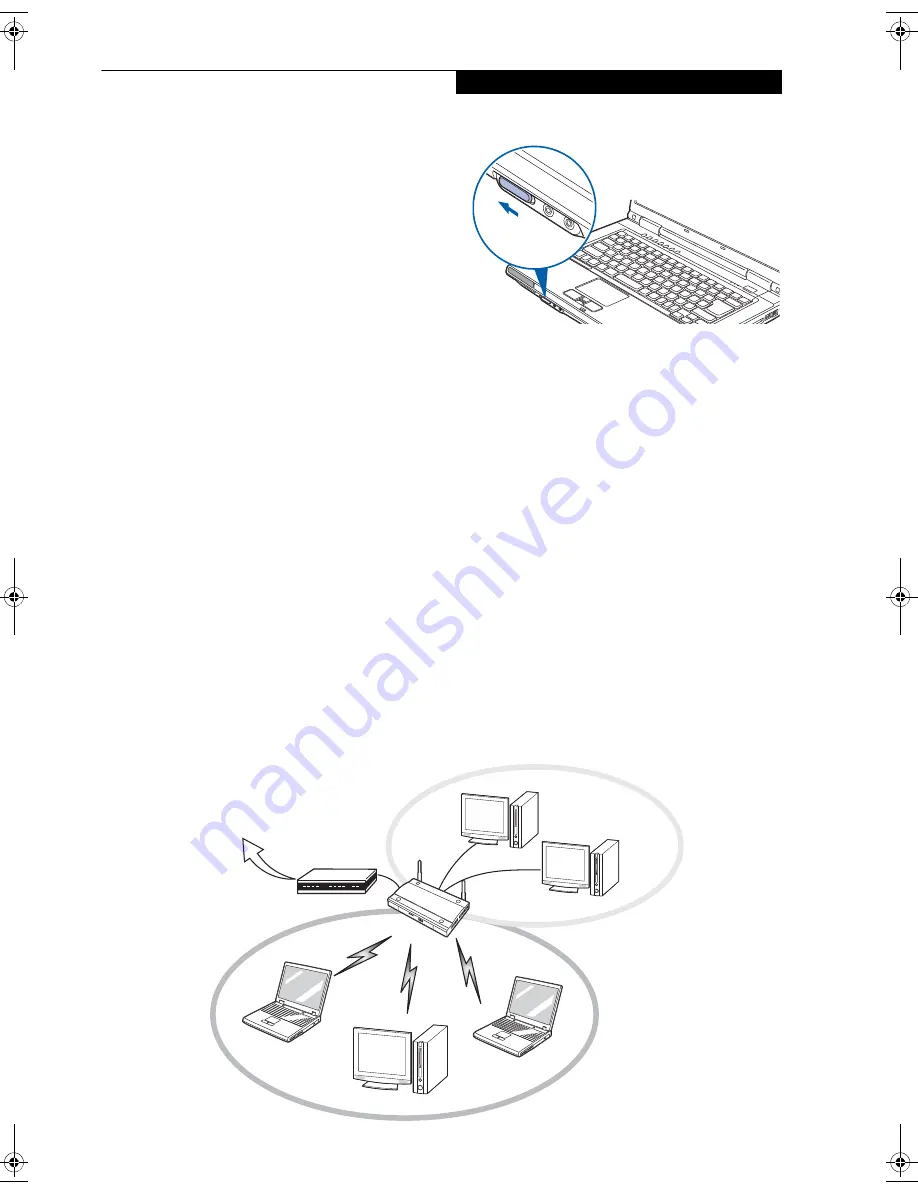
85
W i r e l e s s L A N U s e r ’ s G u i d e
■
The WLAN device operates in the 2.4GHz ISM band
and the 5 GHz lower, middle, and upper UNII bands.
■
Microwave ovens may interfere with the operation of
WLAN devices since they operate in the same 2.4GHz
frequency range as IEEE802.11b/g devices. Interfer-
ence by microwaves does not occur with IEEE802.11a
radio which operates in the 5 GHz RF band.
■
Wireless devices that transmit in the 2.4GHz range
may interfere with operation of WLAN devices in
IEEE802.11b/g modes. Symptoms of interference
include reduced throughput, intermittent disconnects,
and many frame errors. It is HIGHLY recommended
that these interfering devices be powered off to ensure
proper operation of the WLAN device.
DEACTIVATING THE WLAN DEVICE
Deactivation of the WLAN device may be desired in
certain circumstances (to extend battery life) or where
certain environments require it (i.e. hospitals, clinics,
airplanes, etc.).
Deactivation using the Wireless On/Off Switch
The WLAN device can be deactivated quickly and effi-
ciently by sliding the Wireless On/Off Switch to the Off
position (to the left).
(Figure A-3)
The wireless On/Off switch has no effect on non-Wire-
less LAN models.
Figure A-3. Wireless LAN/Bluetooth On/Off Switch
ACTIVATING THE WLAN DEVICE
Activation of the WLAN device can be accomplished
using the same methods as the deactivation process
■
Using the Wireless On/Off Switch
■
In Windows, by right-clicking the WLAN icon then
clicking “Connect to a network”
Figure A-2. Access Point (Infrastructure) Mode Network
ADSL modem,
cable modem,
or similar
Internet
Wired LAN
Access Point*
Wireless LAN
*An optional hub for a wired
LAN may be required depending
upon the type of access point used.
fennec3.book Page 85 Wednesday, May 23, 2007 3:43 PM
Summary of Contents for LifeBook A6025
Page 1: ...Fujitsu LifeBook A6025 Notebook User s Guide ...
Page 2: ......
Page 8: ...L i f e B o o k A 6 0 0 0 S e r i e s N o t e b o o k ...
Page 9: ...1 Preface ...
Page 10: ...L i f e B o o k A 6 0 0 0 S e r i e s N o t e b o o k ...
Page 12: ...2 L i f e B o o k A 6 0 0 0 S e r i e s N o t e b o o k ...
Page 13: ...3 2 Getting to Know Your LifeBook Notebook ...
Page 14: ...4 L i f e B o o k A 6 0 0 0 S e r i e s N o t e b o o k S e c t i o n T w o ...
Page 29: ...19 3 Getting Started ...
Page 30: ...20 L i f e B o o k A 6 0 0 0 S e r i e s N o t e b o o k S e c t i o n T h r e e ...
Page 37: ...27 4 User Installable Features ...
Page 38: ...28 L i f e B o o k A 6 0 0 0 S e r i e s N o t e b o o k S e c t i o n F o u r ...
Page 52: ...42 L i f e B o o k A 6 0 0 0 S e r i e s N o t e b o o k S e c t i o n F o u r ...
Page 53: ...43 5 Troubleshooting ...
Page 54: ...44 L i f e B o o k A 6 0 0 0 S e r i e s N o t e b o o k S e c t i o n F i v e ...
Page 68: ...58 L i f e B o o k A 6 0 0 0 S e r i e s N o t e b o o k S e c t i o n F i v e ...
Page 69: ...59 6 Care and Maintenance ...
Page 70: ...60 L i f e B o o k A 6 0 0 0 S e r i e s N o t e b o o k S e c t i o n S i x ...
Page 74: ...64 L i f e B o o k A 6 0 0 0 S e r i e s N o t e b o o k S e c t i o n S i x ...
Page 75: ...65 7 System Specifications ...
Page 76: ...66 L i f e B o o k A 6 0 0 0 S e r i e s N o t e b o o k S e c t i o n S e v e n ...
Page 81: ...71 8 Glossary ...
Page 82: ...72 L i f e B o o k A 6 0 0 0 S e r i e s N o t e b o o k S e c t i o n E i g h t ...
Page 90: ...80 L i f e B o o k A 6 0 0 0 S e r i e s N o t e b o o k S e c t i o n E i g h t ...
Page 91: ...81 Appendix A Integrated Wireless LAN User s Guide ...
Page 92: ...82 L i f e B o o k A 6 0 0 0 S e r i e s N o t e b o o k A p p e n d i x ...
Page 103: ...93 Appendix B Using the Optional Fingerprint Sensor ...
Page 104: ...94 L i f e B o o k A 6 0 0 0 S e r i e s N o t e b o o k ...
Page 112: ...102 L i f e B o o k A 6 0 0 0 S e r i e s N o t e b o o k ...
Page 116: ...106 L i f e B o o k A 6 0 0 0 S e r i e s N o t e b o o k I n d e x ...
Page 117: ......
Page 118: ......
Page 119: ......
Page 120: ......
















































