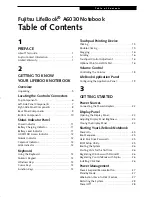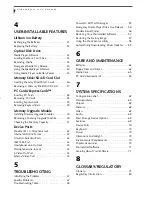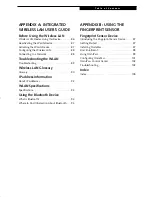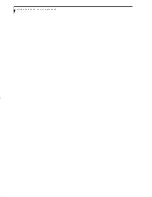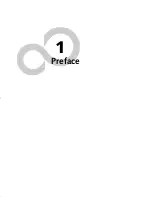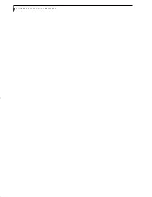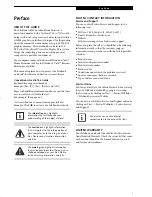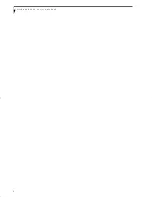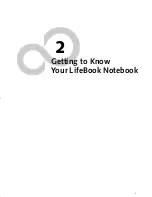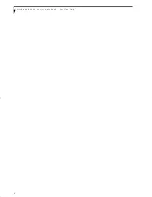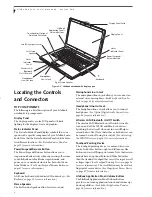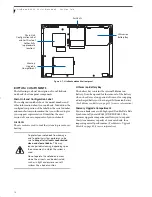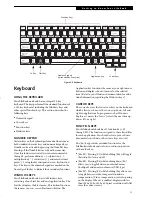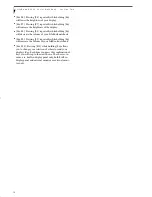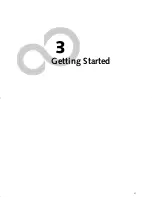9
G e t t i n g t o K n o w Y o u r L i f e B o o k
Figure 2-6. LifeBook notebook back panel
BACK PANEL COMPONENTS
Following is a brief description of your LifeBook note-
book’s back panel components.
Anti-theft Lock Slot
The anti-theft lock slot allows you to attach an optional
physical lock down device.
USB 2.0 Ports
The USB 2.0 ports allow you to connect Universal Serial
Bus devices. USB 2.0 transfers data at up to 480Mbps
and is backward-compatible with USB 1.1 devices,
which transfer data at up to 12Mbps. There is a total of
five USB 2.0 ports on your system: one on the right side
and four in the back.
(See Universal Serial Bus Ports on
page 42 for more information)
Gigabit LAN (RJ-45) Jack
The internal LAN (RJ-45) jack is used for an internal
Gigabit (10Base-T/100Base-Tx/1000Base-T) Ethernet
LAN connection.
(See Internal LAN (RJ-45) Jack on
page 42 for more information)
S-Video Out Port
The S-Video output is used to transmit a high resolution
video signal to a compatible TV or VCR.
(See S-Video
Out Port on page 43 for more information)
Air Vents
The air vents are used to cool the system to prevent over-
heating
.
External Video Port
The external video port allows you to connect an
external monitor or LCD projector.
(See External Video
Port on page 43 for more information)
Modem (RJ-11) Telephone Jack
The Modem (RJ-11) telephone jack is for attaching a
telephone line to the internal multinational 56K
modem.
(See Modem (RJ-11) Telephone Jack on page 42
for more information)
Modem Jack
S-Video Out Port
Gigabit LAN
USB 2.0 Ports
Air Vents
External
Anti-theft
Lock Slot
(RJ-45) Jack
Video Port
USB 2.0 Ports
To protect your notebook from damage
and to optimize performance, be sure to
keep all air all vents unobstructed
,
clean,
and clear of debris
. They may require
periodic cleaning, depending upon the
environment in which the system is used.
Do not operate the notebook in areas
where the air vents can be obstructed,
such as in tight enclosures or on soft
surfaces like a bed or cushion.
The internal modem is not intended for
use with Digital PBX systems. Do not
connect the internal modem to a Digital
PBX as it may cause serious damage to the
internal modem or your entire notebook.
Consult your PBX manufacturer’s
documentation for details. Some hotels
have Digital PBX systems. Be sure to find
out BEFORE you connect your modem.
The internal multinational modem is
designed to the ITU-T V.90/v.92 standard.
Its maximum speed of 53000bps is the
highest allowed by FCC, and its actual
connection rate depends on the line
conditions. The maximum speed is 33600
bps at upload, in accordance with FCC
regulations.
For additional information about the
modem, refer to the Fujitsu website at:
http://www.computers.us.fujitsu.com
ferret.book Page 9 Monday, April 23, 2007 1:32 PM
Summary of Contents for Lifebook A6030
Page 1: ...Fujitsu LifeBook A6030 Notebook User s Guide ...
Page 2: ......
Page 8: ...L i f e B o o k A 6 0 0 0 S e r i e s N o t e b o o k ...
Page 9: ...1 Preface ...
Page 10: ...L i f e B o o k A 6 0 0 0 S e r i e s N o t e b o o k ...
Page 12: ...2 L i f e B o o k A 6 0 0 0 S e r i e s N o t e b o o k ...
Page 13: ...3 2 Getting to Know Your LifeBook Notebook ...
Page 14: ...4 L i f e B o o k A 6 0 0 0 S e r i e s N o t e b o o k S e c t i o n T w o ...
Page 31: ...21 3 Getting Started ...
Page 32: ...22 L i f e B o o k A 6 0 0 0 S e r i e s N o t e b o o k S e c t i o n T h r e e ...
Page 39: ...29 4 User Installable Features ...
Page 40: ...30 L i f e B o o k A 6 0 0 0 S e r i e s N o t e b o o k S e c t i o n F o u r ...
Page 54: ...44 L i f e B o o k A 6 0 0 0 S e r i e s N o t e b o o k S e c t i o n F o u r ...
Page 55: ...45 5 Troubleshooting ...
Page 56: ...46 L i f e B o o k A 6 0 0 0 S e r i e s N o t e b o o k S e c t i o n F i v e ...
Page 70: ...60 L i f e B o o k A 6 0 0 0 S e r i e s N o t e b o o k S e c t i o n F i v e ...
Page 71: ...61 6 Care and Maintenance ...
Page 72: ...62 L i f e B o o k A 6 0 0 0 S e r i e s N o t e b o o k S e c t i o n S i x ...
Page 76: ...66 L i f e B o o k A 6 0 0 0 S e r i e s N o t e b o o k S e c t i o n S i x ...
Page 77: ...67 7 System Specifications ...
Page 78: ...68 L i f e B o o k A 6 0 0 0 S e r i e s N o t e b o o k S e c t i o n S e v e n ...
Page 83: ...73 8 Glossary ...
Page 84: ...74 L i f e B o o k A 6 0 0 0 S e r i e s N o t e b o o k S e c t i o n E i g h t ...
Page 92: ...82 L i f e B o o k A 6 0 0 0 S e r i e s N o t e b o o k S e c t i o n E i g h t ...
Page 93: ...83 Appendix A Integrated Wireless LAN User s Guide ...
Page 94: ...84 L i f e B o o k A 6 0 0 0 S e r i e s N o t e b o o k A p p e n d i x ...
Page 105: ...95 Appendix B Using the Fingerprint Sensor ...
Page 106: ...96 L i f e B o o k A 6 0 0 0 S e r i e s N o t e b o o k ...
Page 114: ...104 L i f e B o o k A 6 0 0 0 S e r i e s N o t e b o o k ...
Page 118: ...108 L i f e B o o k A 6 0 0 0 S e r i e s N o t e b o o k I n d e x ...
Page 119: ......
Page 120: ......