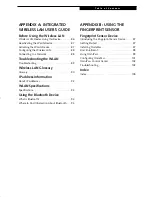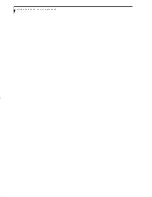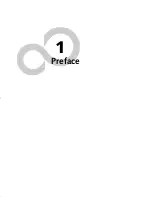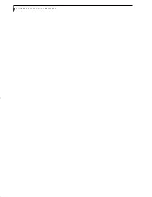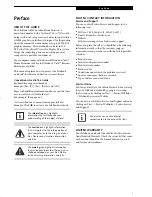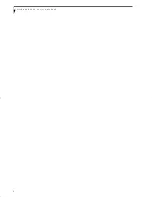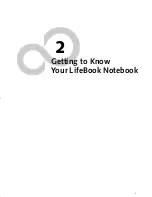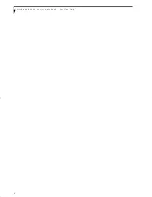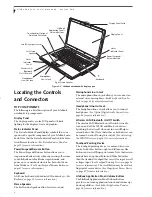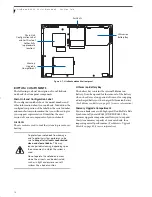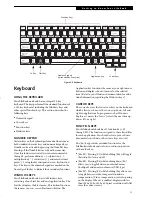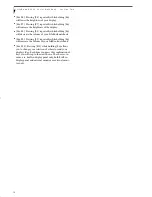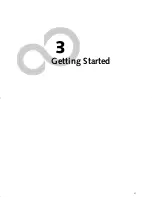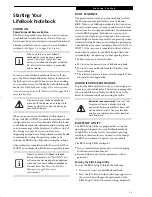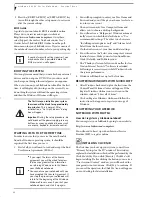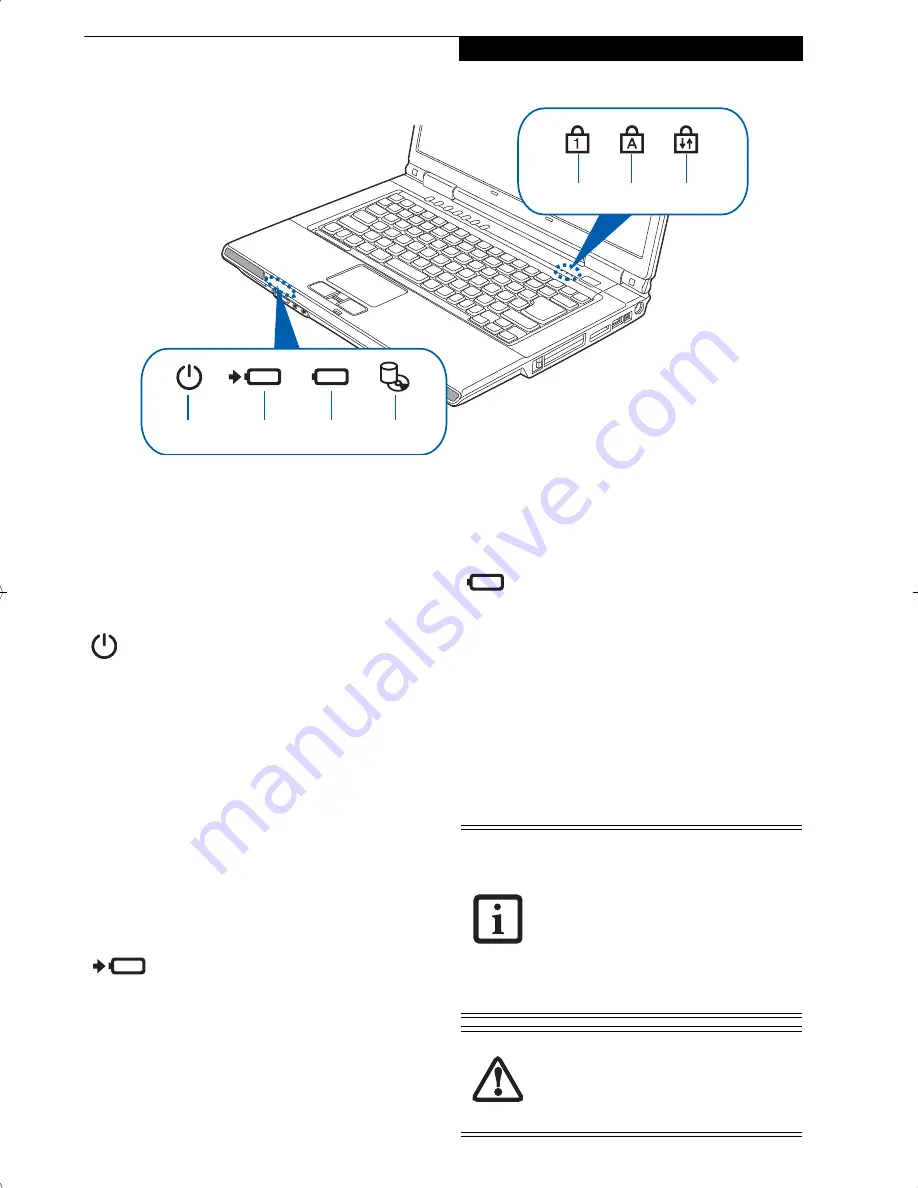
11
G e t t i n g t o K n o w Y o u r L i f e B o o k
Figure 2-8. Status Indicator Panel
Status Indicator Panel
The Status Indicator displays symbols that correspond
with a specific component of your Fujitsu LifeBook
notebook. These symbols tell you how each of those
components are operating.
(Figure 2-8)
POWER INDICATOR
The Power indicator symbol states whether your system
is operational. It has several different states, each of
which tells you the mode your notebook is in.
■
Steady On:
This means that there is power to your
LifeBook notebook and that it is ready for use.
■
Flashing:
This means that your notebook is in Standby
mode.
■
Steady Off:
This means that your system is either in
Save-to-Disk mode, or that your notebook has been
turned off.
If you are charging your battery, the Power indicator will
remain on even if your notebook is shut off. The Power
indicator will also remain on if you have either adapter
connected and are shut down from Windows.
BATTERY CHARGING INDICATOR
When the AC adapter is connected to your system, this
indicator shows the status of the battery charging, as
follows:
■
Green, solid:
The battery is either fully charged or the
AC adapter is connected and there is no battery pack
installed.
■
Orange, solid:
The battery pack is charging.
■
Orange, blinking:
Charging is suspended due to exces-
sively high or low battery temperature.
■
Off:
No AC adapter is connected.
BATTERY LEVEL INDICATOR
The Battery Level indicator displays the charge level of
the battery pack, as follows:
■
Green, solid:
Battery is between 51% and 100%
charged.
■
Orange, solid:
Battery is between 13% and 50%
charged.
■
Red, solid:
Battery is between 0% and 12% charged.
■
Orange, blinking:
Blinks during battery status
measurement (Four seconds after the battery is
installed).
■
Red, blinking:
There is a problem with the battery.
■
Off:
There is no battery installed.
Power
Battery
Level
Battery
NumLk
CapsLk
ScrLk
Charging
HDD/ODD
Access
■
If the battery pack is installed while the
power is turned off, the battery level
indicator will display the charge level for
five seconds after it blinks orange.
■
If the AC adapter is not connected or the
battery pack is not fully charged when
the computer is switched to standby
mode, the indicator will blink. The LED
blinks at the rate of one second on/five
seconds off.
■
Batteries subjected to shocks, vibration
or extreme temperatures can be perma-
nently damaged.
■
A shorted battery is damaged and must
be replaced.
ferret.book Page 11 Monday, April 23, 2007 1:32 PM
Summary of Contents for Lifebook A6030
Page 1: ...Fujitsu LifeBook A6030 Notebook User s Guide ...
Page 2: ......
Page 8: ...L i f e B o o k A 6 0 0 0 S e r i e s N o t e b o o k ...
Page 9: ...1 Preface ...
Page 10: ...L i f e B o o k A 6 0 0 0 S e r i e s N o t e b o o k ...
Page 12: ...2 L i f e B o o k A 6 0 0 0 S e r i e s N o t e b o o k ...
Page 13: ...3 2 Getting to Know Your LifeBook Notebook ...
Page 14: ...4 L i f e B o o k A 6 0 0 0 S e r i e s N o t e b o o k S e c t i o n T w o ...
Page 31: ...21 3 Getting Started ...
Page 32: ...22 L i f e B o o k A 6 0 0 0 S e r i e s N o t e b o o k S e c t i o n T h r e e ...
Page 39: ...29 4 User Installable Features ...
Page 40: ...30 L i f e B o o k A 6 0 0 0 S e r i e s N o t e b o o k S e c t i o n F o u r ...
Page 54: ...44 L i f e B o o k A 6 0 0 0 S e r i e s N o t e b o o k S e c t i o n F o u r ...
Page 55: ...45 5 Troubleshooting ...
Page 56: ...46 L i f e B o o k A 6 0 0 0 S e r i e s N o t e b o o k S e c t i o n F i v e ...
Page 70: ...60 L i f e B o o k A 6 0 0 0 S e r i e s N o t e b o o k S e c t i o n F i v e ...
Page 71: ...61 6 Care and Maintenance ...
Page 72: ...62 L i f e B o o k A 6 0 0 0 S e r i e s N o t e b o o k S e c t i o n S i x ...
Page 76: ...66 L i f e B o o k A 6 0 0 0 S e r i e s N o t e b o o k S e c t i o n S i x ...
Page 77: ...67 7 System Specifications ...
Page 78: ...68 L i f e B o o k A 6 0 0 0 S e r i e s N o t e b o o k S e c t i o n S e v e n ...
Page 83: ...73 8 Glossary ...
Page 84: ...74 L i f e B o o k A 6 0 0 0 S e r i e s N o t e b o o k S e c t i o n E i g h t ...
Page 92: ...82 L i f e B o o k A 6 0 0 0 S e r i e s N o t e b o o k S e c t i o n E i g h t ...
Page 93: ...83 Appendix A Integrated Wireless LAN User s Guide ...
Page 94: ...84 L i f e B o o k A 6 0 0 0 S e r i e s N o t e b o o k A p p e n d i x ...
Page 105: ...95 Appendix B Using the Fingerprint Sensor ...
Page 106: ...96 L i f e B o o k A 6 0 0 0 S e r i e s N o t e b o o k ...
Page 114: ...104 L i f e B o o k A 6 0 0 0 S e r i e s N o t e b o o k ...
Page 118: ...108 L i f e B o o k A 6 0 0 0 S e r i e s N o t e b o o k I n d e x ...
Page 119: ......
Page 120: ......