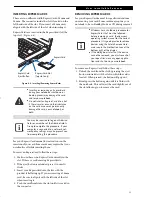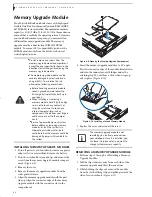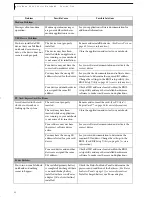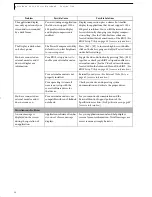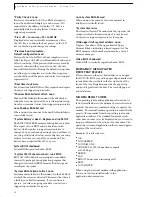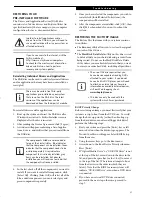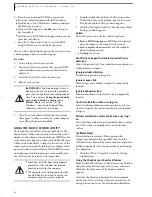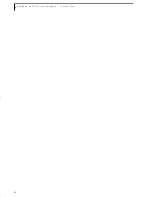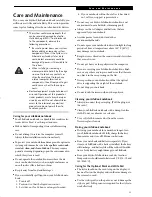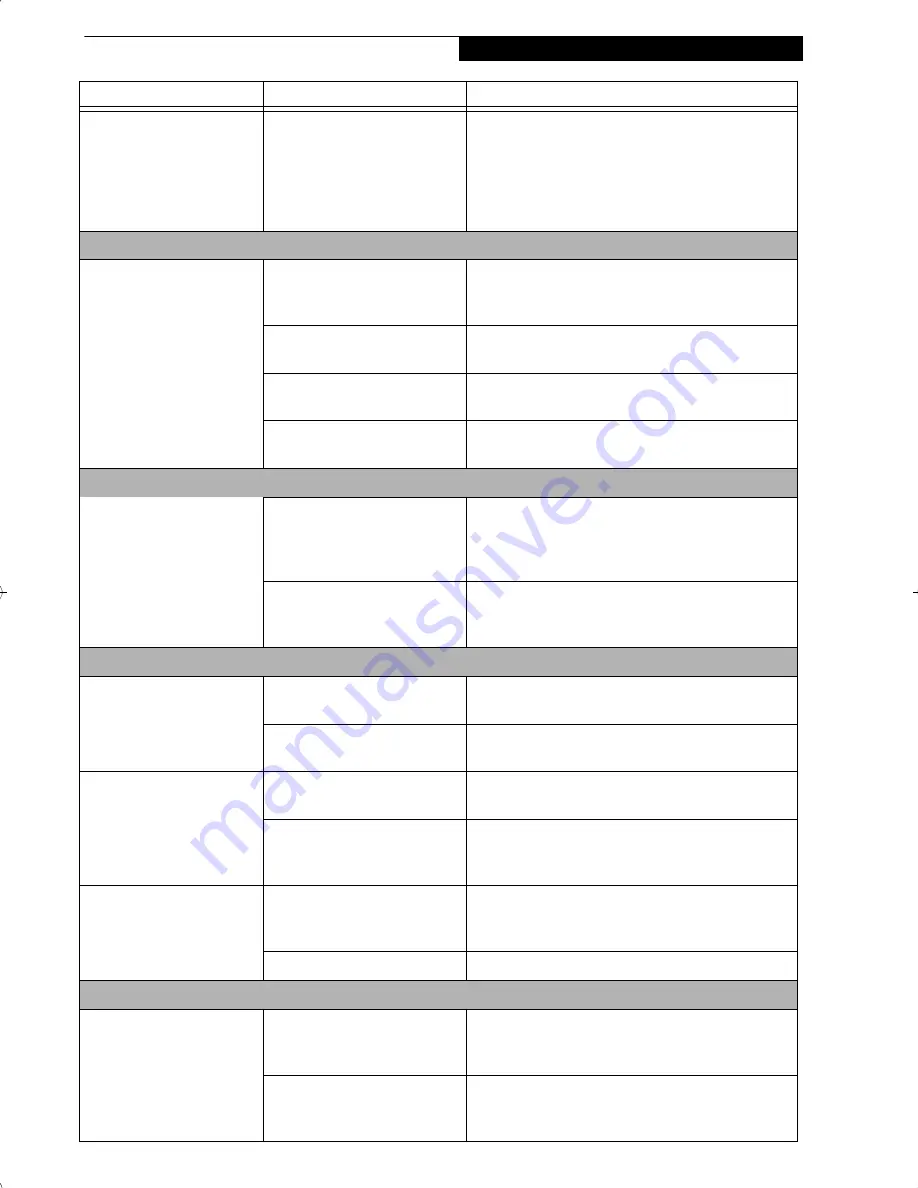
49
T r o u b l e s h o o t i n g
The Optical Drive Access
indicator on the Status
Indicator Panel blinks at
regular intervals when no
disc is in the tray or the
optical drive is not installed.
The auto insertion function is
active and is checking to see if
a disc is ready to run.
This is normal. However, you may disable this
feature.
Floppy Disk Drive Problems
You cannot access the
optional external floppy
disk drive.
You tried to write to a write
protected floppy disk.
Eject the floppy disk and set it to write enable.
(See Preparing a Disk for Use on page 36 for more
information)
Floppy disk is not loaded
correctly.
Eject floppy disk, check orientation and re-insert.
(See Ejecting a Disk on page 36 for more information)
The floppy disk drive may not
be properly installed.
Remove and reinstall your floppy disk drive.
Security is set to protect access
to floppy disk data.
Verify your password and security settings.
Hard Drive Problems
You cannot access your
hard drive.
The wrong drive designator
was used by an application
when a bootable disc was used
to start the notebook.
Verify drive designator used by application is in
use by the operating system. When the operating
system is booted from a disc, drive designations
are automatically adjusted.
Security is set in the BIOS so
your operating system cannot
be started without a password.
Verify your password and security settings.
Keyboard or Mouse Problems
The built-in keyboard does
not seem to work.
The notebook has gone into
Standby mode.
Push the Power/Suspend/Resume button.
Your application has locked
out your keyboard.
Try to use your integrated pointing device to restart
your system.
You have installed an
external keyboard or
mouse, and it does not
seem to work.
Your external device is not
properly installed.
Reinstall your device.
(See Device Ports on page 42 for
more information)
Your operating system soft-
ware is not set up with correct
software driver for that device.
Check your device and operating system
documentation and activate the proper driver.
You have connected an
external keyboard or mouse
and it seems to be locking
up the system.
Your operating system soft-
ware is not setup with correct
software driver for that device.
Check your device and operating system
documentation and activate the proper driver.
Your system has crashed.
Try to restart your notebook.
Memory Problems
Your Power On screen, or
Main menu of the BIOS
setup utility information,
does not show the correct
amount of installed
memory.
Your memory upgrade module
is not properly installed.
Remove and reinstall your memory upgrade
module.
(See Memory Upgrade Module on page 40
for more information)
You have a memory failure.
Check for Power On Self Test (POST) messages.
(See Power On Self Test Messages on page 55 for more
information)
Problem
Possible Cause
Possible Solutions
ferret.book Page 49 Monday, April 23, 2007 1:32 PM
Summary of Contents for Lifebook A6030
Page 1: ...Fujitsu LifeBook A6030 Notebook User s Guide ...
Page 2: ......
Page 8: ...L i f e B o o k A 6 0 0 0 S e r i e s N o t e b o o k ...
Page 9: ...1 Preface ...
Page 10: ...L i f e B o o k A 6 0 0 0 S e r i e s N o t e b o o k ...
Page 12: ...2 L i f e B o o k A 6 0 0 0 S e r i e s N o t e b o o k ...
Page 13: ...3 2 Getting to Know Your LifeBook Notebook ...
Page 14: ...4 L i f e B o o k A 6 0 0 0 S e r i e s N o t e b o o k S e c t i o n T w o ...
Page 31: ...21 3 Getting Started ...
Page 32: ...22 L i f e B o o k A 6 0 0 0 S e r i e s N o t e b o o k S e c t i o n T h r e e ...
Page 39: ...29 4 User Installable Features ...
Page 40: ...30 L i f e B o o k A 6 0 0 0 S e r i e s N o t e b o o k S e c t i o n F o u r ...
Page 54: ...44 L i f e B o o k A 6 0 0 0 S e r i e s N o t e b o o k S e c t i o n F o u r ...
Page 55: ...45 5 Troubleshooting ...
Page 56: ...46 L i f e B o o k A 6 0 0 0 S e r i e s N o t e b o o k S e c t i o n F i v e ...
Page 70: ...60 L i f e B o o k A 6 0 0 0 S e r i e s N o t e b o o k S e c t i o n F i v e ...
Page 71: ...61 6 Care and Maintenance ...
Page 72: ...62 L i f e B o o k A 6 0 0 0 S e r i e s N o t e b o o k S e c t i o n S i x ...
Page 76: ...66 L i f e B o o k A 6 0 0 0 S e r i e s N o t e b o o k S e c t i o n S i x ...
Page 77: ...67 7 System Specifications ...
Page 78: ...68 L i f e B o o k A 6 0 0 0 S e r i e s N o t e b o o k S e c t i o n S e v e n ...
Page 83: ...73 8 Glossary ...
Page 84: ...74 L i f e B o o k A 6 0 0 0 S e r i e s N o t e b o o k S e c t i o n E i g h t ...
Page 92: ...82 L i f e B o o k A 6 0 0 0 S e r i e s N o t e b o o k S e c t i o n E i g h t ...
Page 93: ...83 Appendix A Integrated Wireless LAN User s Guide ...
Page 94: ...84 L i f e B o o k A 6 0 0 0 S e r i e s N o t e b o o k A p p e n d i x ...
Page 105: ...95 Appendix B Using the Fingerprint Sensor ...
Page 106: ...96 L i f e B o o k A 6 0 0 0 S e r i e s N o t e b o o k ...
Page 114: ...104 L i f e B o o k A 6 0 0 0 S e r i e s N o t e b o o k ...
Page 118: ...108 L i f e B o o k A 6 0 0 0 S e r i e s N o t e b o o k I n d e x ...
Page 119: ......
Page 120: ......