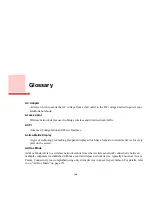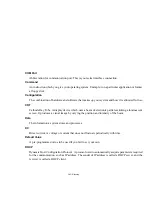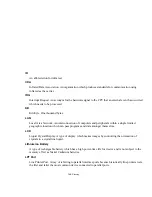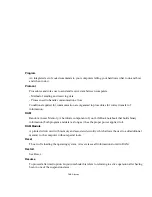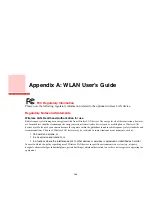138
- Glossary
MTU
Maximum Transmission Unit
The maximum data size that can be transferred at a time through the Internet or other networks. You
can set a smaller MTU size to obtain successful communication, if you have difficulty transferring
data due to the fact that the maximum size is too large.
Network key
Data that is used for encrypting data in data communication. The personal computer uses the same
network key both for data encryption and decryption, therefore, it is necessary to set the same network
key as the other side of communication.
Network name (SSID: Service Set Identifier
)
When a wireless LAN network is configured, grouping is performed to avoid interference or data theft.
This grouping is performed with “Network name (SSID)”. In order to improve security, the network
key is set allowing no communication unless “Network name (SSID)” coincides with the network key.
NTSC
National TV Standards Commission. The standard for TV broadcast and reception for the USA.
Open system authentication
Null authentication method specified in the 802.11 standard that performs no authentication checks on
a wireless client before allowing it to associate.
Operating System
A group of control programs that convert application commands, including driver programs, into the
exact form required by a specific brand and model of microprocessor in order to produce the desired
results from that particular equipment.