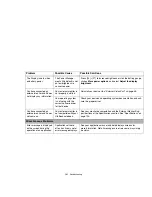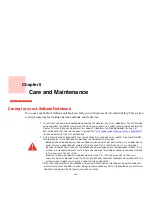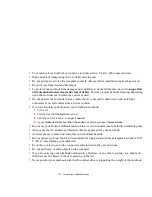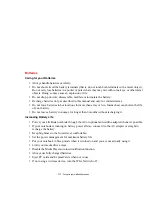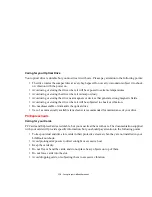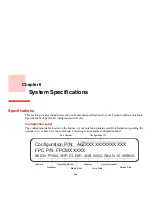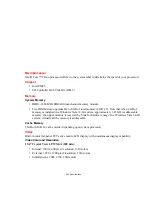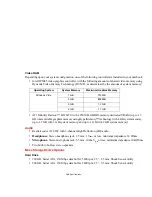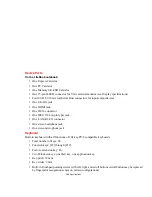114
- Caring for your LifeBook Notebook
Figure 45. Removing/installing the dust filter
5
Put back the dust filter by inserting the end without latch first (positioning the key inside first), and pushing in
the filter until it latches.
Key
Latch
A
LWAYS
BE
SURE
THE
DUST
FILTER
IS
INSTALLED
WHEN
RUNNING
YOUR
SYSTEM
. N
OT
USING
THE
FILTER
COULD
CAUSE
CONTAMINATION
AND
POSSIBLE
DAMAGE
TO
THE
SYSTEM
.