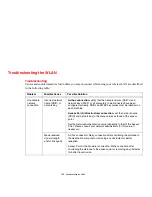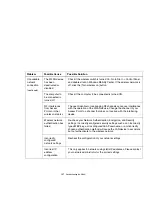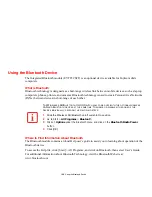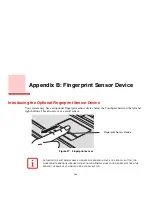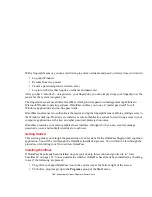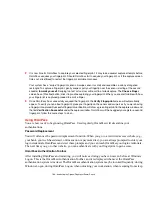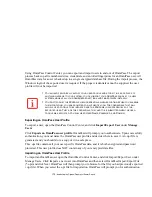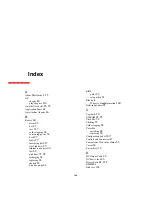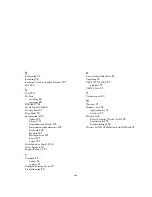169
- Introducing the Optional Fingerprint Sensor Device
2
It is now time for OmniPass to capture your selected fingerprint. It may take a several capture attempts before
OmniPass acquires your fingerprint. Should OmniPass fail to acquire your fingerprint, or if the capture screen
times out, click [Back] to restart the fingerprint enrollment process.
Your system has a “swipe” fingerprint sensor. A swipe sensor is small and resembles a skinny elongated
rectangle. To capture a fingerprint, gently swipe or pull your fingertip over the sensor (starting at the second
knuckle)
towards yourself
. Swiping too fast or too slow will result in a failed capture. The
Choose Finger
screen has a [Practice] button; click it to practice capturing your fingerprint. When you are comfortable with how
your fingerprint is captured, proceed to enroll a finger.
3
Once OmniPass has successfully acquired the fingerprint, the
Verify Fingerprint
screen will automatically
appear. To verify your enrolled fingerprint, place your fingertip on the sensor and swipe it as if you were having
a fingerprint captured. Successful fingerprint verification will show a green fingerprint in the capture window and
the text
Verification Successful
under the capture window. OmniPass will then suggest you register a second
fingerprint; follow the same steps to do so.
Using OmniPass
You are now ready to begin using OmniPass. Used regularly, OmniPass will streamline your
authentications.
Password Replacement
You will often use the password replacement function. When you go to a restricted access website (e.g.,
your bank, your web-based email, online auction or payment sites), you are always prompted to enter your
login credentials. OmniPass can detect these prompts and you can teach OmniPass your login credentials.
The next time you go to that website, you can authenticate with your fingerprint to gain access.
OmniPass Authentication Toolbar
After installing OmniPass and restarting, you will notice a dialog you have not seen before at Windows
Logon. This is the OmniPass Authentication Toolbar, and it is displayed whenever the OmniPass
authentication system is invoked. The OmniPass authentication system may be invoked frequently: during
Windows Logon, during OmniPass Logon, when unlocking your workstation, when resuming from sleep