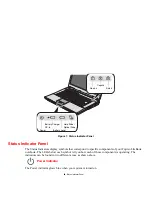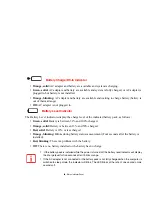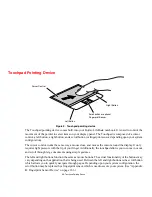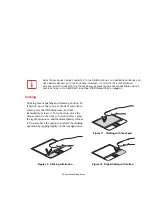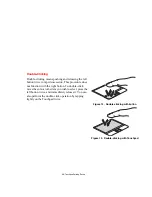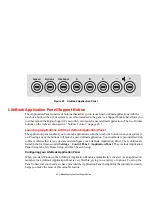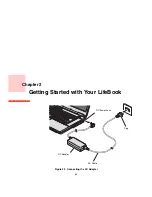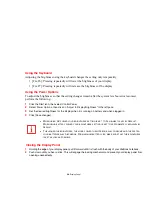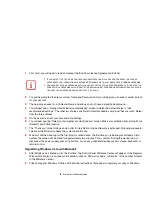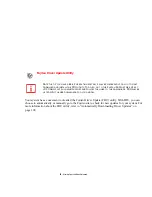42
- LifeBook Application Panel/Support Button
To configure your LifeBook Application Panel with Application Panel Setup:
1
Click on [Start].
2
Click on
Programs
, then click on
LifeBook Application Panel
.
3
Click on
Setup of LifeBook Application Panel
. The Button Setting utility will appear. There are tabs that
correspond to the application buttons on the LifeBook Application Panel. When you receive your notebook,
these buttons are pre-configured to launch specific programs.
To change an application associated with the Application buttons:
1
Click on the tab for the button you would like to reconfigure – for example, Application A.
2
Select
Enable this button
, then click on the [Application Registration] button.
3
On the screen that appears, click the
Select from Start Menu
checkbox, then scroll down the list to select the
application you want to start with the Application A button.
4
Click [Next] -> [Next] -> [Finish]. On the Button Setting window, click [Apply], then click [OK]. The button will now
launch the new application.
The Web Search tab is different. It comes set to launch your Windows default Internet browser (Internet
Explorer), unless you have changed this in Windows. In order to reconfigure it to launch another program
follow these easy steps:
1
Click on the Web Search tab.
2
Select
Enable this button
, then click on the [Application Registration] button.
3
On the screen that appears, click the
Select from Start Menu
checkbox, then scroll down the list to select the
application you want to start with the Internet button.
4
Click [Next] -> [Next] -> [Finish]. On the Button Setting window, click [Apply].
T
HE
TABS
IN
A
PPLICATION
P
ANEL
S
ETUP
MAY
NOT
BE
IN
THE
SAME
ORDER
AS
THE
BUTTONS
ON
YOUR
L
IFE
B
OOK
NOTEBOOK
,
PLEASE
SELECT
THE
TAB
YOU
WISH
TO
CHANGE
CAREFULLY
.