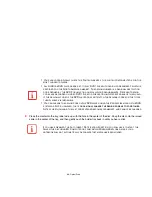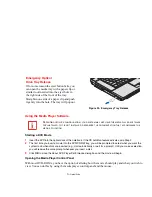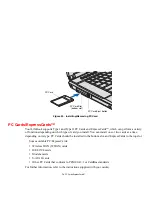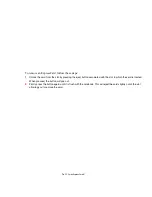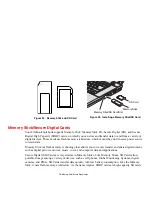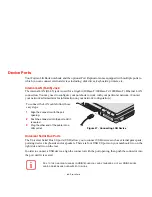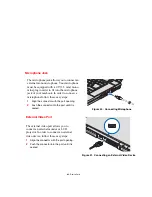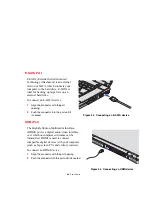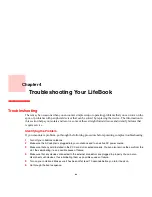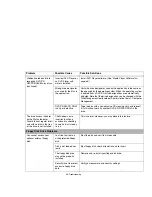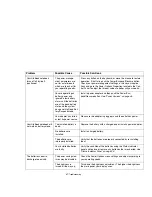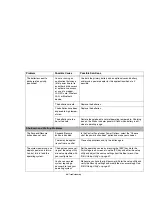83
- Memory Upgrade Module
Checking the Memory Capacity
Once you have changed the system memory capacity by replacing the installed module with a larger one,
be sure to check that your notebook has recognized the change.
Check the memory capacity by clicking [Start] >
Control Panel
>
System and Maintenance
>
System
.
The amount of memory is displayed next to
“Memory - RAM:”
There may be a variation between the actual memory size and what is displayed. This is possible if your
system is configured with a graphics card that dynamically allocates system memory to accelerate
graphics performance.
Removing a Memory Module
1
Perform steps 1 through 4 of Installing a
Memory Upgrade Module.
2
Pull the clips sideways away from each
side of the memory upgrade module at the
same time.
3
While holding the clips out, remove the
module from the slot by lifting it up and
pulling it away from your notebook.
4
Store the memory upgrade module in a
static guarded sleeve.
5
Replace the cover and reinstall the screws.
Figure 36. Removing memory module
I
F
THE
TOTAL
MEMORY
DISPLAYED
IS
INCORRECT
,
CHECK
THAT
YOUR
MEMORY
UPGRADE
MODULE
IS
PROPERLY
INSTALLED
. (I
F
THE
MODULE
IS
PROPERLY
INSTALLED
AND
THE
CAPACITY
IS
STILL
NOT
CORRECTLY
RECOGNIZED
,
SEE
T
ROUBLESHOOTING
ON
PAGE
89
.
Memory Clip