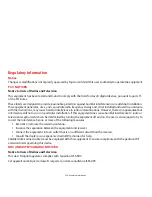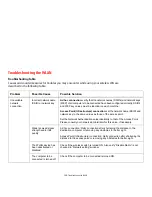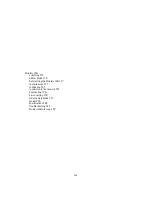121
- Configuration of the WLAN Device
Activating the WLAN Device
Activation of the WLAN device can be accomplished using the same methods as the deactivation process
•
Using the [Fn]+[F5] key combination
•
In Windows, by right-clicking the WLAN icon then clicking “Connect to a network”
Configuration of the WLAN Device
The optional WLAN device can be configured to establish wireless network connectivity using the software that is built
into Windows. Support for most industry standard security solutions is contained in this software.Pre-defined
parameters will be required for this procedure. Please consult with your network administrator for these parameters:
Configuring the WLAN Using Windows
1
From Modern Start screen press [W[X], then select Control Panel from the menu.
2
If the Control Panel is not in Classic View, select Classic View from the left panel. Double-click the Network and
Sharing Center icon. Select "Setup a new connection or network".
3
Depending upon what type of connection you would like to make, make a selection. For an infrastructure network,
select “Manually connect to a wireless network”.
4
Enter the required information. You may need to consult with your network administrator for some information.
5
In the event you require assistance, go to the Network and Sharing Center window (Control Panel -> Network and
Sharing Center), and type in relevant keywords in the Search box.
Connecting to a Network
After you have configured your computer, you can connect to an active network by performing the following steps:
1
Click on the WLAN icon in the system tray.
2
Select “Connect to a network”.
3
Select a network from the list that appears, and click the [Connect] button.
Connection to the network
After you have configured your computer, you can connect to an active network by clicking on the Wireless Network
icon in the system tray.