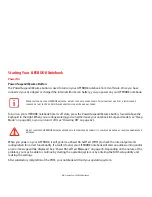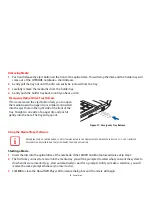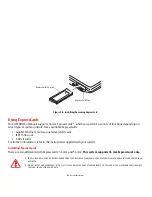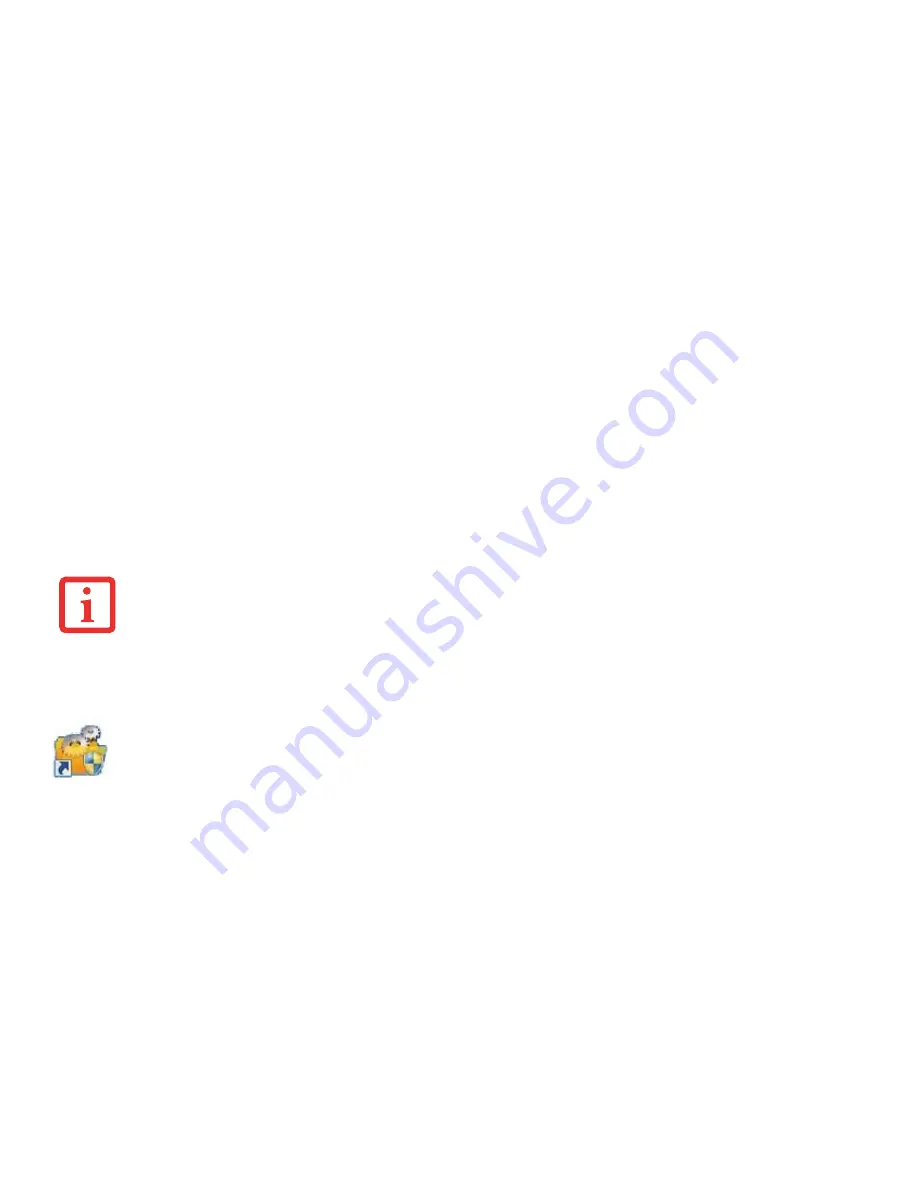
39
- Starting Your LIFEBOOK Notebook
Starting Windows the First Time
After you boot up the system the first time and follow the instructions on the screen, you will eventually come to the
Sign-In screen which prompts you for your user name. After sign-in, it takes less than a minute for the computer to
boot to Windows and during that time a progress bar and interactive messages are displayed on the screen.
During the course of the first start up, you will need to read and accept the End User License Agreements (EULAs) for
Microsoft and Fujitsu.
Following first boot, you will arrive at the Modern start screen. Some useful shortcuts for your reference: Press the
W D key to go to traditional Windows desktop. Press W M key to load the traditional Windows
desktop and minimize all applications.
Installing Bonus Apps
After you have started your system the first time, you will see a Bonus Apps icon on your desktop. Click on
the icon to see which additional applications are available for you to install. Alternatively, you can access
Bonus Apps by opening the Charms panel from Modern Start screen and searching for "Bonus Apps". Applications that
are already installed appear in grey; those that are available for installation appear in blue.
Select the applications you wish to install by selecting the checkbox adjacent to your selection, or click [Select All] if
you would like to install all available applications. Once you have made your selections, click [Install].
Note that in some cases (depending upon which application was selected for installation) after installation
completes, the system will prompt you to reboot. There are also cases in which if multiple applications are selected
to install but one of them needs a reboot, the system will reboot and continue installing the rest of the selected
applications.
Registering your LIFEBOOK with Fujitsu
You can register your notebook by going to our website at:
http://www.us.fujitsu.com/computers.
You will need to
be set up with an Internet Service Provider (ISP) to register online.
Y
OU
CANNOT
USE
YOUR
NOTEBOOK
UNTIL
YOU
HAVE
ACCEPTED
THE
L
ICENSE
A
GREEMENT
. I
F
YOU
STOP
THE
PROCESS
YOUR
NOTEBOOK
WILL
RETURN
TO
THE
BEGINNING
OF
THE
W
INDOWS
W
ELCOME
P
ROCESS
,
EVEN
IF
YOU
SHUT
YOUR
NOTEBOOK
DOWN
AND
START
IT
UP
AGAIN
.