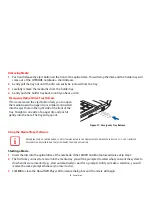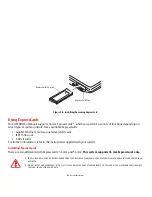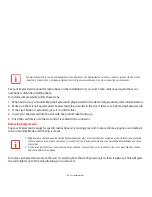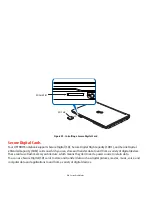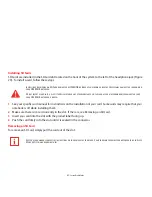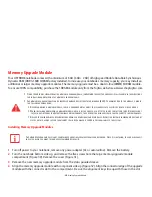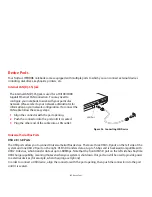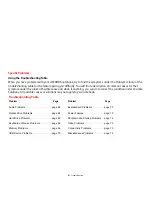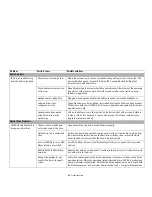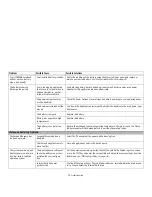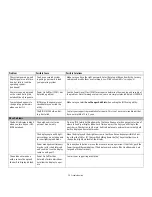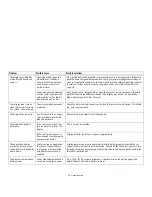60
- Memory Upgrade Module
Removing a Memory Upgrade Module
1
Perform steps 1 through 4 of Installing a Memory Upgrade Module.
2
Pull the clips sideways away from each side of the memory upgrade module at the same time.
3
While holding the clips out, remove the module from the slot by lifting it up and pulling it away from your
notebook. (Figure 33)
4
Store the memory upgrade module in a static guarded sleeve.
5
Replace the cover and reinstall the screws.
Checking the Memory Capacity
Once you have changed the system memory capacity by replacing the installed module with a larger one, be sure to
check that your notebook has recognized the change.
To check the memory capacity, from the Modern Start screen press [W[X]. Select Control Panel from the
menu, then select Power Options. The amount of memory is displayed next to “Installed memory (RAM):”
There may be a variation between the actual memory size and what is displayed. This is possible if your system is
configured with an integrated Intel Graphics Media Accelerator which dynamically allocates system memory to
accelerate graphics performance.
I
F
THE
TOTAL
MEMORY
DISPLAYED
IS
INCORRECT
,
CHECK
THAT
YOUR
MEMORY
UPGRADE
MODULE
IS
PROPERLY
INSTALLED
. (I
F
THE
MODULE
IS
PROPERLY
INSTALLED
AND
THE
CAPACITY
IS
STILL
NOT
CORRECTLY
RECOGNIZED
,
SEE
T
ROUBLESHOOTING
ON
PAGE
65
.