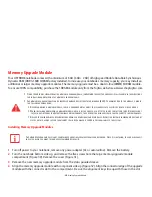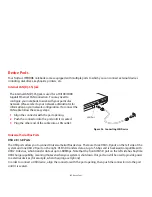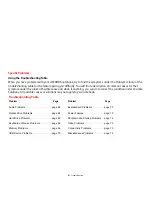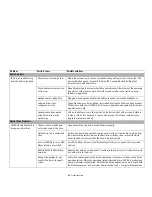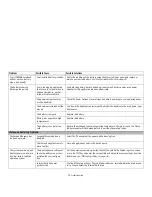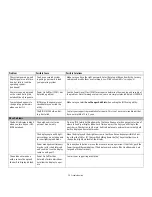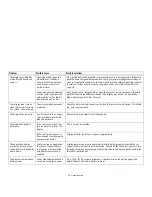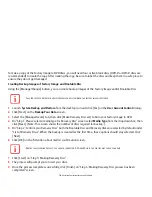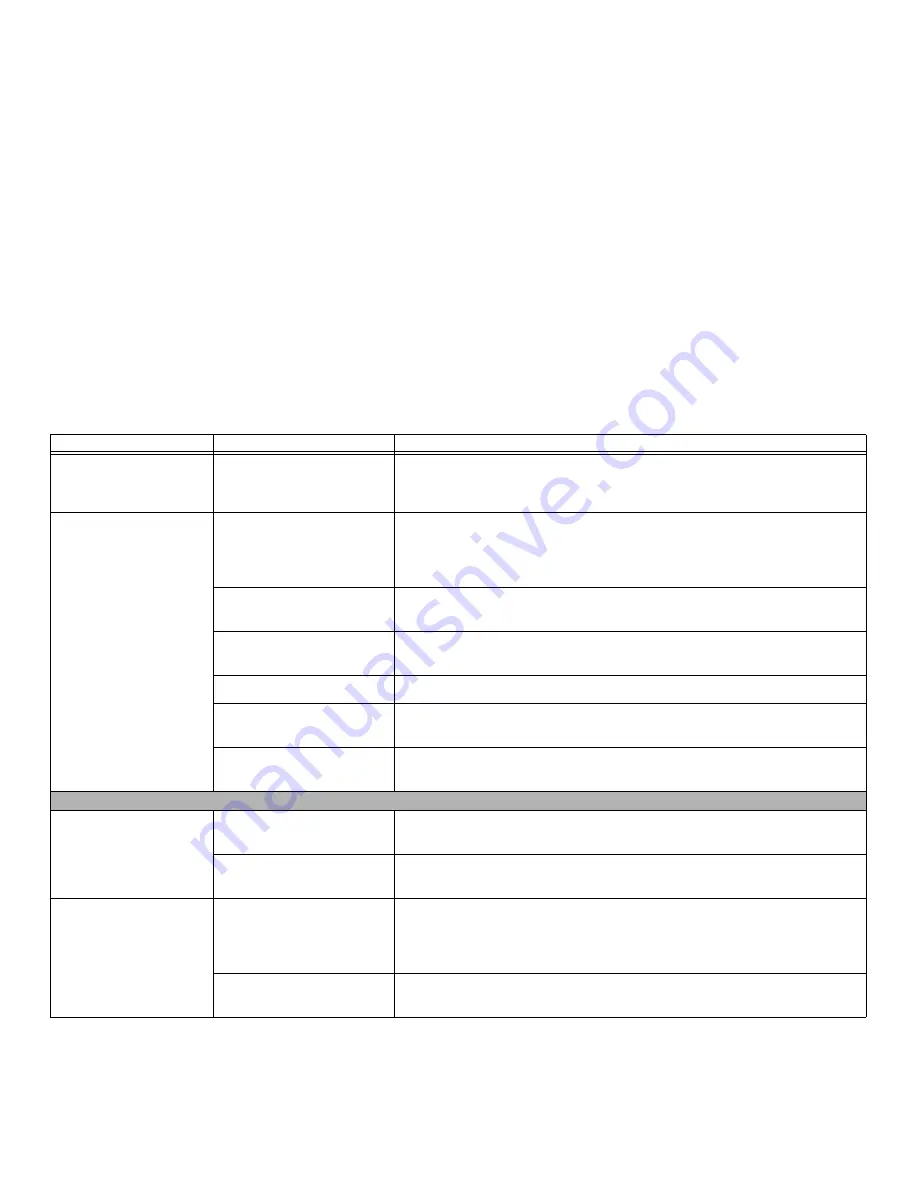
72
- Troubleshooting
Your LIFEBOOK notebook
will not work on battery
alone. (continued)
Your installed battery is faulty.
Verify the condition of the battery using the Status Indicator panel and replace or
remove any shorted battery.
See “Status Indicator Panel” on page 20.
The battery seems to
discharge too quickly.
You re running an application
that uses a lot of power due to
frequent hard drive, optical
drive, or Wireless LAN use.
Use both the primary battery and an optional second battery and/or use a power
adapter for this application when at all possible.
The power savings features
may be disabled.
Check the Power Options menu settings and adjust according to your operating needs.
The brightness is turned all the
way up.
Turn down the brightness adjustment. The higher the brightness the more power your
display uses.
The battery is very old.
Replace the battery.
Battery was exposed to high
temperatures.
Replace the battery.
The battery is too hot or too
cold.
Restore the notebook to normal operating temperature. Charging icon on the Status
Indicator panel will flash when battery is outside of operating range.
Shutdown and Startup Problems
The Suspend/Resume but-
ton does not work.
Suspend/Resume button is
disabled.
Select the “Choose what the power button does” option.
There may be application soft-
ware. conflict
Close all applications and try the button again.
The system powers up, and
displays power on informa-
tion, but fails to load the
operating system.
The boot sequence settings of
the setup utility are not com-
patible with your configura-
tion.
Set the operating source by pressing the [ESC] key while the Fujitsu logo is on screen
or use the [F2] key and enter the setup utility and adjust the source settings from the
Boot menu.
See “BIOS Setup Utility” on page 38.
Internal hard drive was
not detected.
Use the BIOS setup utility or Primary Master submenu, located within the Main menu,
to try to auto detect the internal hard drive.
Problem
Possible Cause
Possible Solutions