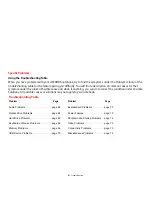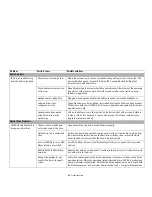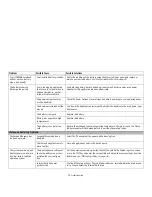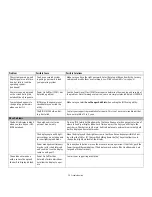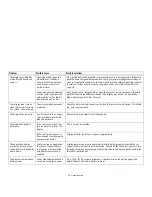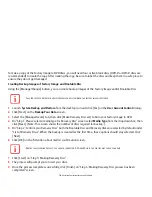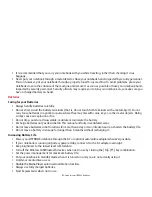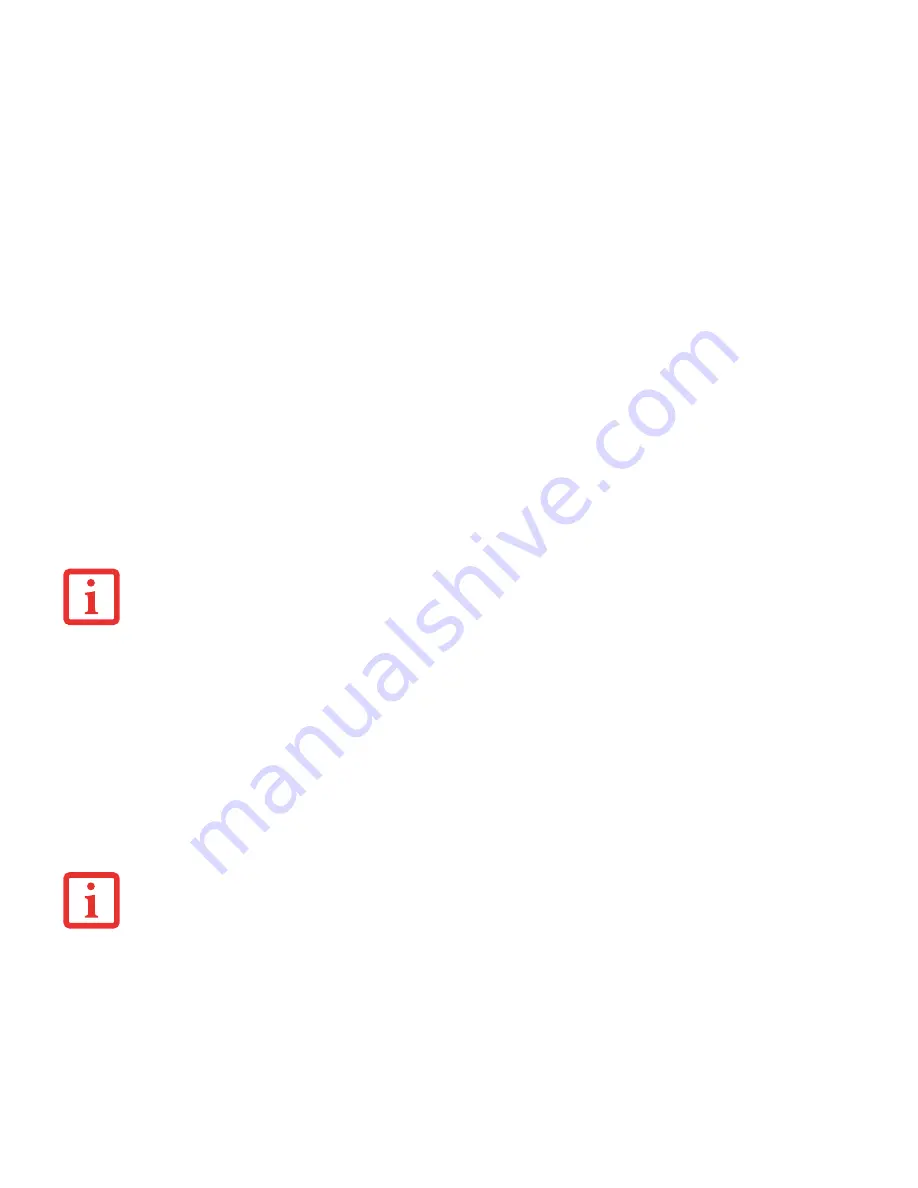
78
- Restoring Your System Image and Software
To make a copy of the Factory Image to DVD discs, you will need four or five blank discs (DVD-R or DVD+R discs are
recommended) to create the copy. After creating the copy, be sure to label the discs and keep them in a safe place to
ensure they do not get damaged.
Creating Backup Images of Factory Image and Bootable Disc
Using the [Manage/Change] button, you can create backup images of the Factory Image and/or Bootable Disc.
1
Launch
System Backup and Restore
from the desktop icon and click [Yes] on the
User Account Control
dialog.
2
Click [Next] on the
Backup Your Data
screen.
3
Select the [Manage/Create] tab, then click [Make Recovery Disc set] to burn your factory image to DVD.
4
On “Step 1: Please select a media type for Recovery Disc” screen select
Media Type
from the drop down box, then
click [Next]. (Note: This screen shows the number of discs required for backup.)
5
On “Step 2: Confirm your Recovery Disc” both the Bootable Disc and Recovery disks are selected by default under
“List of Recovery Discs”. When the backup is created for the first time, these options should stay selected. Click
[Next].
6
Click [OK] on the “Attention about media” confirmation screen.
7
Click [Start] on “Step 3: Making Recovery Disc” .
8
The process will prompt you to insert your discs.
9
Once the process completes successfully, click [Finish] on “Step 4: Making Recovery Disc process has been
completed” screen.
A
LL
USER
-
CREATED
DATA
WILL
BE
DELETED
FROM
YOUR
SYSTEM
WHEN
THE
FACTORY
IMAGE
IS
RESTORED
.
D
URING
THE
FOLLOWING
PROCESS
,
YOU
SHOULD
CONNECT
AN
AC A
DAPTER
SINCE
THE
PROCESS
MAY
TAKE
A
LONG
TIME
.