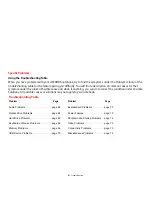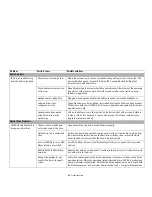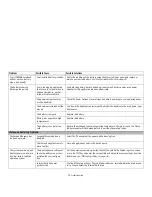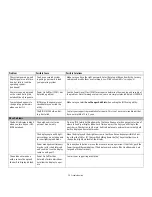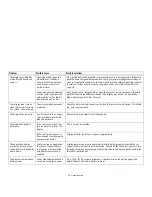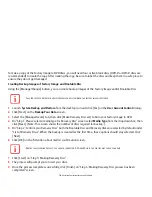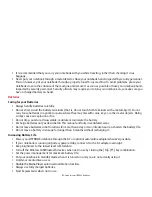79
- Restoring Your System Image and Software
Recovering Your Factory Image.
In the event you need to restore your original Factory Image, perform the following steps.
In order to recover your Factory Image, perform the steps outlined in “Running Recovery and Utility from hard disk”.
Backing Up a System Image
Optional Step:
Launch the Fujitsu Bonus Apps utility from your desktop, and select the components you wish to
install. (Alternatively, you can access Bonus Apps by opening Charms panel from Modern Start screen and searching
for "Fujitsu BonusApps".)
User-Configured System Backups:
On your desktop, there is a
[System Backup and Restore]
icon that
allows you to make backups of your current system image either to another location on your hard drive
or on removable media. A system image is the configuration of your C: drive at a particular point of time.
You may want to make system image backups occasionally in order to have points to which you can
return without having to go all the way back to the Factory Image.
By default, system images are saved in the D: drive in the System Backup and Restore folder. You can also elect to
save the image to an external hard drive.
1
Launch
System Backup and Restore
from the desktop icon and click [Yes] on
User Account Control
dialog
2
Click [Next] on
Backup Your Data
screen
3
Select the [Backup] tab on
System Backup and Restore
screen.
4
Click the [Backup User System] button.
5
On the “Step 1: Select a backup destination” screen select your destination drive. By default the Destination is set
to D: drive. You can also select the [Other drive] option to back up to an external drive. Select whether you would
like the system to [Shutdown] or [Restart] after the process is completed.
A
LL
USER
-
CREATED
DATA
WILL
BE
DELETED
FROM
YOUR
SYSTEM
WHEN
THE
F
ACTORY
I
MAGE
IS
RESTORED
.