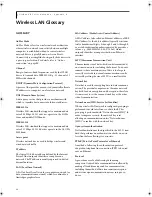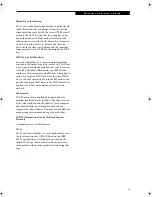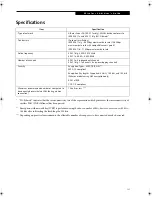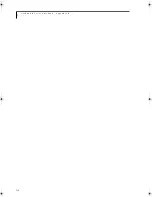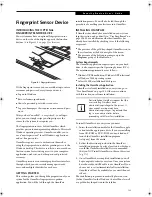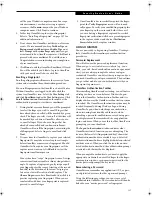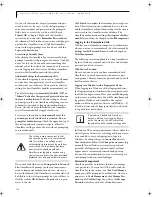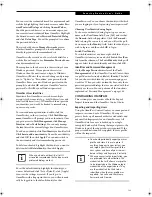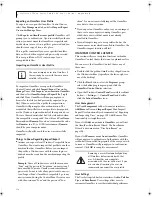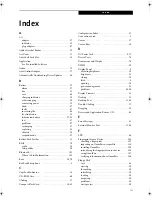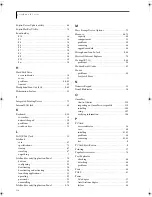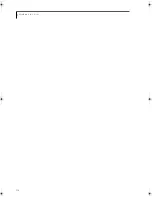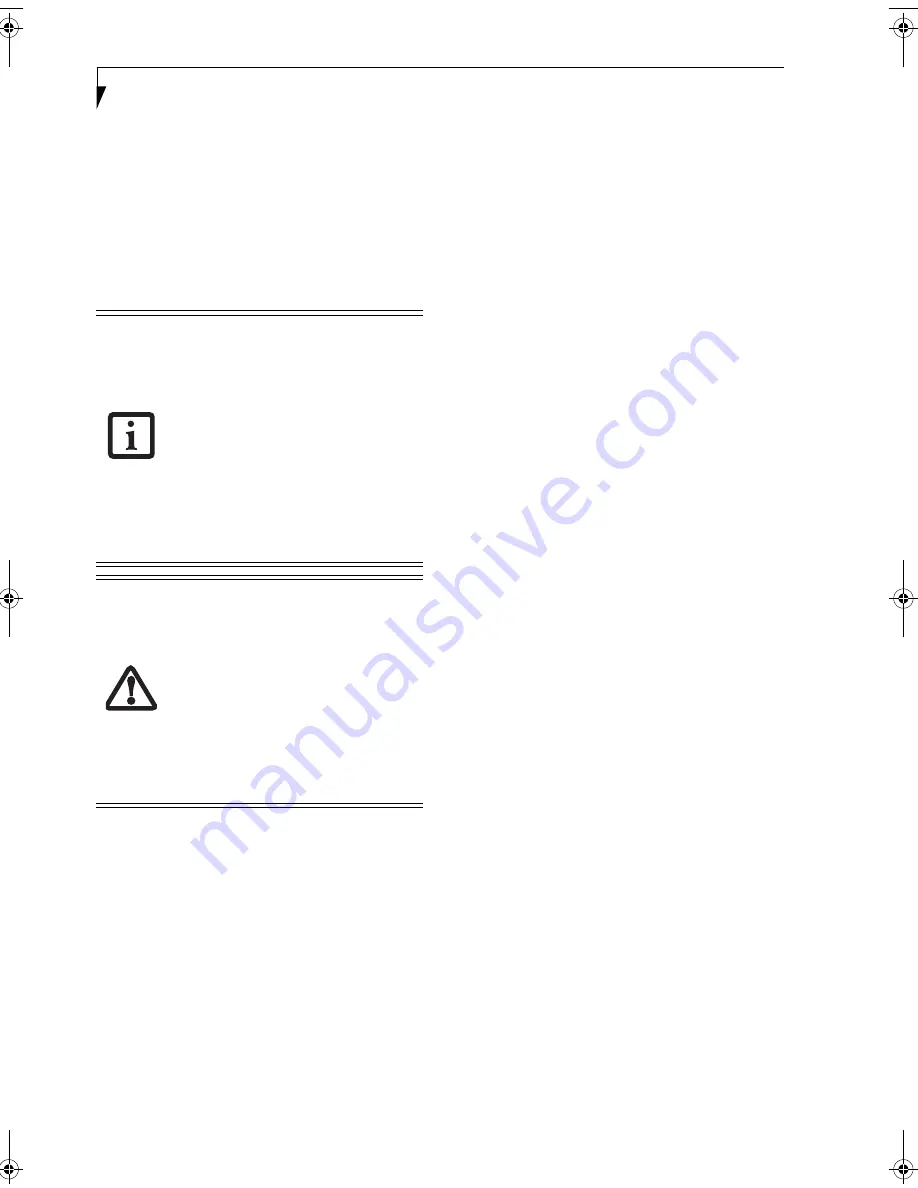
112
S t y l i s t i c S T 5 0 0 0 S e r i e s T a b l e t P C U s e r ’ s G u i d e – A p p e n d i x B
Trusted Platform Module Installation
This disc contains several utilities that allow you to
enhance the security of your system using the Trusted
Platform Module (TPM) contained in the system. TPM
is a Trusted Computer Group (TCG)-compliant embed-
ded security chip that allows computers to run applica-
tions more securely and to make transactions and
communications more trustworthy. TPM is an impor-
tant component of the Fujitsu Security Platform.
Procedure
Be sure you have a built-in or external drive attached to
your system that can read CDs. You will also need a
means to write to removable media during the installa-
tion.
Enabling the Security Chip in BIOS
1. Before installing the TPM software, you will need to
enable the security chip in the system BIOS. To do
so:
•
If your system is running, click
Start
->
Shut
Down
, and select
Restart
. Click
OK
.
•
If the system is not running, power it up.
2.
When the Fujitsu logo appears, press the [F2] but-
ton. The BIOS Setup Utility will appear.
3.
Open the Security menu, scroll down to
Set Super-
visor Password
, and enter a password (if not
already set).
4.
While in the
Security
menu, scroll down to
Secu-
rity Chip Setting
, and click on it. The Security Chip
Setting submenu will appear.
5.
Press the [Space Bar] to
Enable
the Security Chip.
6.
Click [F10] to save changes and exit.
Installing the TPM Applications
1. Insert the “Trusted Platform Module Drivers and
Applications CD” in the drive.
2.
The setup program should start the installation
automatically. If the installation does not start
automatically, go to the setup.exe file on the disc
and double-click on it.
3.
Follow the instructions that appear on your screen
to load the drivers and applications for TPM.
4.
After loading the software, you will be prompted to
reboot your system. Remove the CD from the drive,
then reboot.
5.
After rebooting, the Security Platform Installation
Wizard will open and lead you through the setup
and customization of the TPM applications.
Getting Help
■
For detailed help about installing the TPM applica-
tions, go to the readme.txt file on the disc.
■
For in-depth help and information about the TPM
applications, double-click on the Security Platform
icon in the system tray, and click [Getting Started
Guide].
• The use of this disc requires that you
have a device capable of reading CDs
attached to your system. If you do not
have a built-in CD or DVD player, you
will need to attach an external player.
• The use of this disc
also
requires a
device capable of writing to removable
media (such as a floppy disk drive, CD-
RW drive, or PCMCIA memory card).
This drive will be used to store the
Emergency Recovery Token file and -- if
desired -- the Emergency Recovery
Archive file. For more information on
available external devices, visit our Web
site at:
us.fujitsu.com/computers
.
When installing the software, be sure to
create Emergency Recovery Archive and
Emergency Recovery Token files when
prompted by the Security Platform
Initialization Wizard.
These files will be
necessary in the event of hardware failure.
Failure to create these files could result in
a loss of the Security Platform owner key
,
which is the physical root for secrets as
well as the logical root for all Security
Platform user-specific keys. The
Initialization Wizard provides step-by-step
instructions for creating the files.
B Series.book Page 112 Wednesday, April 27, 2005 8:59 AM
Summary of Contents for LifeBook B
Page 6: ...L i f e B o o k B S e r i e s ...
Page 7: ...1 1 Preface ...
Page 8: ...2 L i f e B o o k B S e r i e s ...
Page 10: ...4 L i f e B o o k B S e r i e s S e c t i o n O n e ...
Page 11: ...5 2 Getting to Know Your LifeBook ...
Page 12: ...6 L i f e B o o k B S e r i e s ...
Page 31: ...25 3 Getting Started ...
Page 32: ...26 L i f e B o o k B S e r i e s ...
Page 41: ...35 4 User Installable Features ...
Page 42: ...36 L i f e B o o k B S e r i e s ...
Page 56: ...50 L i f e B o o k B S e r i e s S e c t i o n F o u r ...
Page 57: ...51 5 Troubleshooting ...
Page 58: ...52 L i f e B o o k B S e r i e s ...
Page 71: ...65 6 Care and Maintenance ...
Page 72: ...66 L i f e B o o k B S e r i e s ...
Page 76: ...70 L i f e B o o k B S e r i e s S e c t i o n S i x ...
Page 77: ...71 7 Specifications ...
Page 78: ...72 L i f e B o o k B S e r i e s ...
Page 82: ...76 L i f e B o o k B S e r i e s S e c t i o n S e v e n ...
Page 83: ...77 8 Glossary ...
Page 84: ...78 L i f e B o o k B S e r i e s ...
Page 92: ...86 L i f e B o o k B S e r i e s ...
Page 93: ...87 Appendix A Integrated Wireless LAN User s Guide Optional Device ...
Page 94: ...88 L i f e B o o k B S e r i e s N o t e b o o k A p p e n d i x A ...
Page 110: ...104 L i f e B o o k B S e r i e s N o t e b o o k A p p e n d i x B ...
Page 122: ...116 L i f e B o o k B S e r i e s ...
Page 123: ......
Page 124: ......
Page 125: ......
Page 126: ......
Page 127: ......
Page 128: ......