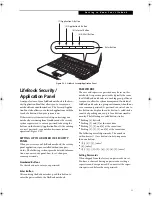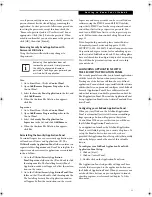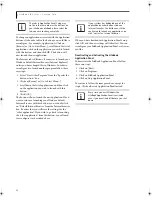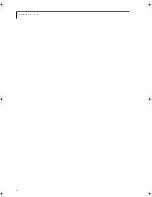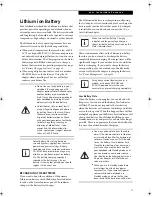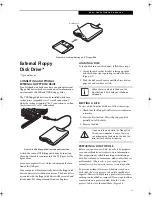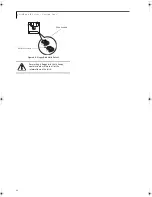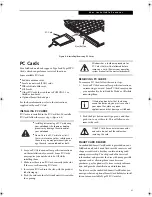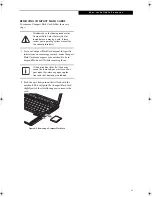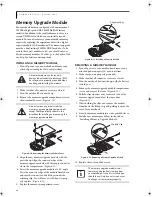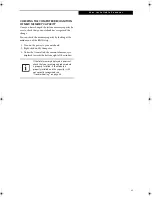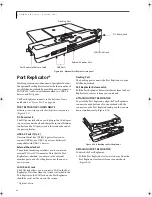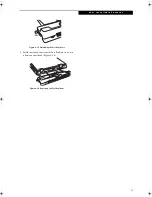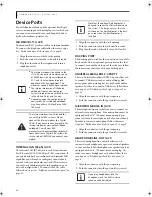34
L i f e B o o k B S e r i e s – S e c t i o n T h r e e
3. Click OK. Your notebook will shut down and then
reboot.
POWER OFF
Before turning off the power by choosing Turn Off
Computer from the Windows Start menu, check that the
Hard Drive, PC Card and the Floppy Disk Drive Access
indicators are all Off.
(See Figure 2-5 on page 8)
If you
turn off the power while accessing a disk or PC Card
there is a risk of data loss. To ensure that your notebook
shuts down without error, use the Windows shut down
procedure.
Using the correct procedure to shut down from
Windows, allows your notebook to complete its opera-
tions and turn off power in the proper sequence to avoid
errors. The proper sequence is:
1. Click the Start button, and then click Turn Off
Computer.
2. Select the Turn Off option from within the dialog
box.
If you are going to store your notebook for a month or
more see the Care and Maintenance section.
Turning off your LifeBook notebook
without exiting Windows or turning on
your notebook within 10 seconds of the
notebook being shut off may cause an
error when you start the next time.
Be sure to close all files, exit all
applications, and shut down your
operating system prior to turning off the
power. If files are open when you turn the
power off, you will lose any changes that
have not been saved, and may cause disk
errors.
B Series.book Page 34 Wednesday, April 27, 2005 8:59 AM
Summary of Contents for LifeBook B
Page 6: ...L i f e B o o k B S e r i e s ...
Page 7: ...1 1 Preface ...
Page 8: ...2 L i f e B o o k B S e r i e s ...
Page 10: ...4 L i f e B o o k B S e r i e s S e c t i o n O n e ...
Page 11: ...5 2 Getting to Know Your LifeBook ...
Page 12: ...6 L i f e B o o k B S e r i e s ...
Page 31: ...25 3 Getting Started ...
Page 32: ...26 L i f e B o o k B S e r i e s ...
Page 41: ...35 4 User Installable Features ...
Page 42: ...36 L i f e B o o k B S e r i e s ...
Page 56: ...50 L i f e B o o k B S e r i e s S e c t i o n F o u r ...
Page 57: ...51 5 Troubleshooting ...
Page 58: ...52 L i f e B o o k B S e r i e s ...
Page 71: ...65 6 Care and Maintenance ...
Page 72: ...66 L i f e B o o k B S e r i e s ...
Page 76: ...70 L i f e B o o k B S e r i e s S e c t i o n S i x ...
Page 77: ...71 7 Specifications ...
Page 78: ...72 L i f e B o o k B S e r i e s ...
Page 82: ...76 L i f e B o o k B S e r i e s S e c t i o n S e v e n ...
Page 83: ...77 8 Glossary ...
Page 84: ...78 L i f e B o o k B S e r i e s ...
Page 92: ...86 L i f e B o o k B S e r i e s ...
Page 93: ...87 Appendix A Integrated Wireless LAN User s Guide Optional Device ...
Page 94: ...88 L i f e B o o k B S e r i e s N o t e b o o k A p p e n d i x A ...
Page 110: ...104 L i f e B o o k B S e r i e s N o t e b o o k A p p e n d i x B ...
Page 122: ...116 L i f e B o o k B S e r i e s ...
Page 123: ......
Page 124: ......
Page 125: ......
Page 126: ......
Page 127: ......
Page 128: ......