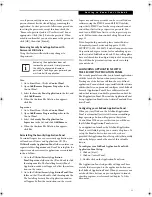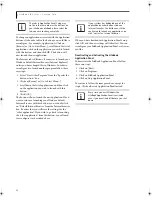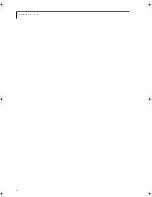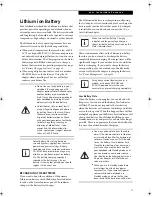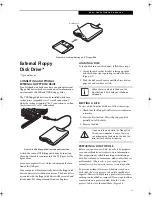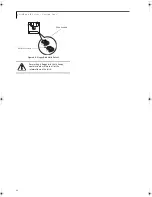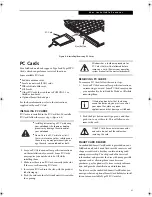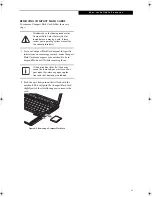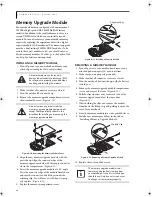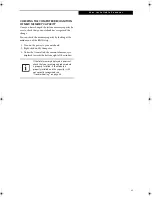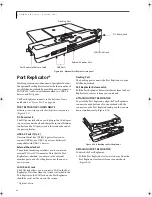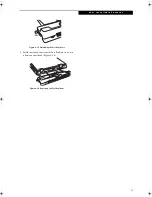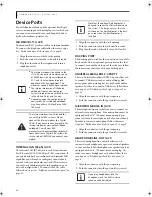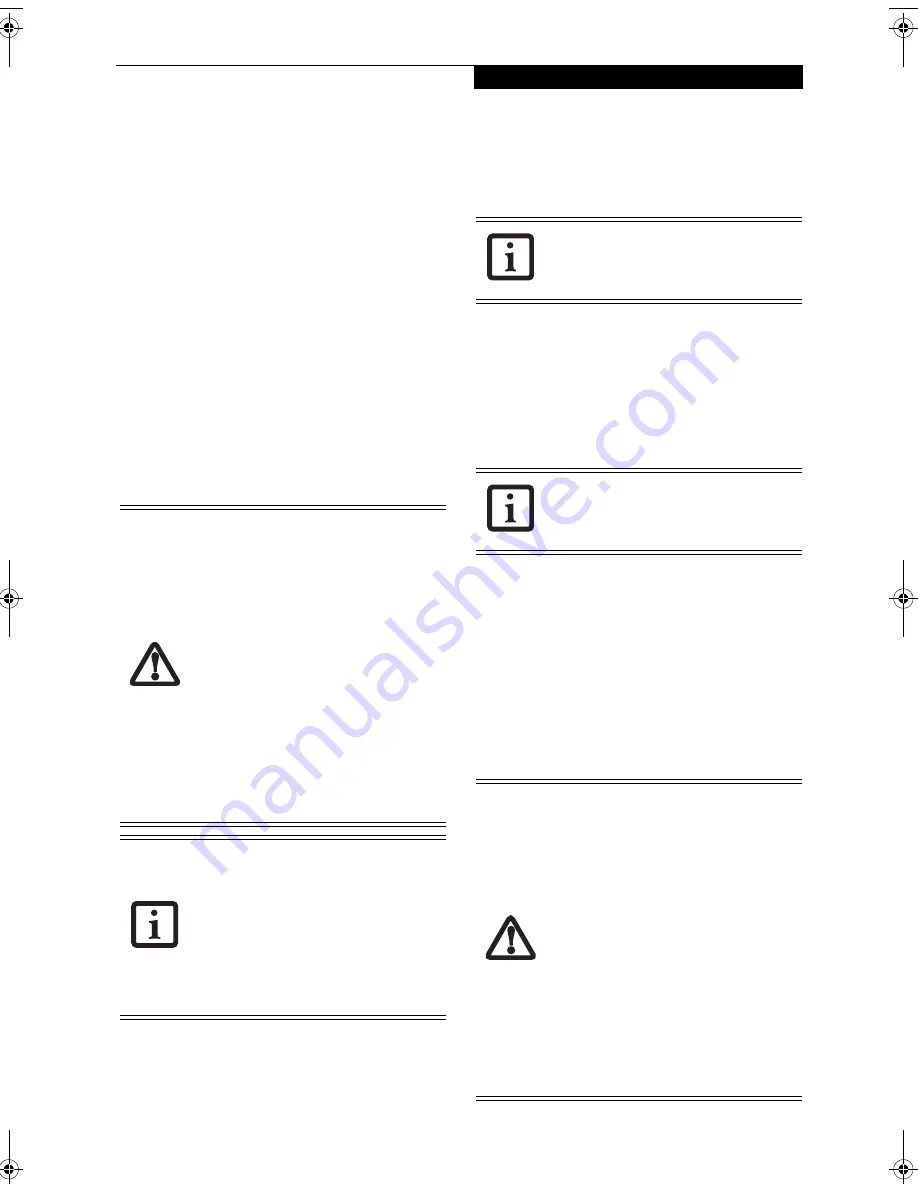
37
U s e r I n s t a l l a b l e F e a t u r e s
Lithium ion Battery
Your LifeBook notebook has a Lithium ion battery that
provides power for operating your notebook when no
external power source is available. The battery is durable
and long lasting, but should not be exposed to extreme
temperatures, high voltages, chemicals or other hazards.
The Lithium ion battery operating time may become
shorter if it is used under the following conditions:
■
When used at temperatures that exceed a low of 40°F
(5°C) or a high of 95°F (35°C). Extreme temperatures
not only reduce charging efficiency, but can also cause
battery deterioration. The Charging icon on the Status
Indicator panel will flash when you try to charge a
battery that is outside its operating temperature range.
See “Battery Charging Indicator” on page 14.
■
When using a high current device such as a modem,
CD-ROM drive, or the hard drive. Using the AC
adapter when operating such devices will help to
conserve your battery life.
RECHARGING THE BATTERIES
If you want to know the condition of the primary
Lithium ion battery, check the Battery Level indicator
located on the Status Indicator panel. The indicator
changes as the battery level changes.
The Lithium ion battery is recharged internally using
the AC adapter or Auto/Airline adapter. To recharge the
battery make sure the battery that needs to be charged
is installed in your notebook and connect the AC or
Auto/Airline adapter
.
There is no memory effect on the Lithium ion battery
therefore you do not need to discharge the battery
completely before recharging. The charge times will be
significantly longer if your notebook is in use while the
battery is charging. If you want to charge the battery
more quickly, put your notebook into Standby mode,
or turn it off while the adapter is charging the battery.
See “Power Management” on page 32.
Low Battery State
When the battery is running low, your notebook will
beep every 15 seconds and the Battery Level indicator
will flash. If you do not respond to the low battery
alarm, the batteries will continue to discharge until they
are too low to operate. When this happens there will be a
multiple beep alarm and the Battery Level indicator will
show a dead battery. Your LifeBook will then go into
Standby mode to try and protect your data for as long as
possible. There is no guarantee that your data will not be
lost once the notebook reaches this point
.
■
Do not leave a faulty battery in your
notebook. It may damage your AC
adapter, optional Auto/Airline adapter,
another battery or your notebook
itself. It may also prevent operation of
your notebook by draining all avail-
able current into the bad battery.
■
Under federal, state, or local law it
may be illegal to dispose of batteries
by putting them in the trash. Please
take care of our environment and
dispose of batteries properly. Check
with your local government authority
for details regarding recycling or
disposing of old batteries. If you
cannot find this information else-
where, contact your support represen-
tative at 1-800-8Fujitsu.
Actual battery life will vary based on
screen brightness, applications, features,
power management settings, battery
condition and other customer preferences.
CD-ROM drive or hard drive usage may
also have a significant impact on battery
life. The battery charging capacity is
reduced as the battery ages. If your
battery is running low quickly, you should
replace it with a new one.
Make sure that the Battery Charging
indicator and the percentage charge is
shown inside the Battery Level icon on the
Status Indicator Panel.
Using heavy current devices such as a
modem or frequent CD-ROM and
PCMCIA powered external devices
accesses may prevent charging completely.
■
You may not be able to hear the audio
alarm if the volume control is set too low
or is turned off by either the hardware or
software. However, you will still be able
to see the Battery Level indicator flash.
Once the low battery alarm occurs you
must save all your active data and put
your notebook into Standby mode until
you can provide a new power source.
You should provide a charged battery, an
AC power adapter, or Auto/Airline as
soon as possible.
■
When you are in Standby mode there
must always be at least one power
source active. If you remove all power
sources while your notebook is in
Standby mode, any data that has not
been saved to the hard drive will be lost.
B Series.book Page 37 Wednesday, April 27, 2005 8:59 AM
Summary of Contents for LifeBook B
Page 6: ...L i f e B o o k B S e r i e s ...
Page 7: ...1 1 Preface ...
Page 8: ...2 L i f e B o o k B S e r i e s ...
Page 10: ...4 L i f e B o o k B S e r i e s S e c t i o n O n e ...
Page 11: ...5 2 Getting to Know Your LifeBook ...
Page 12: ...6 L i f e B o o k B S e r i e s ...
Page 31: ...25 3 Getting Started ...
Page 32: ...26 L i f e B o o k B S e r i e s ...
Page 41: ...35 4 User Installable Features ...
Page 42: ...36 L i f e B o o k B S e r i e s ...
Page 56: ...50 L i f e B o o k B S e r i e s S e c t i o n F o u r ...
Page 57: ...51 5 Troubleshooting ...
Page 58: ...52 L i f e B o o k B S e r i e s ...
Page 71: ...65 6 Care and Maintenance ...
Page 72: ...66 L i f e B o o k B S e r i e s ...
Page 76: ...70 L i f e B o o k B S e r i e s S e c t i o n S i x ...
Page 77: ...71 7 Specifications ...
Page 78: ...72 L i f e B o o k B S e r i e s ...
Page 82: ...76 L i f e B o o k B S e r i e s S e c t i o n S e v e n ...
Page 83: ...77 8 Glossary ...
Page 84: ...78 L i f e B o o k B S e r i e s ...
Page 92: ...86 L i f e B o o k B S e r i e s ...
Page 93: ...87 Appendix A Integrated Wireless LAN User s Guide Optional Device ...
Page 94: ...88 L i f e B o o k B S e r i e s N o t e b o o k A p p e n d i x A ...
Page 110: ...104 L i f e B o o k B S e r i e s N o t e b o o k A p p e n d i x B ...
Page 122: ...116 L i f e B o o k B S e r i e s ...
Page 123: ......
Page 124: ......
Page 125: ......
Page 126: ......
Page 127: ......
Page 128: ......